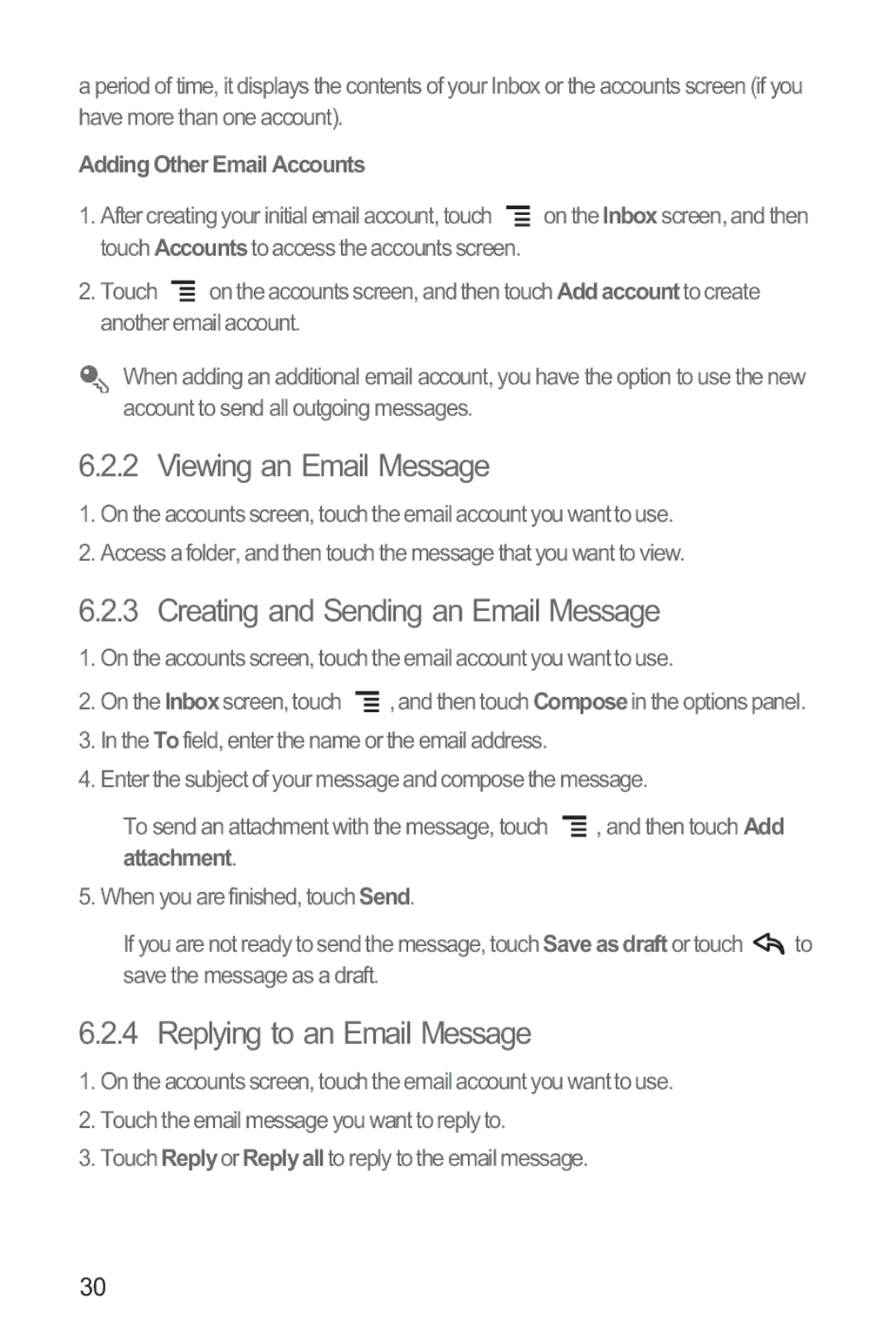a period of time, it displays the contents of your Inbox or the accounts screen (if you have more than one account).
Adding Other Email Accounts
1.After creating your initial email account, touch ![]() on the Inboxscreen, and then touch Accountsto access the accounts screen.
on the Inboxscreen, and then touch Accountsto access the accounts screen.
2.Touch ![]() on the accounts screen, and then touch Addaccountto create another email account.
on the accounts screen, and then touch Addaccountto create another email account.
When adding an additional email account, you have the option to use the new account to send all outgoing messages.
6.2.2 Viewing an Email Message
1.On the accounts screen, touch the email account you want to use.
2.Access a folder, and then touch the message that you want to view.
6.2.3 Creating and Sending an Email Message
1.On the accounts screen, touch the email account you want to use.
2.On the Inboxscreen, touch ![]() , and then touch Composein the options panel.
, and then touch Composein the options panel.
3.In the Tofield, enter the name or the email address.
4.Enter the subject of your message and compose the message.
To send an attachment with the message, touch ![]() , and then touch Add attachment.
, and then touch Add attachment.
5. When you are finished, touch Send.
If you are not ready to send the message, touch Save as draft or touch ![]() to save the message as a draft.
to save the message as a draft.
6.2.4 Replying to an Email Message
1.On the accounts screen, touch the email account you want to use.
2.Touch the email message you want to reply to.
3.Touch Replyor Replyall to reply to the email message.
30