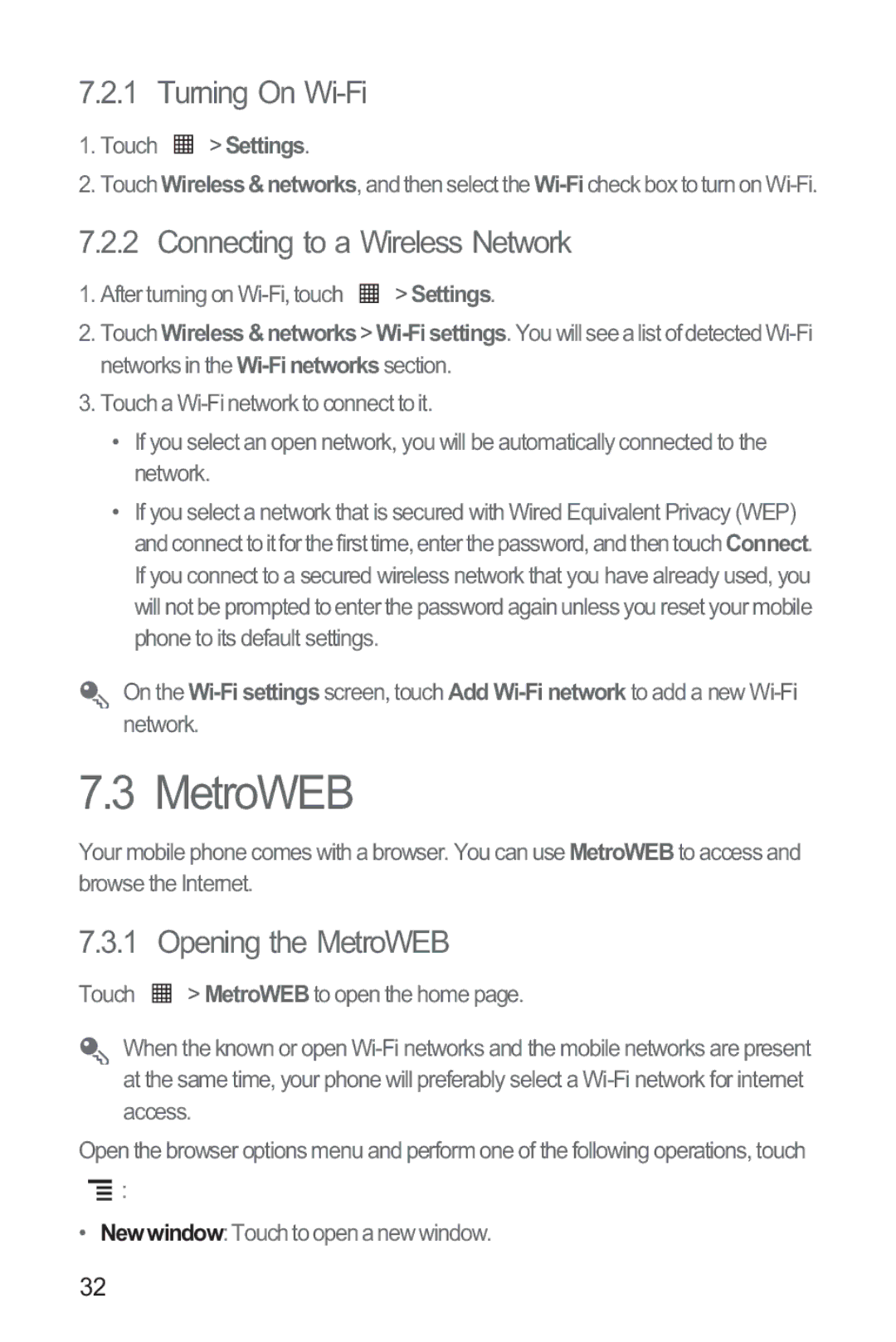7.2.1 Turning On Wi-Fi
1.Touch  > Settings.
> Settings.
2.Touch Wireless&networks, and then select the
7.2.2 Connecting to a Wireless Network
1.After turning on ![]() > Settings.
> Settings.
2.Touch Wireless&networks>
3.Touch a
•If you select an open network, you will be automatically connected to the network.
•If you select a network that is secured with Wired Equivalent Privacy (WEP) and connect to it for the first time, enter the password, and then touch Connect. If you connect to a secured wireless network that you have already used, you will not be prompted to enter the password again unless you reset your mobile phone to its default settings.
On the
7.3 MetroWEB
Your mobile phone comes with a browser. You can use MetroWEB to access and browse the Internet.
7.3.1 Opening the MetroWEB
Touch ![]() > MetroWEB to open the home page.
> MetroWEB to open the home page.
When the known or open
Open the browser options menu and perform one of the following operations, touch
![]() :
:
• Newwindow: Touch to open a new window.
32