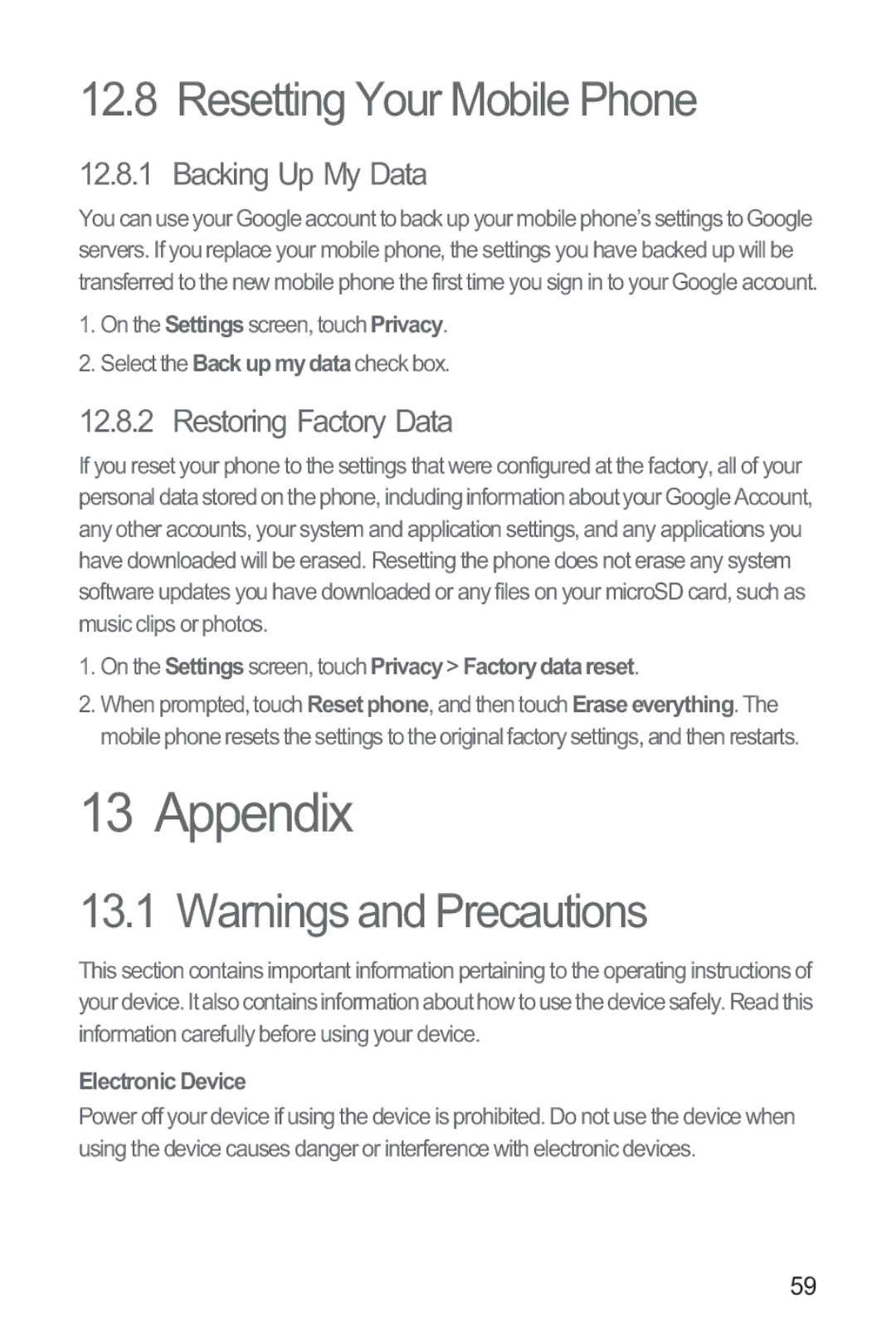12.8 Resetting Your Mobile Phone
12.8.1 Backing Up My Data
You can use your Google account to back up your mobile phone’s settings to Google servers. If you replace your mobile phone, the settings you have backed up will be transferred to the new mobile phone the first time you sign in to your Google account.
1.On the Settingsscreen, touch Privacy.
2.Select the Backupmydatacheck box.
12.8.2 Restoring Factory Data
If you reset your phone to the settings that were configured at the factory, all of your personal data stored on the phone, including information about your Google Account, any other accounts, your system and application settings, and any applications you have downloaded will be erased. Resetting the phone does not erase any system software updates you have downloaded or any files on your microSD card, such as music clips or photos.
1.On the Settingsscreen, touch Privacy> Factorydatareset.
2.When prompted, touch Reset phone, and then touch Eraseeverything. The mobile phone resets the settings to the original factory settings, and then restarts.
13 Appendix
13.1 Warnings and Precautions
This section contains important information pertaining to the operating instructions of your device. It also contains information about how to use the device safely. Read this information carefully before using your device.
Electronic Device
Power off your device if using the device is prohibited. Do not use the device when using the device causes danger or interference with electronic devices.
59