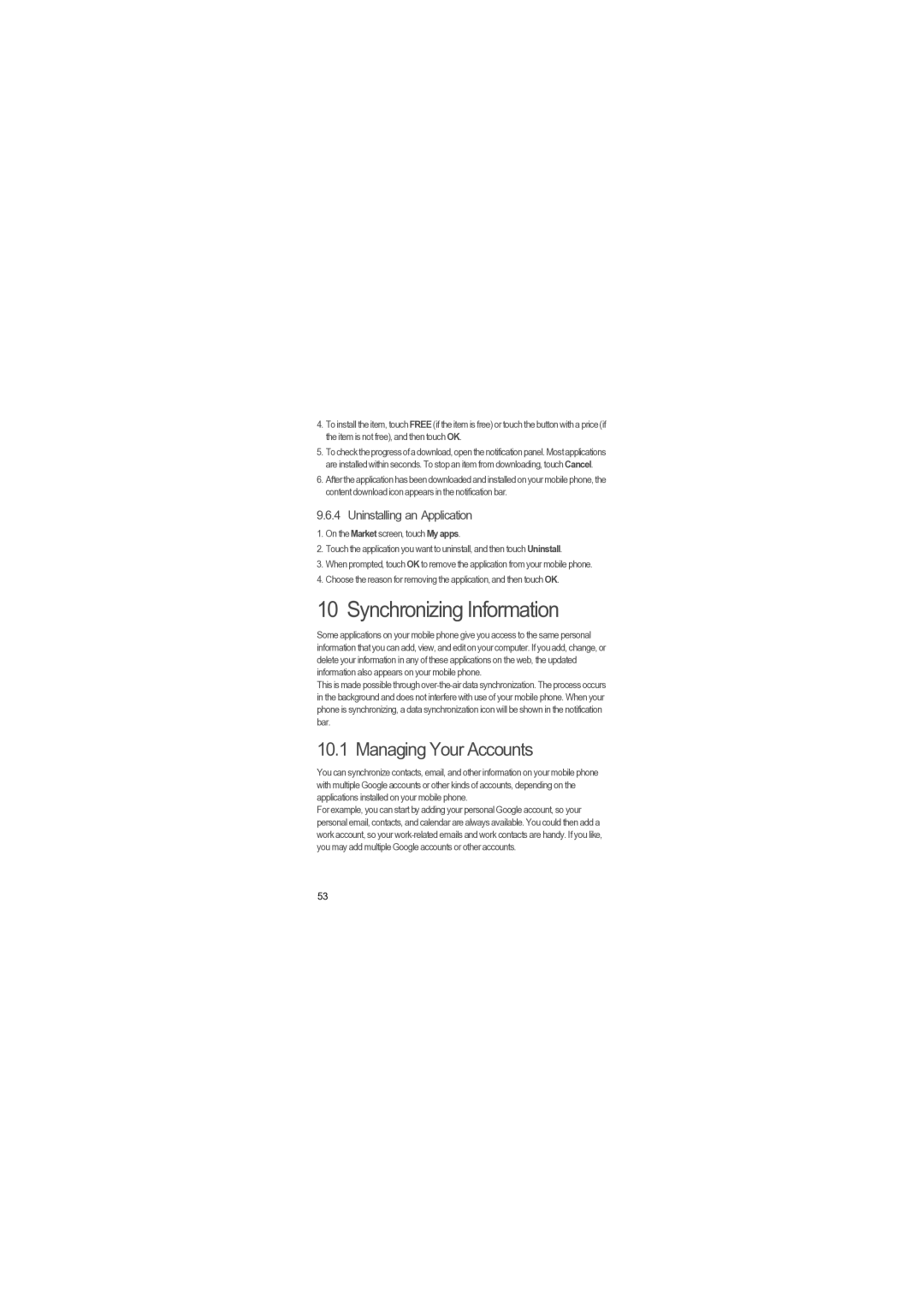4.To install the item, touch FREE (if the item is free) or touch the button with a price (if the item is not free), and then touch OK.
5.Tochecktheprogressofa download,open the notificationpanel.Mostapplications are installed within seconds. To stop an item from downloading, touch Cancel.
6.Afterthe application hasbeen downloaded andinstalled on your mobilephone, the content download icon appears in the notification bar.
9.6.4 Uninstalling an Application
1.On the Market screen, touch My apps.
2.Touch the application you want to uninstall, and then touch Uninstall.
3.When prompted, touch OK to remove the application from your mobile phone.
4.Choose the reason for removing the application, and then touch OK.
10 Synchronizing Information
Some applications on your mobile phone give you access to the same personal information that you can add, view, and edit on your computer. If you add, change, or delete your information in any of these applications on the web, the updated information also appears on your mobile phone.
This is made possible through
10.1 Managing Your Accounts
You can synchronize contacts, email, and other information on your mobile phone with multiple Google accounts or other kinds of accounts, depending on the applications installed on your mobile phone.
For example, you can start by adding your personal Google account, so your personal email, contacts, and calendar are always available. You could then add a work account, so your
53