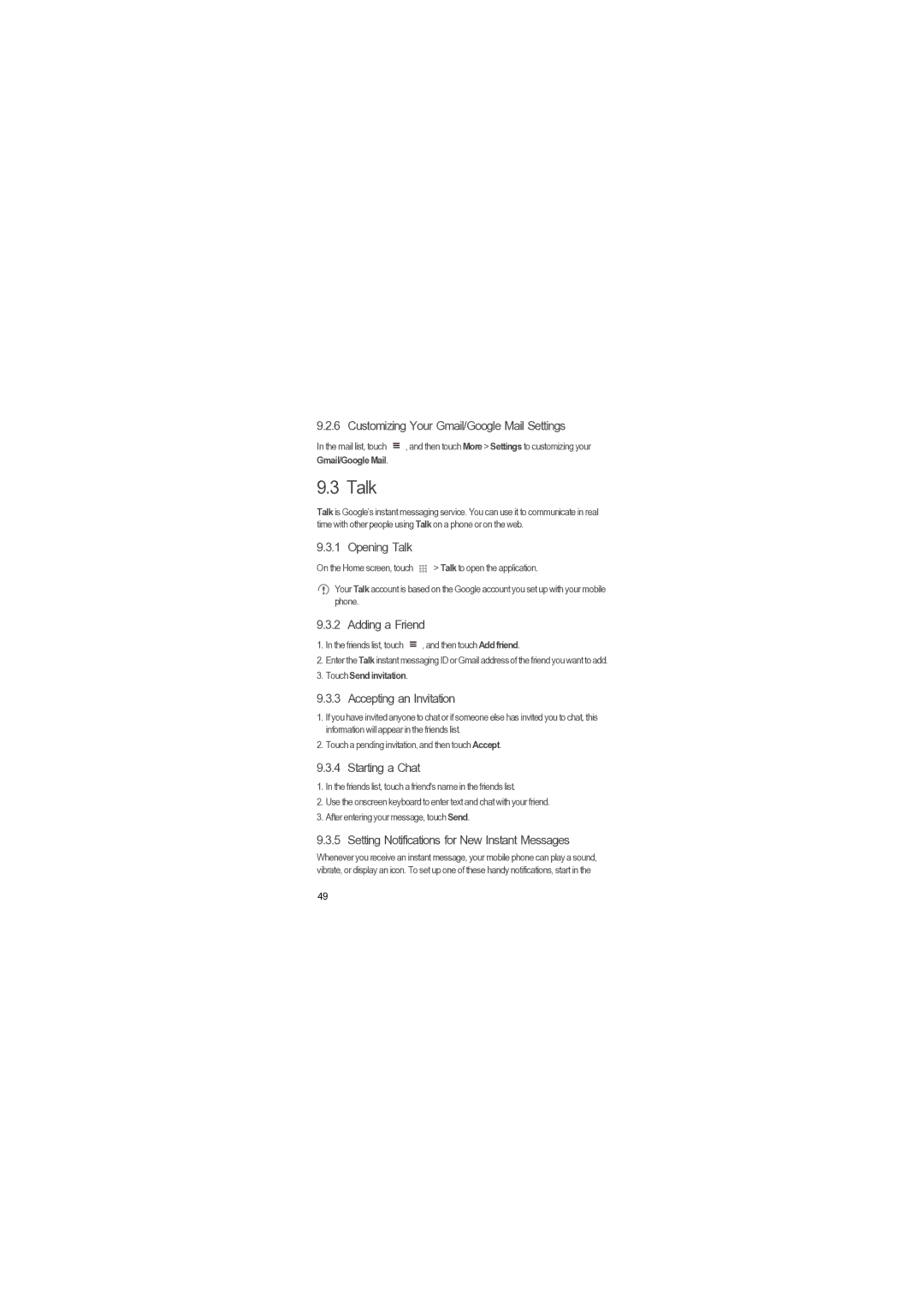9.2.6 Customizing Your Gmail/Google Mail Settings
In the mail list, touch ![]() , and then touch More > Settings to customizing your
, and then touch More > Settings to customizing your
Gmail/Google Mail.
9.3 Talk
Talk is Google’s instant messaging service. You can use it to communicate in real time with other people using Talk on a phone or on the web.
9.3.1 Opening Talk
On the Home screen, touch | > Talk to open the application. |
Your Talk account is based on the Google account you set up with your mobile phone.
9.3.2 Adding a Friend
1. In the friends list, touch |
|
| , and then touch Add friend. |
| |||
|
| ||
|
|
2.Enter the Talkinstant messaging ID or Gmail address of the friend you want to add.
3.Touch Send invitation.
9.3.3 Accepting an Invitation
1.If you have invited anyone to chat or if someone else has invited you to chat, this information will appear in the friends list.
2.Touch a pending invitation, and then touch Accept.
9.3.4 Starting a Chat
1.In the friends list, touch a friend's name in the friends list.
2.Use the onscreen keyboard to enter text and chat with your friend.
3.After entering your message, touch Send.
9.3.5 Setting Notifications for New Instant Messages
Whenever you receive an instant message, your mobile phone can play a sound, vibrate, or display an icon. To set up one of these handy notifications, start in the
49