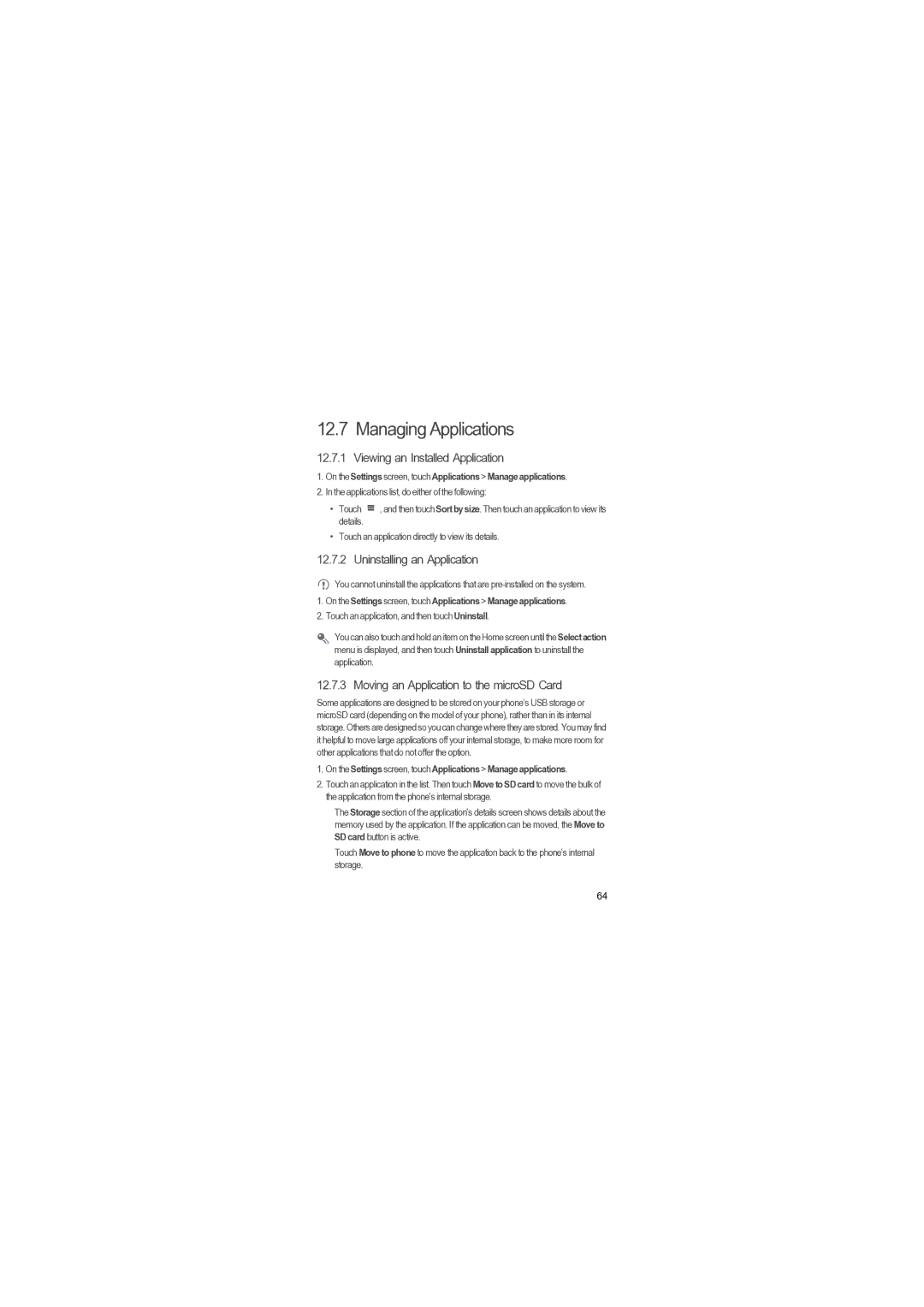12.7 Managing Applications
12.7.1 Viewing an Installed Application
1.On the Settings screen, touch Applications > Manage applications.
2.In the applications list, do either of the following:
• | Touch |
|
| , and then touch Sortby size. Then touch an application to view its |
| ||||
|
| |||
|
| |||
| details. |
|
|
|
• | Touch an application directly to view its details. | |||
12.7.2 Uninstalling an Application
You cannot uninstall the applications that are
1.On the Settings screen, touch Applications > Manage applications.
2.Touch an application, and then touch Uninstall.
You can also touch and hold an item on the Home screenuntil theSelectaction menu is displayed, and then touch Uninstall application to uninstall the application.
12.7.3 Moving an Application to the microSD Card
Some applications are designed to be stored on your phone’s USB storage or microSD card (depending on the model of your phone), rather than in its internal storage.Othersare designedso you canchangewheretheyarestored.Youmayfind it helpful to move large applications off your internal storage, to make more room for other applications that do not offer the option.
1.On the Settings screen, touch Applications > Manage applications.
2.Touch an application in the list. Then touch Move to SD card to move the bulk of the application from the phone’s internal storage.
The Storage section of the application’s details screen shows details about the memory used by the application. If the application can be moved, the Move to SD card button is active.
Touch Move to phone to move the application back to the phone’s internal storage.
64