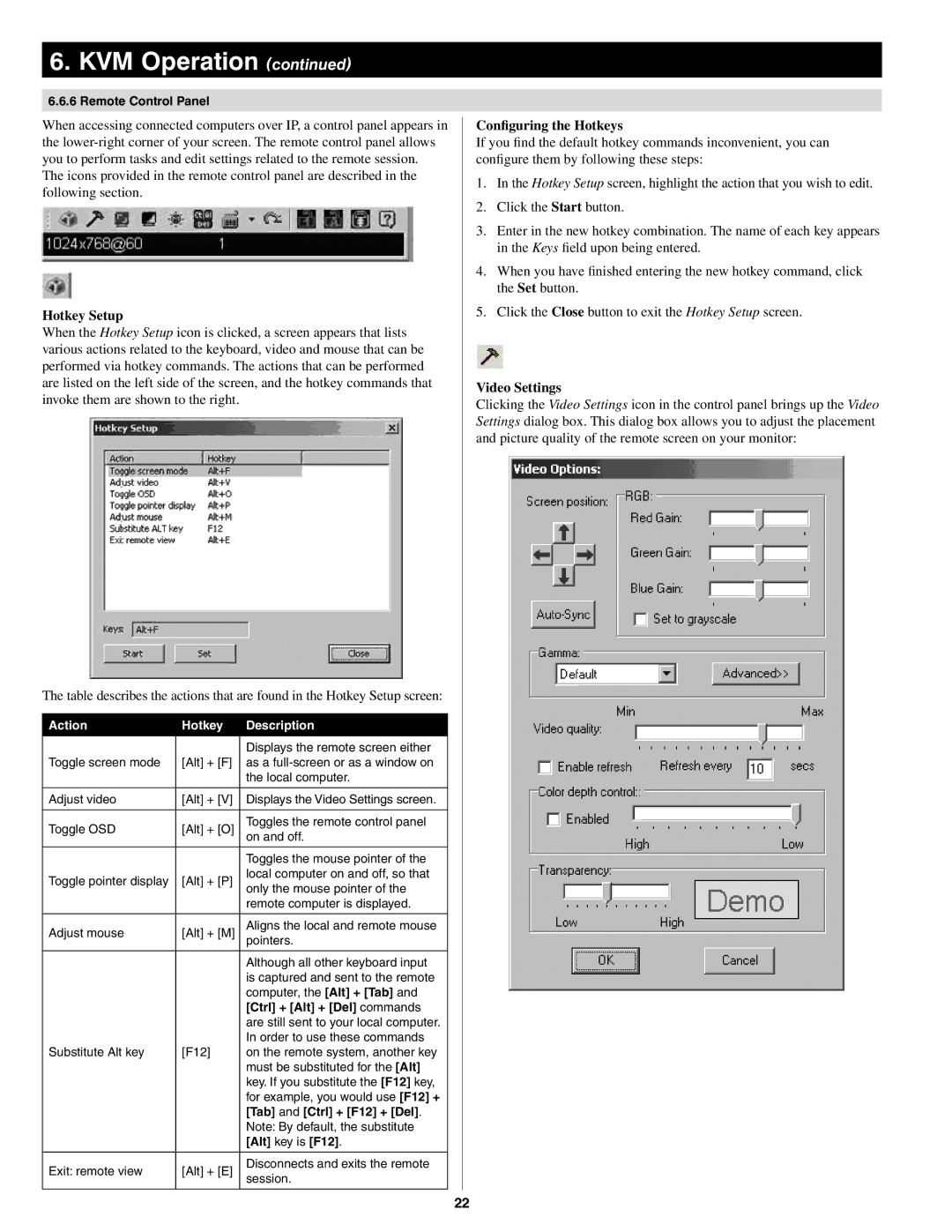6. KVM Operation (continued)
6.6.6 Remote Control Panel
When accessing connected computers over IP, a control panel appears in the
The icons provided in the remote control panel are described in the following section.
Hotkey Setup
When the Hotkey Setup icon is clicked, a screen appears that lists various actions related to the keyboard, video and mouse that can be performed via hotkey commands. The actions that can be performed are listed on the left side of the screen, and the hotkey commands that invoke them are shown to the right.
The table describes the actions that are found in the Hotkey Setup screen:
Action | Hotkey | Description |
|
|
|
|
| Displays the remote screen either |
Toggle screen mode | [Alt] + [F] | as a |
|
| the local computer. |
|
|
|
Adjust video | [Alt] + [V] | Displays the Video Settings screen. |
|
|
|
Toggle OSD | [Alt] + [O] | Toggles the remote control panel |
on and off. | ||
|
|
|
|
| Toggles the mouse pointer of the |
Toggle pointer display | [Alt] + [P] | local computer on and off, so that |
only the mouse pointer of the | ||
|
| remote computer is displayed. |
|
|
|
Adjust mouse | [Alt] + [M] | Aligns the local and remote mouse |
pointers. | ||
|
|
|
|
| Although all other keyboard input |
|
| is captured and sent to the remote |
|
| computer, the [Alt] + [Tab] and |
|
| [Ctrl] + [Alt] + [Del] commands |
|
| are still sent to your local computer. |
|
| In order to use these commands |
Substitute Alt key | [F12] | on the remote system, another key |
|
| must be substituted for the [Alt] |
|
| key. If you substitute the [F12] key, |
|
| for example, you would use [F12] + |
|
| [Tab] and [Ctrl] + [F12] + [Del]. |
|
| Note: By default, the substitute |
|
| [Alt] key is [F12]. |
|
|
|
Exit: remote view | [Alt] + [E] | Disconnects and exits the remote |
|
| session. |
Configuring the Hotkeys
If you find the default hotkey commands inconvenient, you can configure them by following these steps:
1.In the Hotkey Setup screen, highlight the action that you wish to edit.
2.Click the Start button.
3.Enter in the new hotkey combination. The name of each key appears in the Keys field upon being entered.
4.When you have finished entering the new hotkey command, click the Set button.
5.Click the Close button to exit the Hotkey Setup screen.
Video Settings
Clicking the Video Settings icon in the control panel brings up the Video Settings dialog box. This dialog box allows you to adjust the placement and picture quality of the remote screen on your monitor:
22