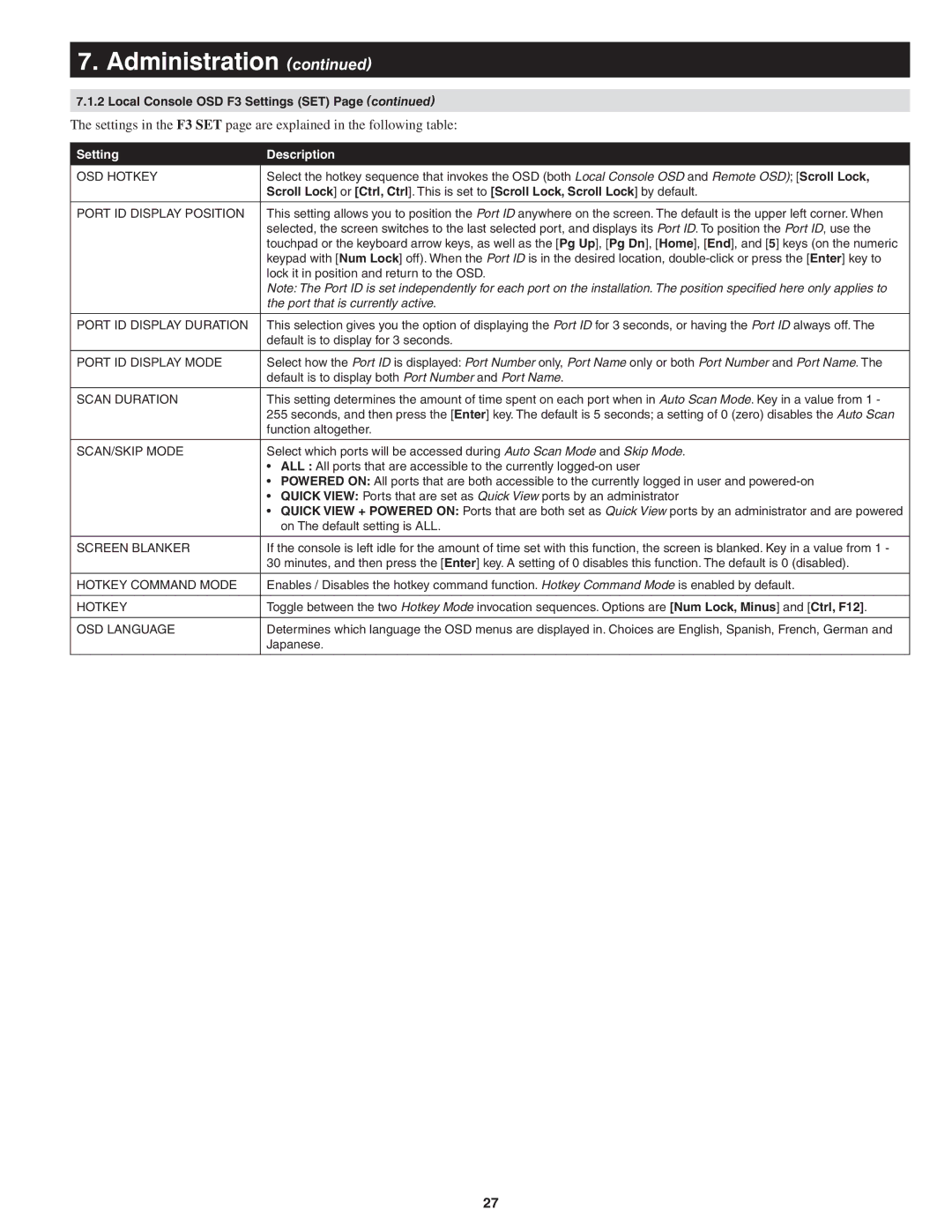7. Administration (continued)
7.1.2Local Console OSD F3 Settings (SET) Page (continued)
The settings in the F3 SET page are explained in the following table:
Setting | Description |
|
|
OSD HOTKEY | Select the hotkey sequence that invokes the OSD (both Local Console OSD and Remote OSD); [Scroll Lock, |
| Scroll Lock] or [Ctrl, Ctrl]. This is set to [Scroll Lock, Scroll Lock] by default. |
|
|
PORT ID DISPLAY POSITION | This setting allows you to position the Port ID anywhere on the screen. The default is the upper left corner. When |
| selected, the screen switches to the last selected port, and displays its Port ID. To position the Port ID, use the |
| touchpad or the keyboard arrow keys, as well as the [Pg Up], [Pg Dn], [Home], [End], and [5] keys (on the numeric |
| keypad with [Num Lock] off). When the Port ID is in the desired location, |
| lock it in position and return to the OSD. |
| Note: The Port ID is set independently for each port on the installation. The position specified here only applies to |
| the port that is currently active. |
|
|
PORT ID DISPLAY DURATION | This selection gives you the option of displaying the Port ID for 3 seconds, or having the Port ID always off. The |
| default is to display for 3 seconds. |
|
|
PORT ID DISPLAY MODE | Select how the Port ID is displayed: Port Number only, Port Name only or both Port Number and Port Name. The |
| default is to display both Port Number and Port Name. |
|
|
SCAN DURATION | This setting determines the amount of time spent on each port when in Auto Scan Mode. Key in a value from 1 - |
| 255 seconds, and then press the [Enter] key. The default is 5 seconds; a setting of 0 (zero) disables the Auto Scan |
| function altogether. |
|
|
SCAN/SKIP MODE | Select which ports will be accessed during Auto Scan Mode and Skip Mode. |
| • ALL : All ports that are accessible to the currently |
| • POWERED ON: All ports that are both accessible to the currently logged in user and |
| • QUICK VIEW: Ports that are set as Quick View ports by an administrator |
| • QUICK VIEW + POWERED ON: Ports that are both set as Quick View ports by an administrator and are powered |
| on The default setting is ALL. |
|
|
SCREEN BLANKER | If the console is left idle for the amount of time set with this function, the screen is blanked. Key in a value from 1 - |
| 30 minutes, and then press the [Enter] key. A setting of 0 disables this function. The default is 0 (disabled). |
|
|
HOTKEY COMMAND MODE | Enables / Disables the hotkey command function. Hotkey Command Mode is enabled by default. |
|
|
HOTKEY | Toggle between the two Hotkey Mode invocation sequences. Options are [Num Lock, Minus] and [Ctrl, F12]. |
|
|
OSD LANGUAGE | Determines which language the OSD menus are displayed in. Choices are English, Spanish, French, German and |
| Japanese. |
|
|
27