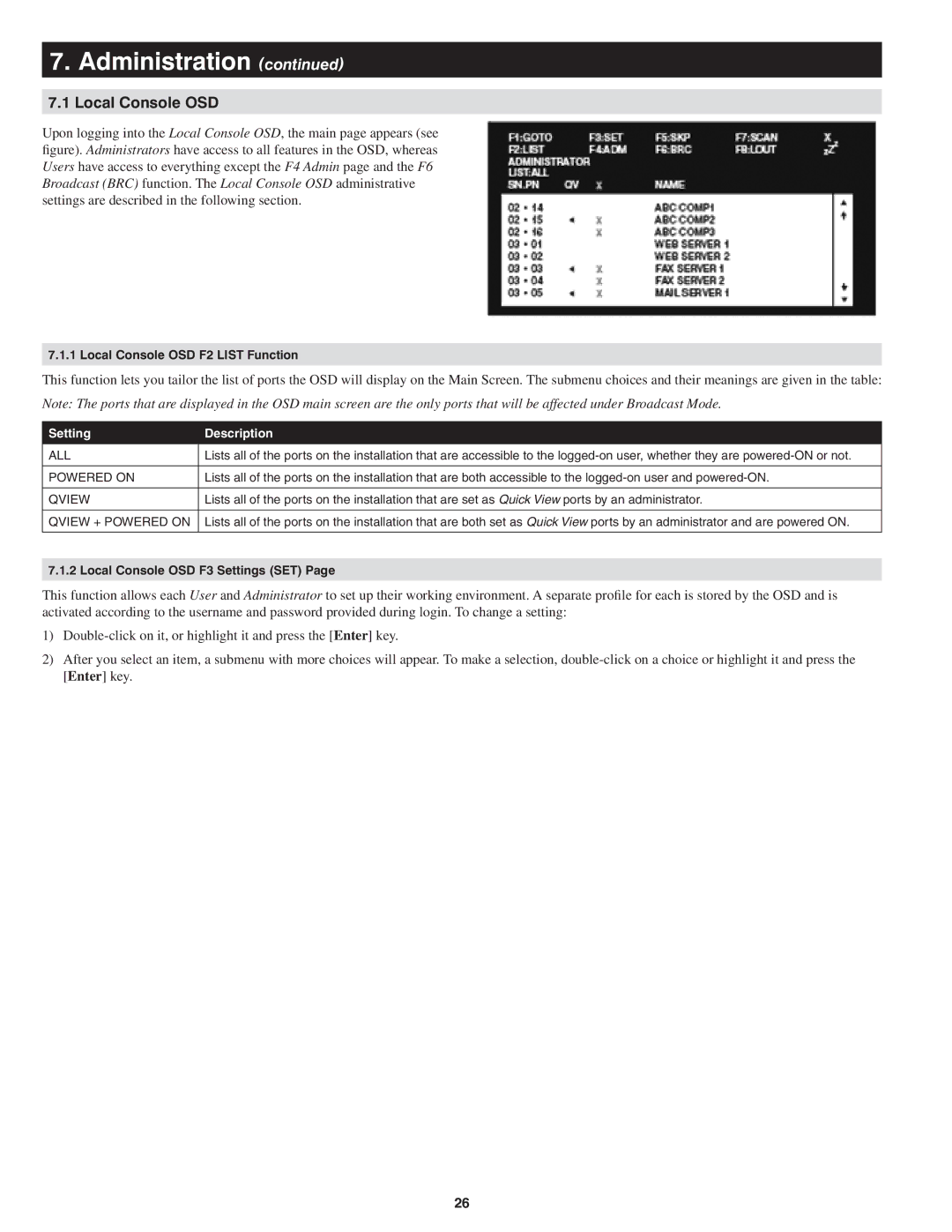7.Administration (continued)
7.1Local Console OSD
Upon logging into the Local Console OSD, the main page appears (see figure). Administrators have access to all features in the OSD, whereas Users have access to everything except the F4 Admin page and the F6 Broadcast (BRC) function. The Local Console OSD administrative settings are described in the following section.
7.1.1 Local Console OSD F2 LIST Function
This function lets you tailor the list of ports the OSD will display on the Main Screen. The submenu choices and their meanings are given in the table:
Note: The ports that are displayed in the OSD main screen are the only ports that will be affected under Broadcast Mode.
Setting | Description |
|
|
ALL | Lists all of the ports on the installation that are accessible to the |
|
|
POWERED ON | Lists all of the ports on the installation that are both accessible to the |
|
|
QVIEW | Lists all of the ports on the installation that are set as Quick View ports by an administrator. |
|
|
QVIEW + POWERED ON | Lists all of the ports on the installation that are both set as Quick View ports by an administrator and are powered ON. |
|
|
7.1.2 Local Console OSD F3 Settings (SET) Page
This function allows each User and Administrator to set up their working environment. A separate profile for each is stored by the OSD and is activated according to the username and password provided during login. To change a setting:
1)
2)After you select an item, a submenu with more choices will appear. To make a selection,
[Enter] key.
26