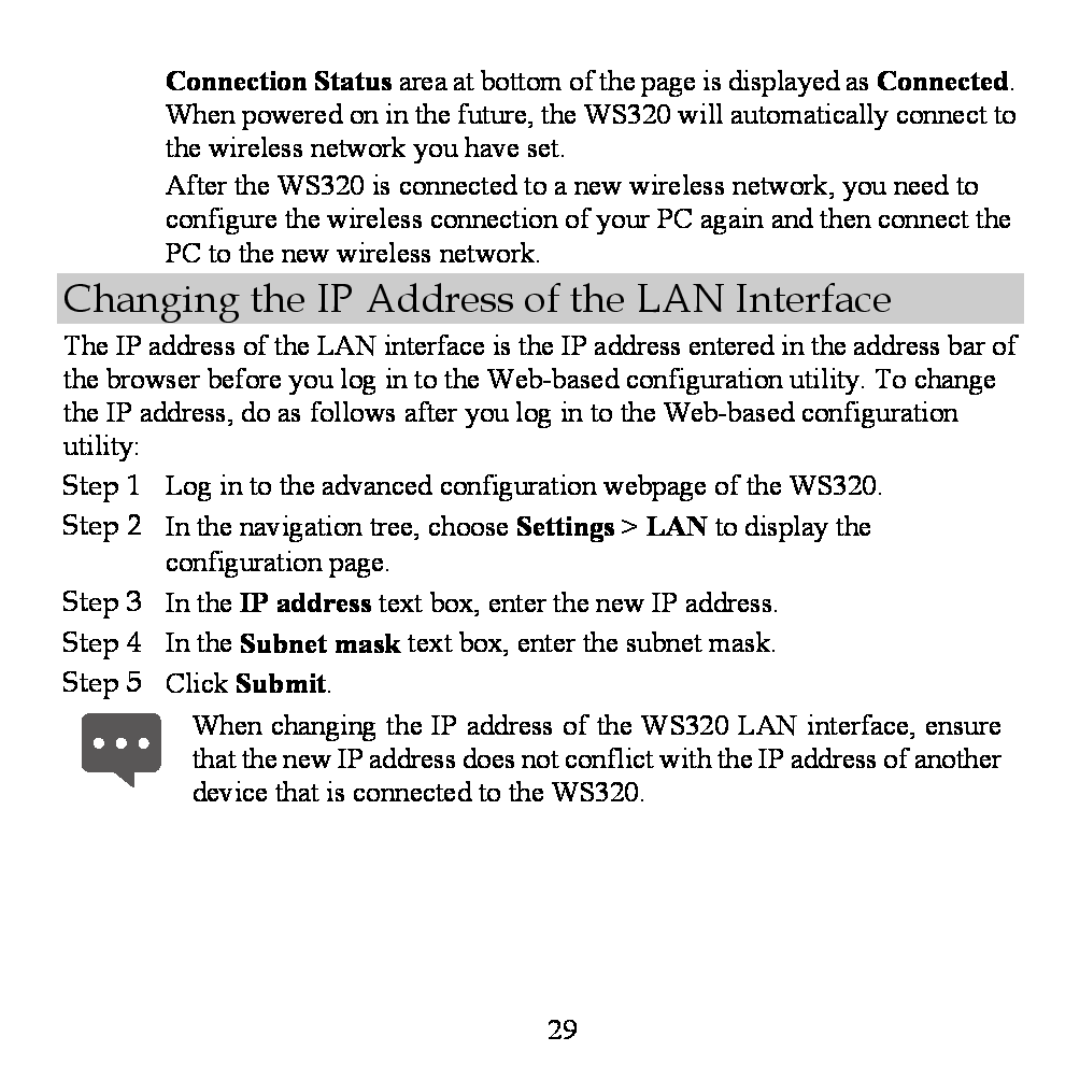Connection Status area at bottom of the page is displayed as Connected. When powered on in the future, the WS320 will automatically connect to the wireless network you have set.
After the WS320 is connected to a new wireless network, you need to configure the wireless connection of your PC again and then connect the PC to the new wireless network.
Changing the IP Address of the LAN Interface
The IP address of the LAN interface is the IP address entered in the address bar of the browser before you log in to the
Step 1 Log in to the advanced configuration webpage of the WS320.
Step 2 In the navigation tree, choose Settings > LAN to display the configuration page.
Step 3 In the IP address text box, enter the new IP address. Step 4 In the Subnet mask text box, enter the subnet mask. Step 5 Click Submit.
When changing the IP address of the WS320 LAN interface, ensure that the new IP address does not conflict with the IP address of another device that is connected to the WS320.
29