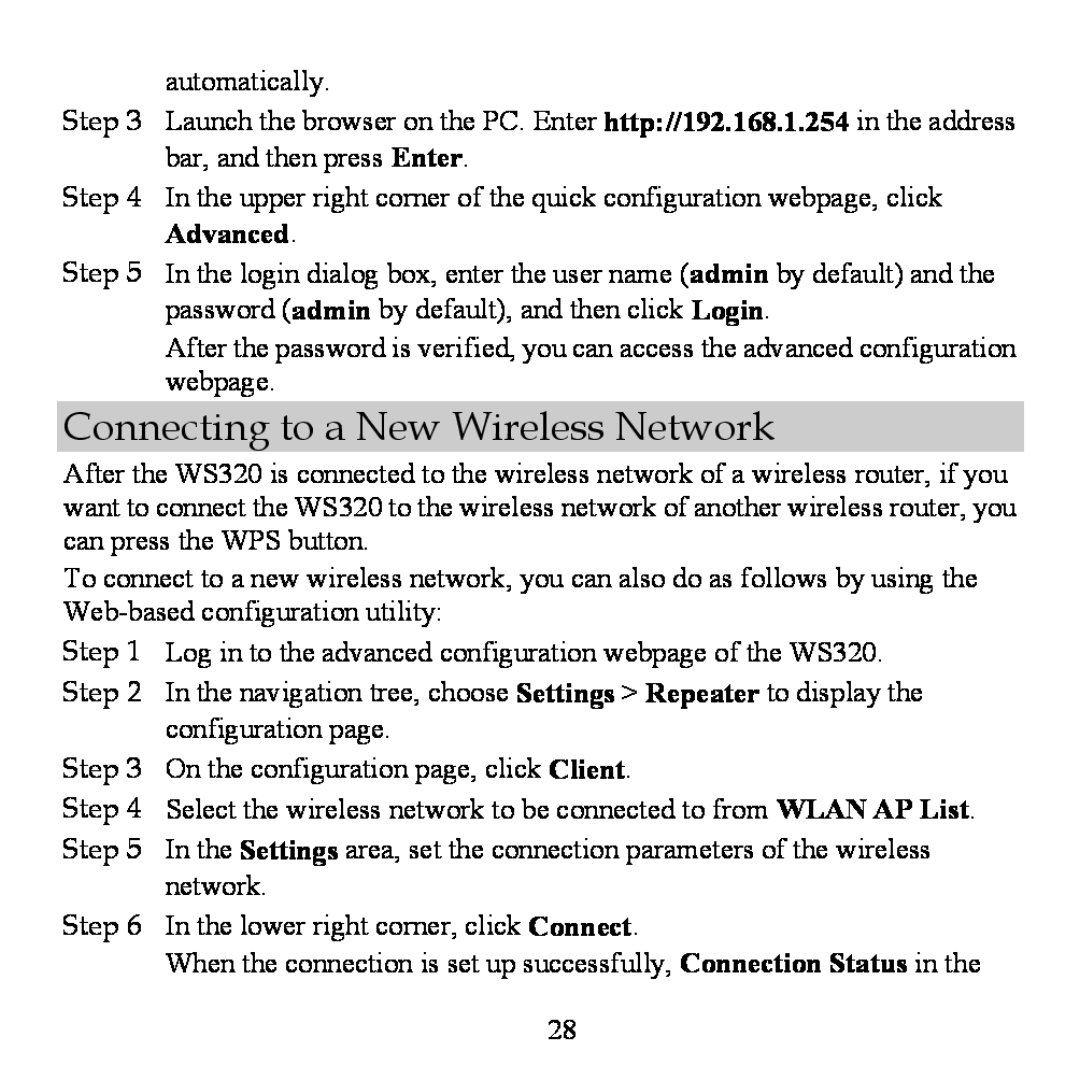automatically.
Step 3 Launch the browser on the PC. Enter http://192.168.1.254 in the address bar, and then press Enter.
Step 4 In the upper right corner of the quick configuration webpage, click Advanced.
Step 5 In the login dialog box, enter the user name (admin by default) and the password (admin by default), and then click Login.
After the password is verified, you can access the advanced configuration webpage.
Connecting to a New Wireless Network
After the WS320 is connected to the wireless network of a wireless router, if you want to connect the WS320 to the wireless network of another wireless router, you can press the WPS button.
To connect to a new wireless network, you can also do as follows by using the
Step 1 Log in to the advanced configuration webpage of the WS320.
Step 2 In the navigation tree, choose Settings > Repeater to display the configuration page.
Step 3 On the configuration page, click Client.
Step 4 Select the wireless network to be connected to from WLAN AP List. Step 5 In the Settings area, set the connection parameters of the wireless
network.
Step 6 In the lower right corner, click Connect.
When the connection is set up successfully, Connection Status in the
28