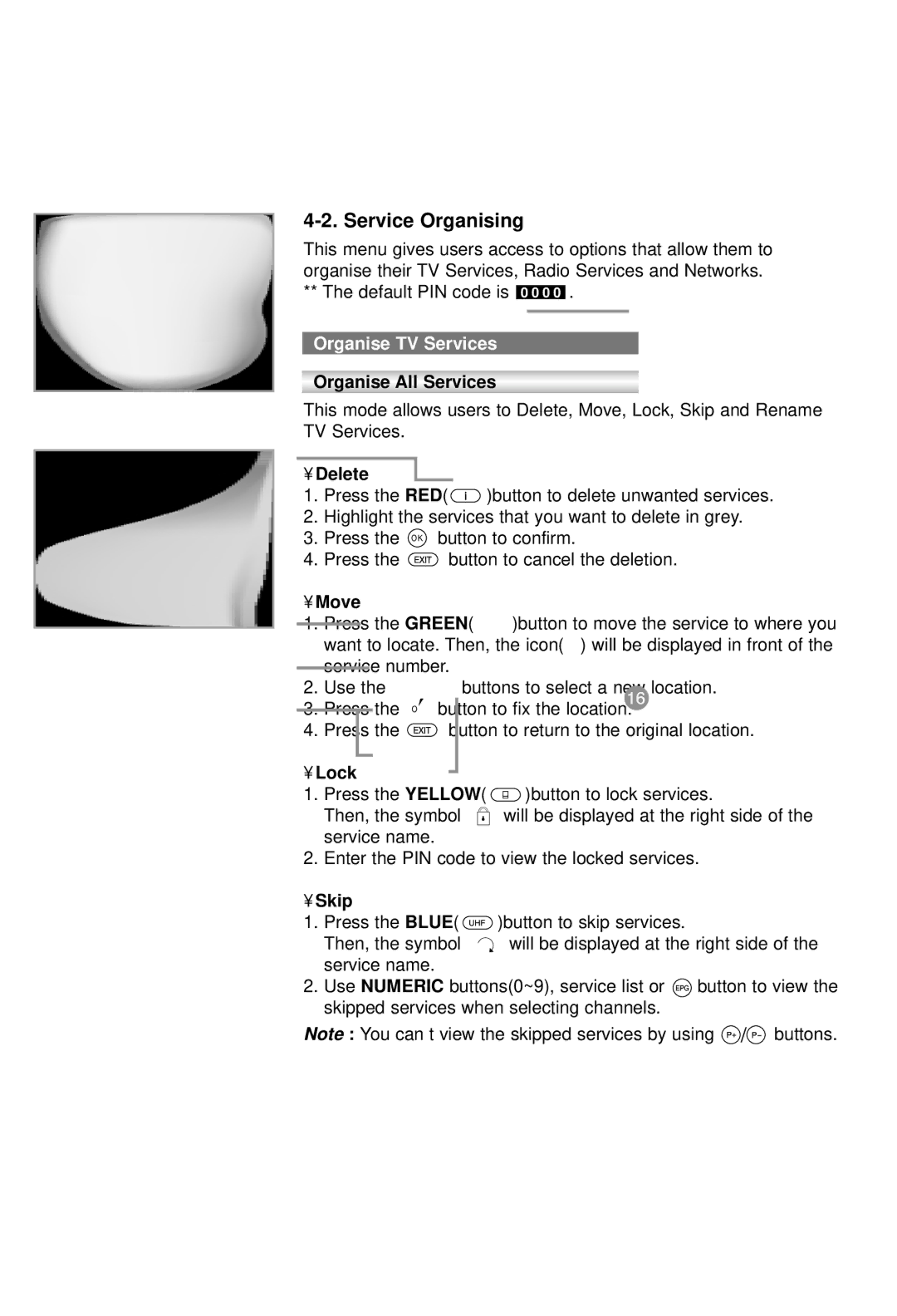F1-4000T specifications
The Humax F1-4000T is a cutting-edge Freeview HD set-top box that offers a multitude of features and technologies aimed at enhancing the viewing experience. Designed for users who want to enjoy digital terrestrial television, the F1-4000T stands out in the competitive landscape of entertainment devices.One of the standout features of the Humax F1-4000T is its support for Freeview HD, allowing users to access a wide range of high-definition channels without the need for a satellite or cable subscription. This device provides access to various channels and services, including BBC, ITV, Channel 4, and many others, ensuring viewers have plenty of content at their fingertips.
The F1-4000T is equipped with an advanced electronic program guide (EPG), which enables users to navigate through available channels and scheduled programming seamlessly. The intuitive interface allows for easy scheduling of recordings, enabling users to catch up on their favorite shows at their convenience. The set-top box supports a two-tuner system, which means that users can watch one channel while recording another simultaneously, maximizing the versatility of their viewing experience.
In terms of connectivity, the Humax F1-4000T boasts multiple options that enhance its usability. Users can connect the device to their television via HDMI for high-quality video and audio output. Additionally, there are USB inputs, enabling users to connect external storage devices. This feature allows for easy playback of media files such as movies, music, and photos.
The box also comes with built-in Wi-Fi, allowing users to connect to their home network and access a range of online features. This includes on-demand services and catch-up TV features that provide further opportunities for enjoying the latest shows and movies.
Another notable characteristic of the F1-4000T is its compact design, making it suitable for various home entertainment setups. With a sleek, modern appearance, it can easily blend with existing home decor.
Overall, the Humax F1-4000T stands out with its combination of features, robust technology, and user-friendly design. This set-top box caters to a diverse audience and enhances digital television viewing by incorporating high-definition content, recording capabilities, and smart connectivity. It is an excellent choice for anyone looking to enrich their television experience.