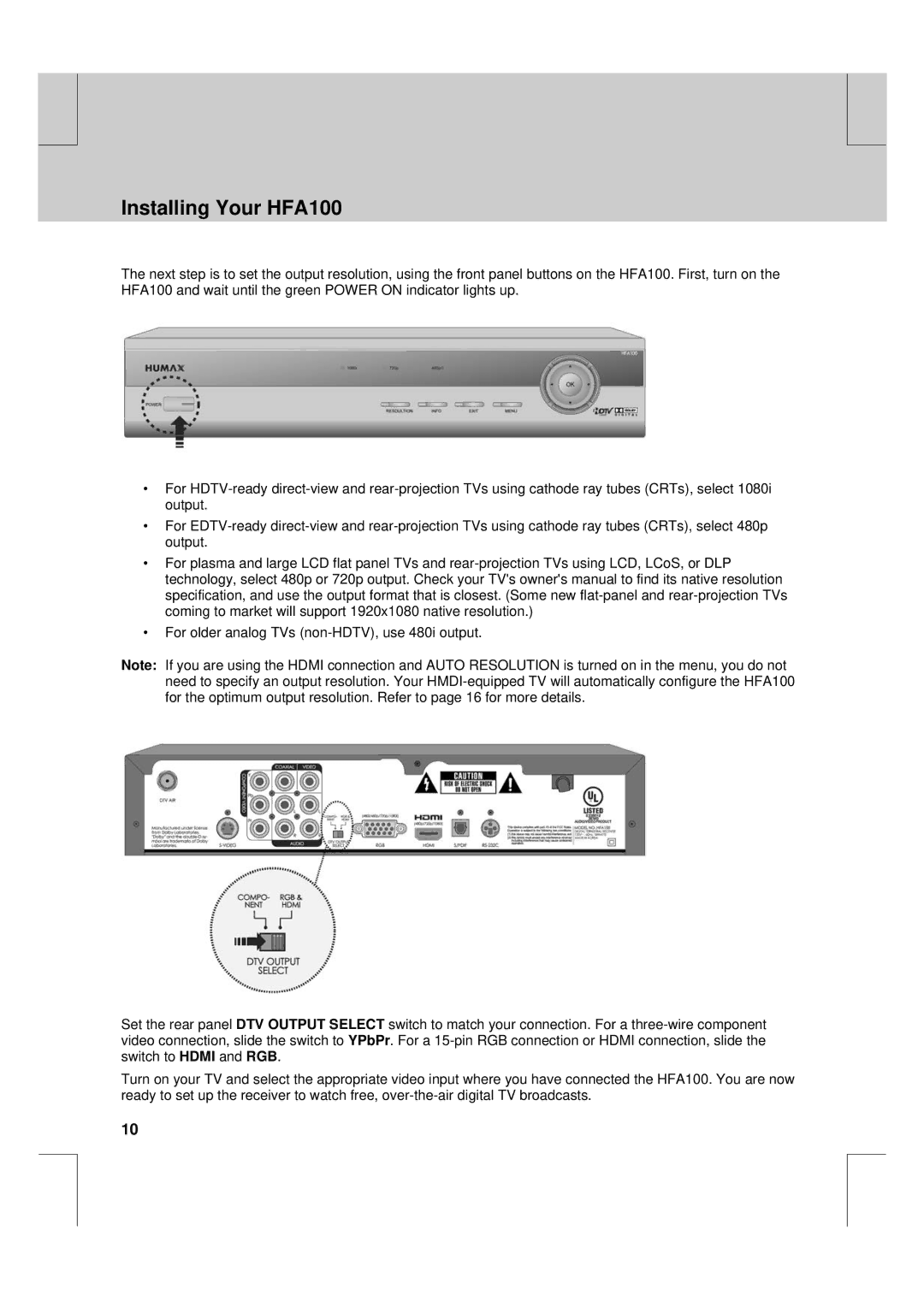** |
** |
**
Installing Your HFA100
** |
** |
The next step is to set the output resolution, using the front panel buttons on the HFA100. First, turn on the HFA100 and wait until the green POWER ON indicator lights up.
**
**
**
•For
•For
•For plasma and large LCD flat panel TVs and
•For older analog TVs
Note: If you are using the HDMI connection and AUTO RESOLUTION is turned on in the menu, you do not need to specify an output resolution. Your
Set the rear panel DTV OUTPUT SELECT switch to match your connection. For a
Turn on your TV and select the appropriate video input where you have connected the HFA100. You are now ready to set up the receiver to watch free,
10
**
**
**
**
**