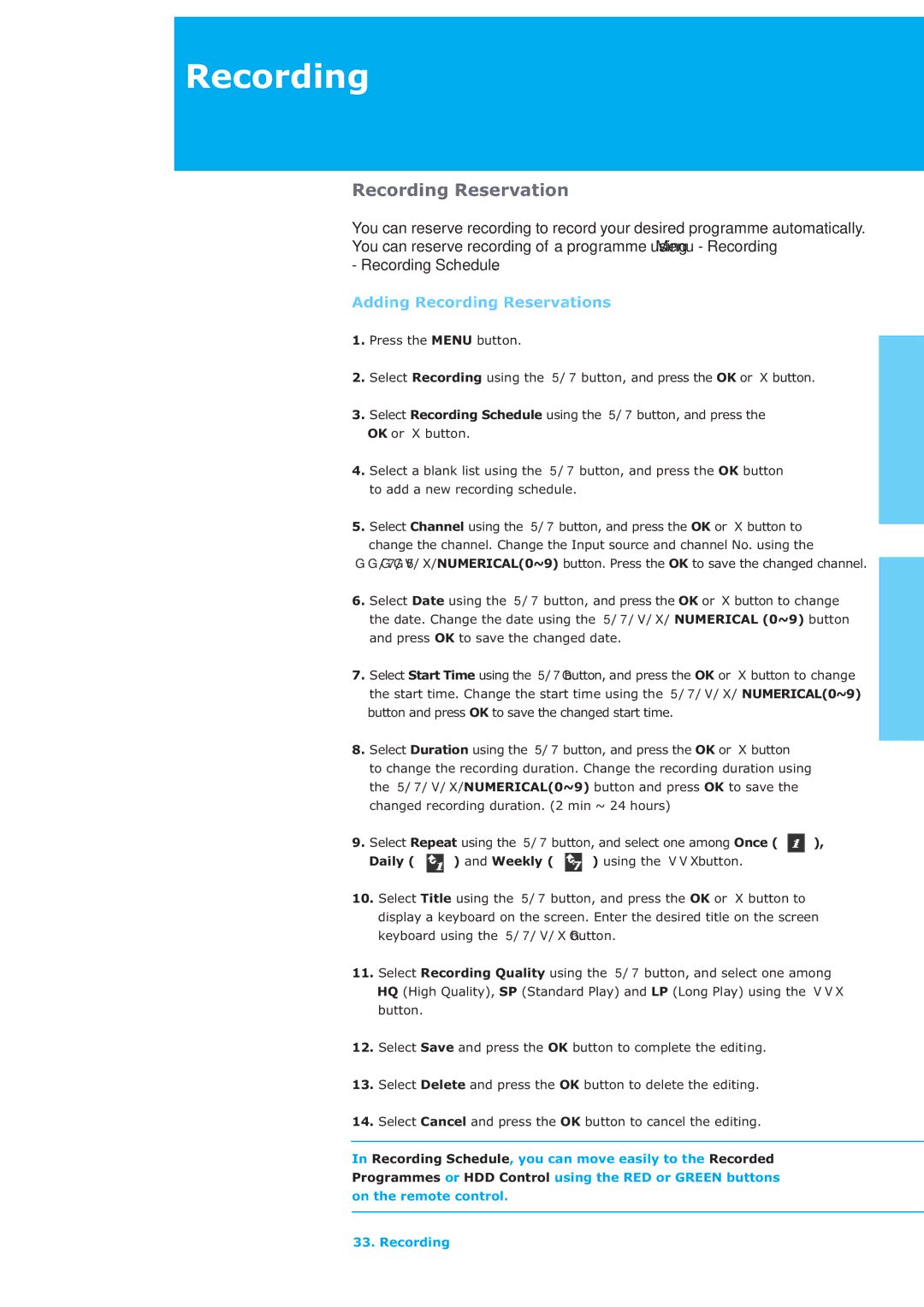LAU-26TPVR specifications
The Humax LAU-26TPVR is an advanced set-top box that brings a host of features and technologies designed to enhance the viewing experience. This device caters to both casual viewers and avid television enthusiasts.One of the standout features of the LAU-26TPVR is its high-definition recording capabilities. With support for recording content in stunning 1080p resolution, users can enjoy their favorite shows with remarkable clarity. The built-in digital video recorder (DVR) allows for seamless scheduling and storing of programs, offering up to 500 GB of storage space. This ample capacity ensures that users can record multiple shows simultaneously without the worry of running out of space.
The LAU-26TPVR supports various video formats, providing flexibility for users with different broadcasting preferences. It is compatible with Freeview Play, allowing access to a vast array of channels and on-demand content, which means users can catch up on missed shows whenever they wish. Also, the box features a user-friendly interface that makes navigation intuitive, ensuring that even the least tech-savvy users can easily find and enjoy their favorite programming.
Equipped with smart connectivity features, the Humax LAU-26TPVR allows users to connect to their home Wi-Fi network. This means it can stream content directly from platforms such as Netflix, BBC iPlayer, and other popular streaming services. The inclusion of multiple HDMI ports provides an effortless way to integrate the device with other home entertainment systems, enhancing the overall viewing experience.
Another noteworthy characteristic of the Humax LAU-26TPVR is its access to a range of interactive features. The built-in apps and services open up the possibility for users to explore a variety of content types, including live television, catch-up services, and on-demand programming. The device also supports features such as pause and rewind live TV, giving viewers the ultimate control over their watching experience.
In terms of design, the Humax LAU-26TPVR sports a sleek and modern aesthetic that fits well with contemporary home decor. It is compact enough to sit unobtrusively alongside other devices in a media center, making it a stylish addition to any home entertainment setup.
In summary, the Humax LAU-26TPVR combines advanced recording features, smart connectivity, and interactive content options, making it a versatile choice for anyone looking to elevate their television watching experience. With its user-friendly interface and modern design, it delivers both functionality and style.