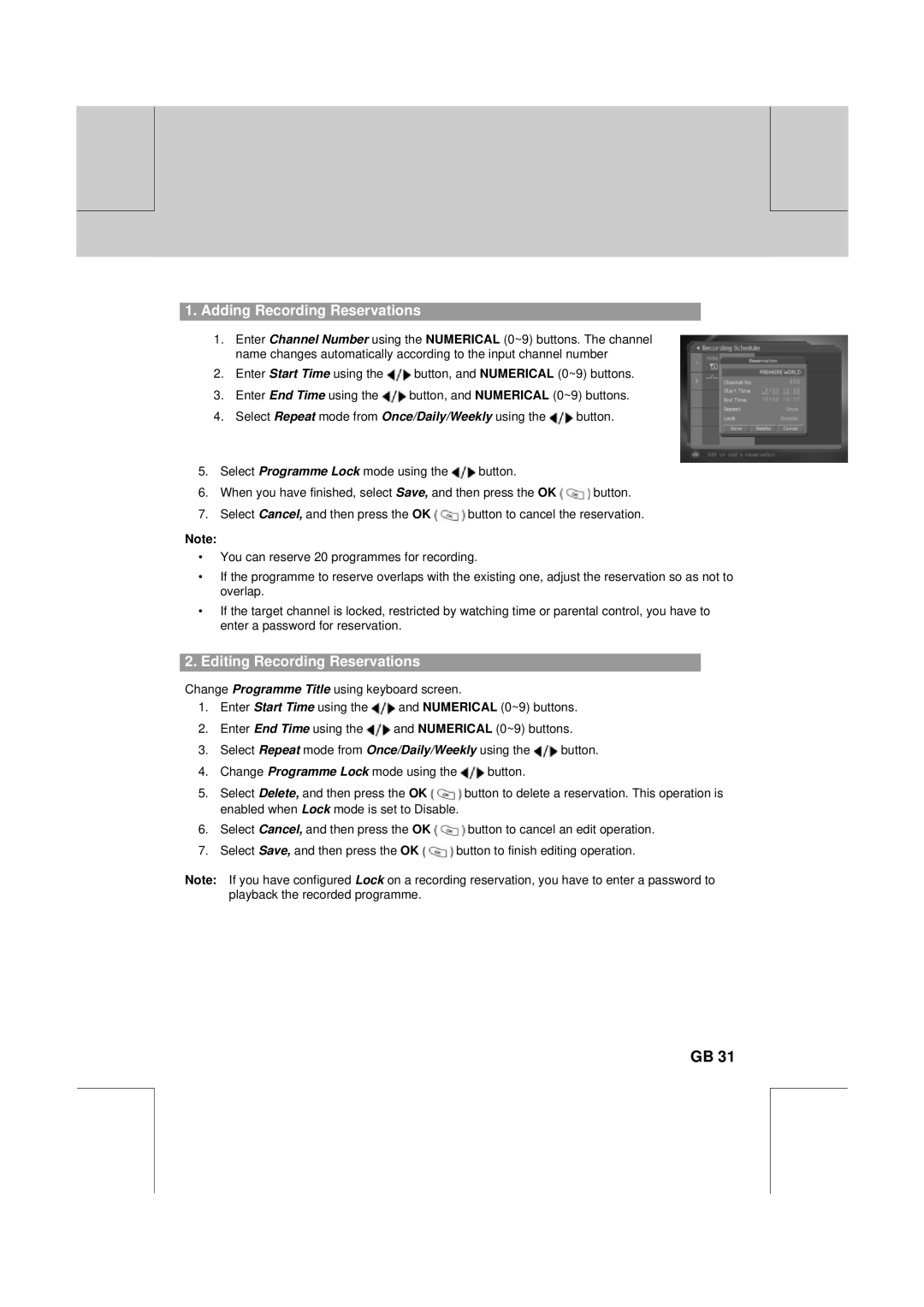** | ** |
|
|
**
**
1. Adding Recording Reservations
**
**
1.Enter Channel Number using the NUMERICAL (0~9) buttons. The channel name changes automatically according to the input channel number
2.Enter Start Time using the ![]() button, and NUMERICAL (0~9) buttons.
button, and NUMERICAL (0~9) buttons.
3.Enter End Time using the ![]() button, and NUMERICAL (0~9) buttons.
button, and NUMERICAL (0~9) buttons.
4.Select Repeat mode from Once/Daily/Weekly using the ![]() button.
button.
5.Select Programme Lock mode using the ![]() button.
button.
6.When you have finished, select Save, and then press the OK ![]() button.
button.
7.Select Cancel, and then press the OK ![]() button to cancel the reservation.
button to cancel the reservation.
Note:
•You can reserve 20 programmes for recording.
•If the programme to reserve overlaps with the existing one, adjust the reservation so as not to overlap.
•If the target channel is locked, restricted by watching time or parental control, you have to enter a password for reservation.
2.Editing Recording Reservations
Change Programme Title using keyboard screen.
1.Enter Start Time using the ![]() and NUMERICAL (0~9) buttons.
and NUMERICAL (0~9) buttons.
2.Enter End Time using the ![]() and NUMERICAL (0~9) buttons.
and NUMERICAL (0~9) buttons.
3.Select Repeat mode from Once/Daily/Weekly using the ![]() button.
button.
4.Change Programme Lock mode using the ![]() button.
button.
5.Select Delete, and then press the OK ![]() button to delete a reservation. This operation is enabled when Lock mode is set to Disable.
button to delete a reservation. This operation is enabled when Lock mode is set to Disable.
6.Select Cancel, and then press the OK ![]() button to cancel an edit operation.
button to cancel an edit operation.
7.Select Save, and then press the OK ![]() button to finish editing operation.
button to finish editing operation.
Note: If you have configured Lock on a recording reservation, you have to enter a password to playback the recorded programme.
**
**
**
GB 31
**
**
**
**
**