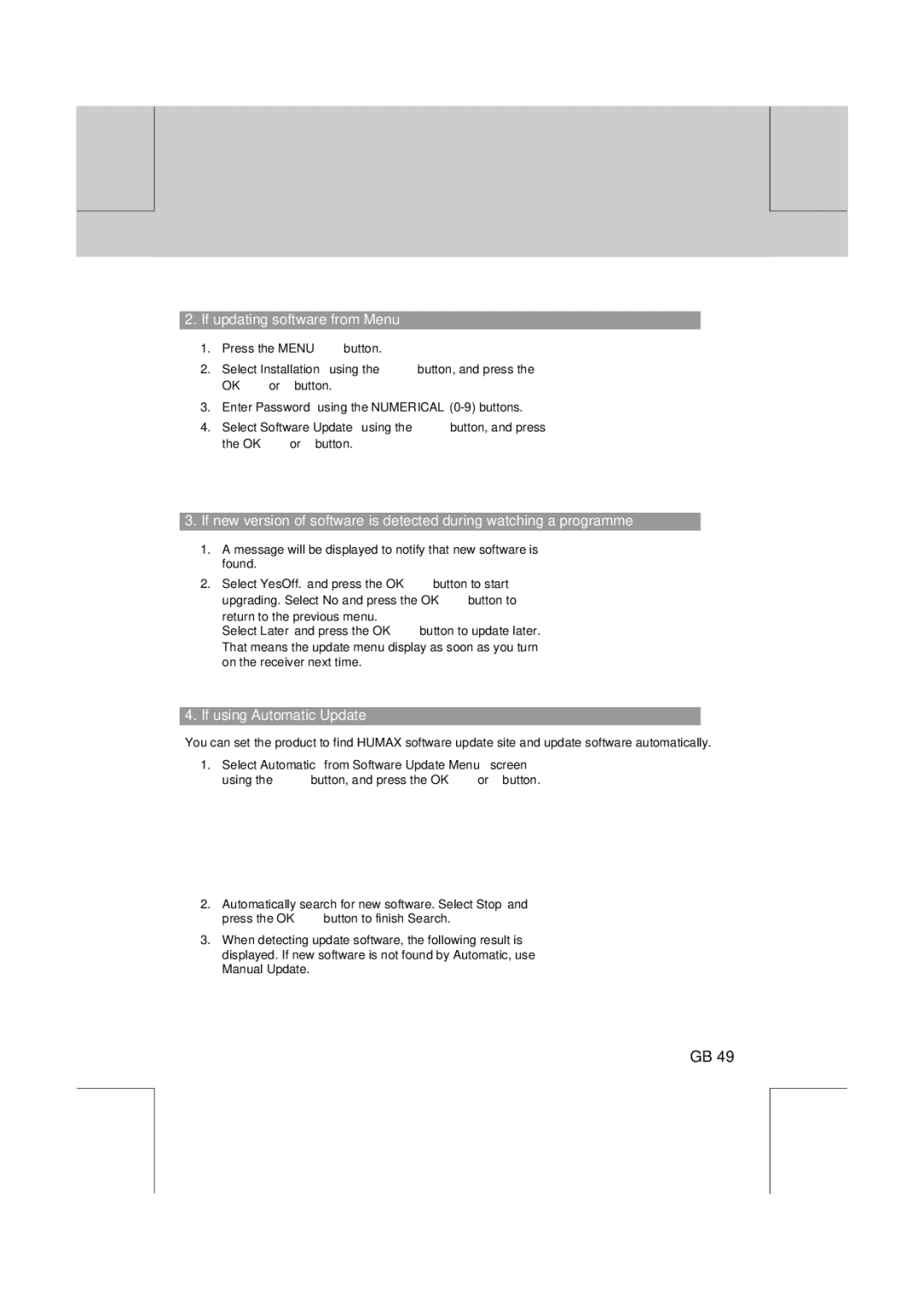VA-FOX T specifications
The Humax VA-FOX T is a sophisticated digital television receiver designed for seamless access to Freeview channels in the UK. This cutting-edge device stands out with its array of features, advanced technologies, and user-friendly characteristics, making it an appealing choice for television enthusiasts.At the heart of the Humax VA-FOX T is its robust tuner, capable of tuning into a multitude of Freeview channels, including high-definition options. The dual tuner functionality allows for simultaneous viewing and recording, enabling users to enjoy their favorite shows while capturing another, which is particularly useful for families with differing preferences.
One of the standout features of the Humax VA-FOX T is its generous storage capacity. With an internal hard drive typically offering up to 1TB of space, users have ample room to record numerous shows, allowing for binge-watching sessions without the worry of running out of storage. The intuitive recording system allows users to schedule recordings easily, ensuring that not a single episode is missed.
The interface of the Humax VA-FOX T is designed with user-friendliness in mind. Its clear and responsive on-screen menus enable effortless navigation through channels, recorded content, and various settings. The addition of a dedicated button to access the catch-up TV service is a significant advantage, providing users with a wealth of viewing options beyond live broadcasts.
Connectivity options on the Humax VA-FOX T further enhance its usability. It includes HDMI, USB, and Ethernet ports, making it compatible with a range of other devices and allowing for internet connectivity. This feature opens the door to various streaming services, enabling users to explore content beyond traditional television programming.
The Humax VA-FOX T also incorporates features like parental controls, ensuring that families can manage what content is accessible to younger viewers. Moreover, the energy efficiency of the device is commendable, providing eco-friendly usage without sacrificing performance.
In conclusion, the Humax VA-FOX T is a feature-rich digital TV receiver that combines advanced technology with user-friendly characteristics. With its impressive recording capabilities, user-centric interface, and robust connectivity options, it stands as an excellent addition to any home entertainment setup, promising a rich and varied viewing experience.