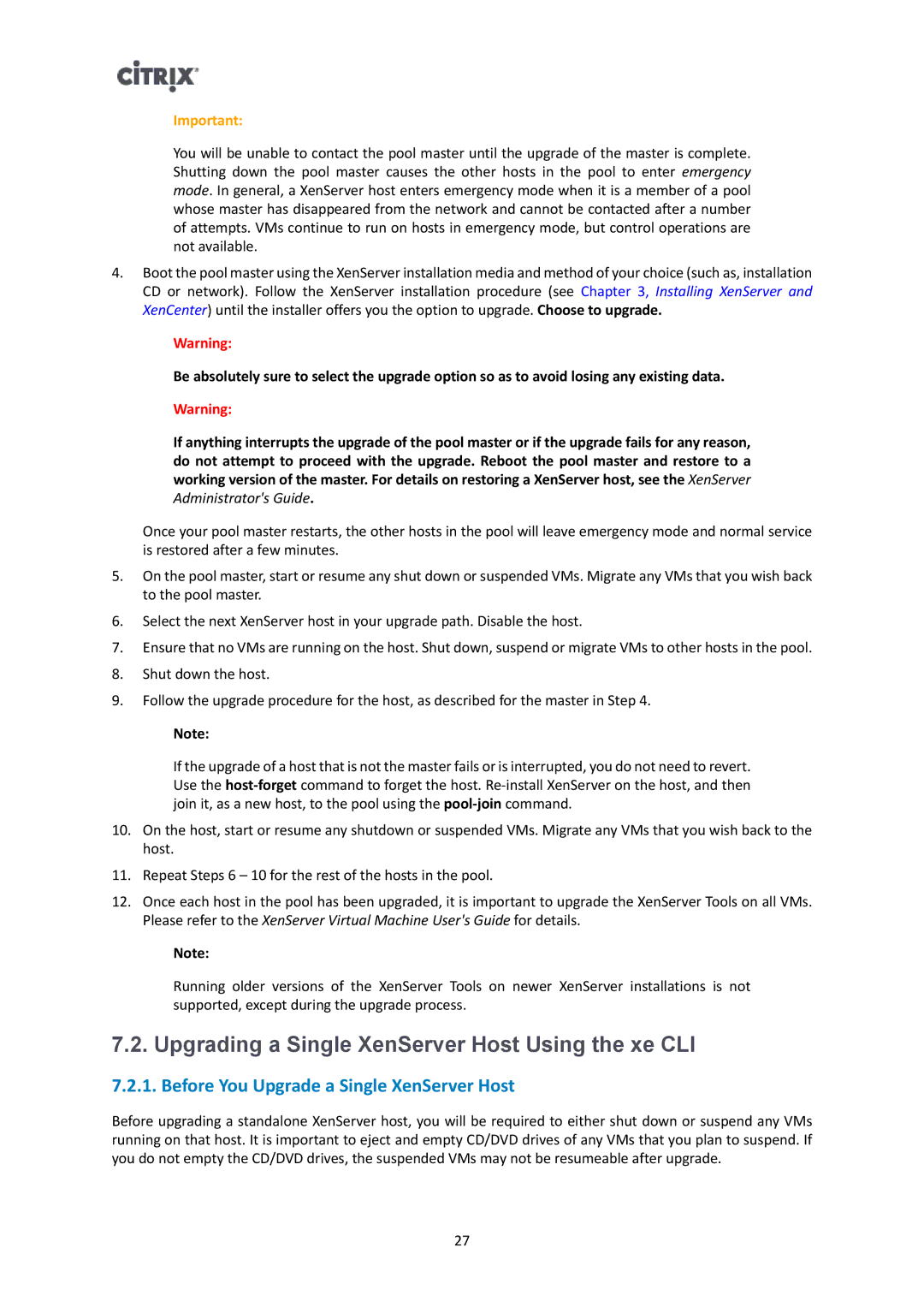Important:
You will be unable to contact the pool master until the upgrade of the master is complete. Shutting down the pool master causes the other hosts in the pool to enter emergency mode. In general, a XenServer host enters emergency mode when it is a member of a pool whose master has disappeared from the network and cannot be contacted after a number of attempts. VMs continue to run on hosts in emergency mode, but control operations are not available.
4.Boot the pool master using the XenServer installation media and method of your choice (such as, installation CD or network). Follow the XenServer installation procedure (see Chapter 3, Installing XenServer and XenCenter) until the installer offers you the option to upgrade. Choose to upgrade.
Warning:
Be absolutely sure to select the upgrade option so as to avoid losing any existing data.
Warning:
If anything interrupts the upgrade of the pool master or if the upgrade fails for any reason, do not attempt to proceed with the upgrade. Reboot the pool master and restore to a working version of the master. For details on restoring a XenServer host, see the XenServer Administrator's Guide.
Once your pool master restarts, the other hosts in the pool will leave emergency mode and normal service is restored after a few minutes.
5.On the pool master, start or resume any shut down or suspended VMs. Migrate any VMs that you wish back to the pool master.
6.Select the next XenServer host in your upgrade path. Disable the host.
7.Ensure that no VMs are running on the host. Shut down, suspend or migrate VMs to other hosts in the pool.
8.Shut down the host.
9.Follow the upgrade procedure for the host, as described for the master in Step 4.
Note:
If the upgrade of a host that is not the master fails or is interrupted, you do not need to revert. Use the
10.On the host, start or resume any shutdown or suspended VMs. Migrate any VMs that you wish back to the host.
11.Repeat Steps 6 – 10 for the rest of the hosts in the pool.
12.Once each host in the pool has been upgraded, it is important to upgrade the XenServer Tools on all VMs. Please refer to the XenServer Virtual Machine User's Guide for details.
Note:
Running older versions of the XenServer Tools on newer XenServer installations is not supported, except during the upgrade process.
7.2. Upgrading a Single XenServer Host Using the xe CLI
7.2.1. Before You Upgrade a Single XenServer Host
Before upgrading a standalone XenServer host, you will be required to either shut down or suspend any VMs running on that host. It is important to eject and empty CD/DVD drives of any VMs that you plan to suspend. If you do not empty the CD/DVD drives, the suspended VMs may not be resumeable after upgrade.
27