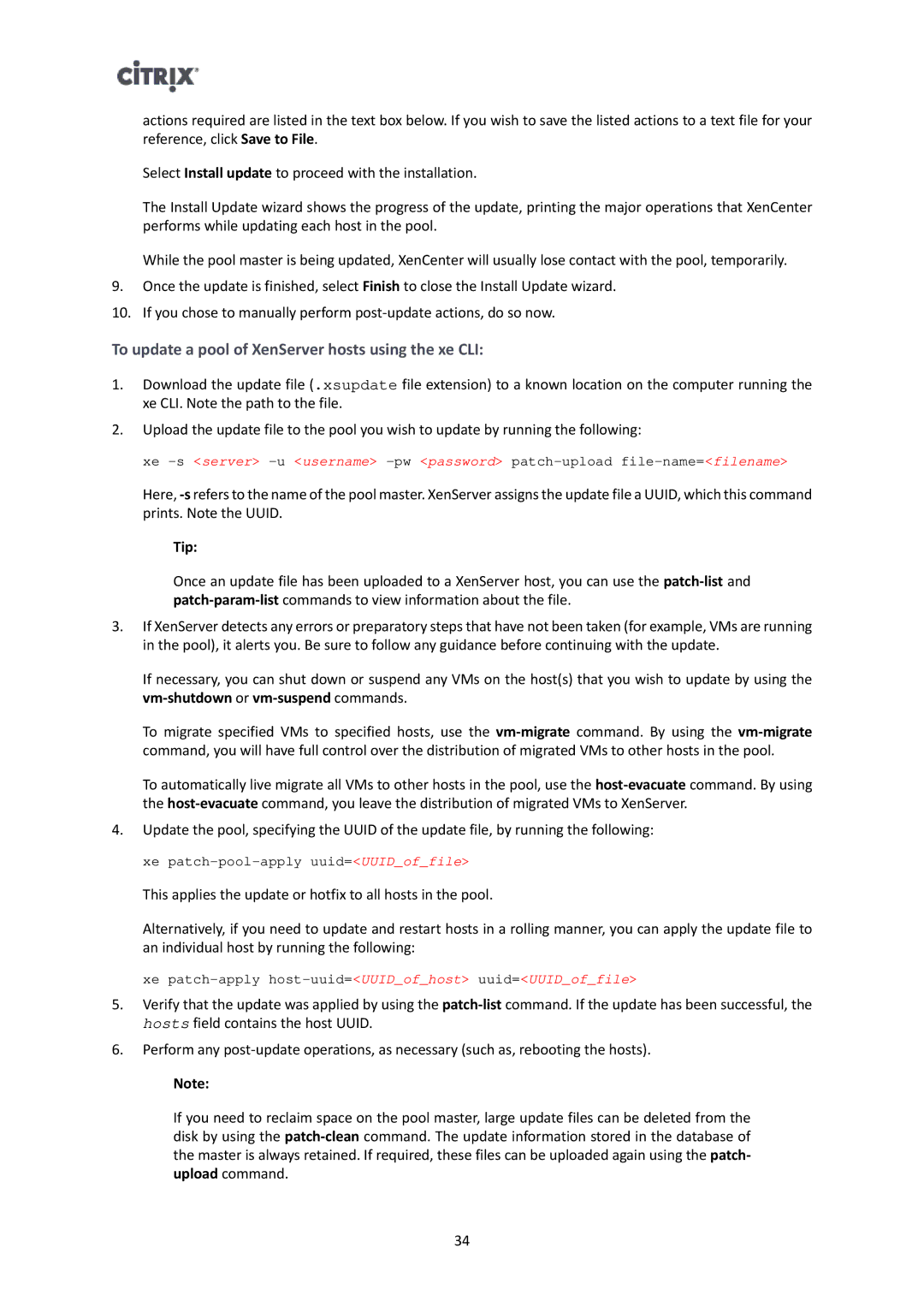actions required are listed in the text box below. If you wish to save the listed actions to a text file for your reference, click Save to File.
Select Install update to proceed with the installation.
The Install Update wizard shows the progress of the update, printing the major operations that XenCenter performs while updating each host in the pool.
While the pool master is being updated, XenCenter will usually lose contact with the pool, temporarily.
9.Once the update is finished, select Finish to close the Install Update wizard.
10.If you chose to manually perform
To update a pool of XenServer hosts using the xe CLI:
1.Download the update file (.xsupdate file extension) to a known location on the computer running the xe CLI. Note the path to the file.
2.Upload the update file to the pool you wish to update by running the following:
xe
Here,
Tip:
Once an update file has been uploaded to a XenServer host, you can use the
3.If XenServer detects any errors or preparatory steps that have not been taken (for example, VMs are running in the pool), it alerts you. Be sure to follow any guidance before continuing with the update.
If necessary, you can shut down or suspend any VMs on the host(s) that you wish to update by using the
To migrate specified VMs to specified hosts, use the
To automatically live migrate all VMs to other hosts in the pool, use the
4.Update the pool, specifying the UUID of the update file, by running the following:
xe
This applies the update or hotfix to all hosts in the pool.
Alternatively, if you need to update and restart hosts in a rolling manner, you can apply the update file to an individual host by running the following:
xe
5.Verify that the update was applied by using the
6.Perform any
Note:
If you need to reclaim space on the pool master, large update files can be deleted from the disk by using the
34