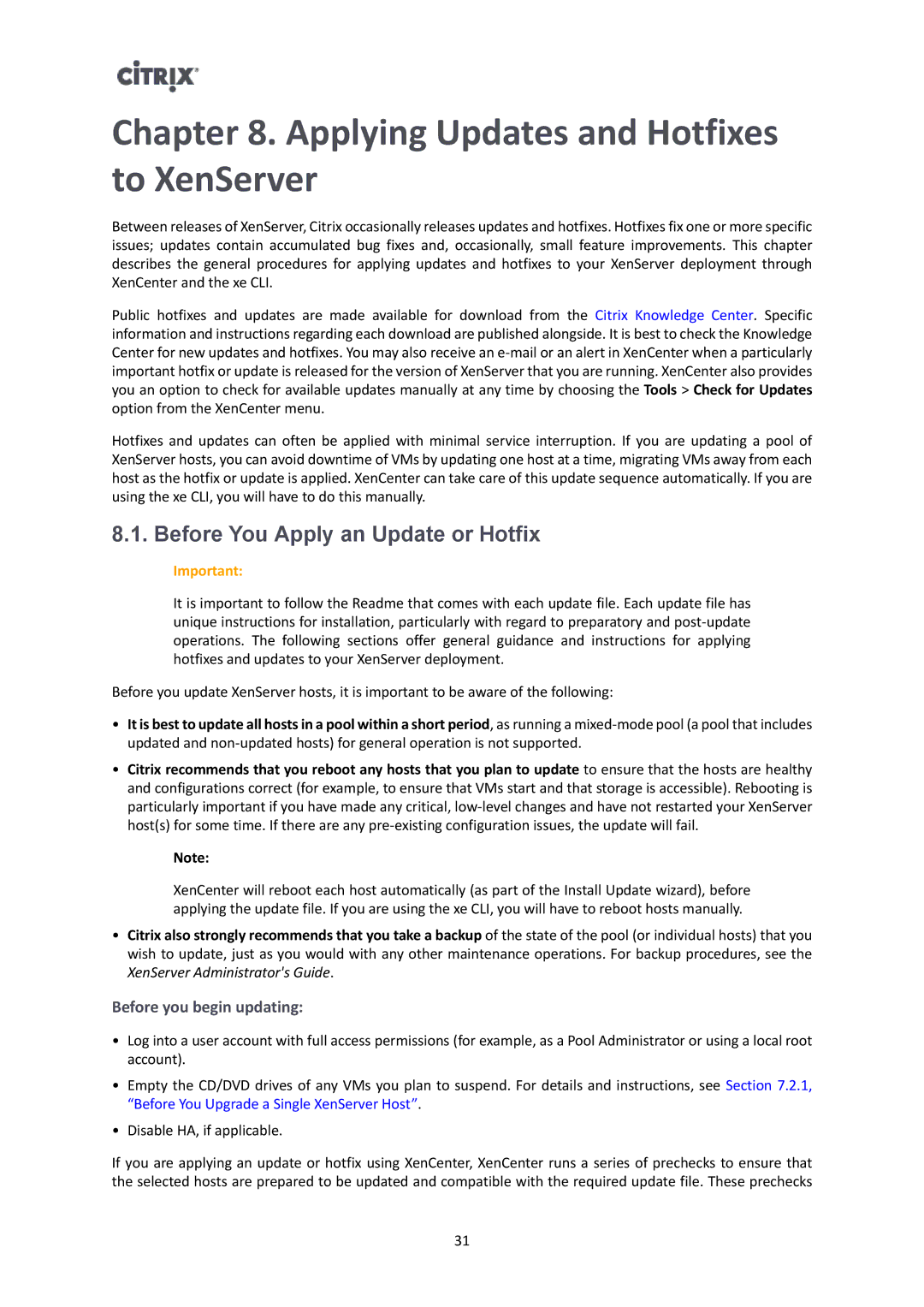Chapter 8. Applying Updates and Hotfixes to XenServer
Between releases of XenServer, Citrix occasionally releases updates and hotfixes. Hotfixes fix one or more specific issues; updates contain accumulated bug fixes and, occasionally, small feature improvements. This chapter describes the general procedures for applying updates and hotfixes to your XenServer deployment through XenCenter and the xe CLI.
Public hotfixes and updates are made available for download from the Citrix Knowledge Center. Specific information and instructions regarding each download are published alongside. It is best to check the Knowledge Center for new updates and hotfixes. You may also receive an
Hotfixes and updates can often be applied with minimal service interruption. If you are updating a pool of XenServer hosts, you can avoid downtime of VMs by updating one host at a time, migrating VMs away from each host as the hotfix or update is applied. XenCenter can take care of this update sequence automatically. If you are using the xe CLI, you will have to do this manually.
8.1. Before You Apply an Update or Hotfix
Important:
It is important to follow the Readme that comes with each update file. Each update file has unique instructions for installation, particularly with regard to preparatory and
Before you update XenServer hosts, it is important to be aware of the following:
•It is best to update all hosts in a pool within a short period, as running a
•Citrix recommends that you reboot any hosts that you plan to update to ensure that the hosts are healthy and configurations correct (for example, to ensure that VMs start and that storage is accessible). Rebooting is particularly important if you have made any critical,
Note:
XenCenter will reboot each host automatically (as part of the Install Update wizard), before applying the update file. If you are using the xe CLI, you will have to reboot hosts manually.
•Citrix also strongly recommends that you take a backup of the state of the pool (or individual hosts) that you wish to update, just as you would with any other maintenance operations. For backup procedures, see the XenServer Administrator's Guide.
Before you begin updating:
•Log into a user account with full access permissions (for example, as a Pool Administrator or using a local root account).
•Empty the CD/DVD drives of any VMs you plan to suspend. For details and instructions, see Section 7.2.1, “Before You Upgrade a Single XenServer Host”.
•Disable HA, if applicable.
If you are applying an update or hotfix using XenCenter, XenCenter runs a series of prechecks to ensure that the selected hosts are prepared to be updated and compatible with the required update file. These prechecks
31