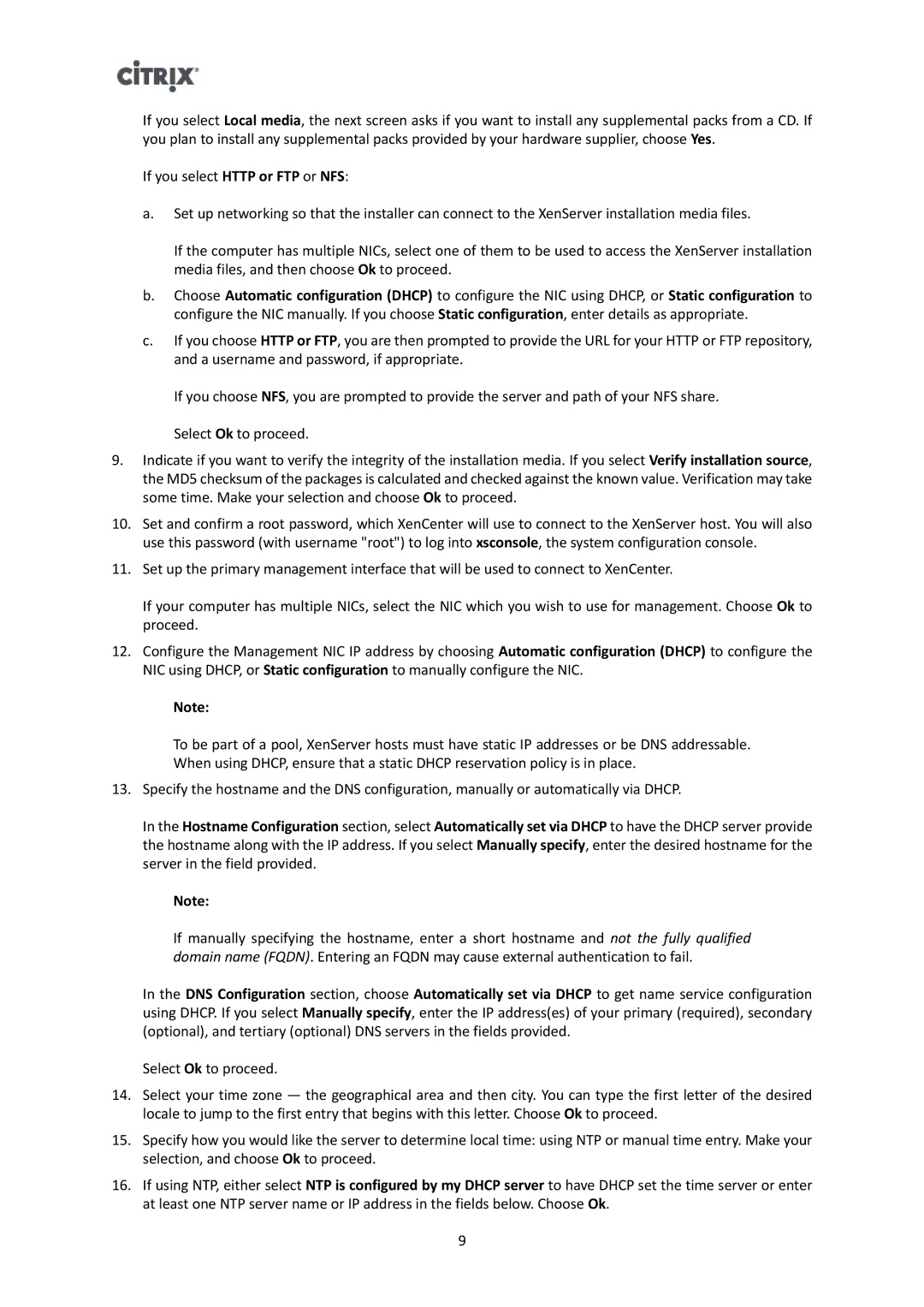If you select Local media, the next screen asks if you want to install any supplemental packs from a CD. If you plan to install any supplemental packs provided by your hardware supplier, choose Yes.
If you select HTTP or FTP or NFS:
a.Set up networking so that the installer can connect to the XenServer installation media files.
If the computer has multiple NICs, select one of them to be used to access the XenServer installation media files, and then choose Ok to proceed.
b.Choose Automatic configuration (DHCP) to configure the NIC using DHCP, or Static configuration to configure the NIC manually. If you choose Static configuration, enter details as appropriate.
c.If you choose HTTP or FTP, you are then prompted to provide the URL for your HTTP or FTP repository, and a username and password, if appropriate.
If you choose NFS, you are prompted to provide the server and path of your NFS share. Select Ok to proceed.
9.Indicate if you want to verify the integrity of the installation media. If you select Verify installation source, the MD5 checksum of the packages is calculated and checked against the known value. Verification may take some time. Make your selection and choose Ok to proceed.
10.Set and confirm a root password, which XenCenter will use to connect to the XenServer host. You will also use this password (with username "root") to log into xsconsole, the system configuration console.
11.Set up the primary management interface that will be used to connect to XenCenter.
If your computer has multiple NICs, select the NIC which you wish to use for management. Choose Ok to proceed.
12.Configure the Management NIC IP address by choosing Automatic configuration (DHCP) to configure the NIC using DHCP, or Static configuration to manually configure the NIC.
Note:
To be part of a pool, XenServer hosts must have static IP addresses or be DNS addressable. When using DHCP, ensure that a static DHCP reservation policy is in place.
13. Specify the hostname and the DNS configuration, manually or automatically via DHCP.
In the Hostname Configuration section, select Automatically set via DHCP to have the DHCP server provide the hostname along with the IP address. If you select Manually specify, enter the desired hostname for the server in the field provided.
Note:
If manually specifying the hostname, enter a short hostname and not the fully qualified domain name (FQDN). Entering an FQDN may cause external authentication to fail.
In the DNS Configuration section, choose Automatically set via DHCP to get name service configuration using DHCP. If you select Manually specify, enter the IP address(es) of your primary (required), secondary (optional), and tertiary (optional) DNS servers in the fields provided.
Select Ok to proceed.
14.Select your time zone — the geographical area and then city. You can type the first letter of the desired locale to jump to the first entry that begins with this letter. Choose Ok to proceed.
15.Specify how you would like the server to determine local time: using NTP or manual time entry. Make your selection, and choose Ok to proceed.
16.If using NTP, either select NTP is configured by my DHCP server to have DHCP set the time server or enter at least one NTP server name or IP address in the fields below. Choose Ok.
9