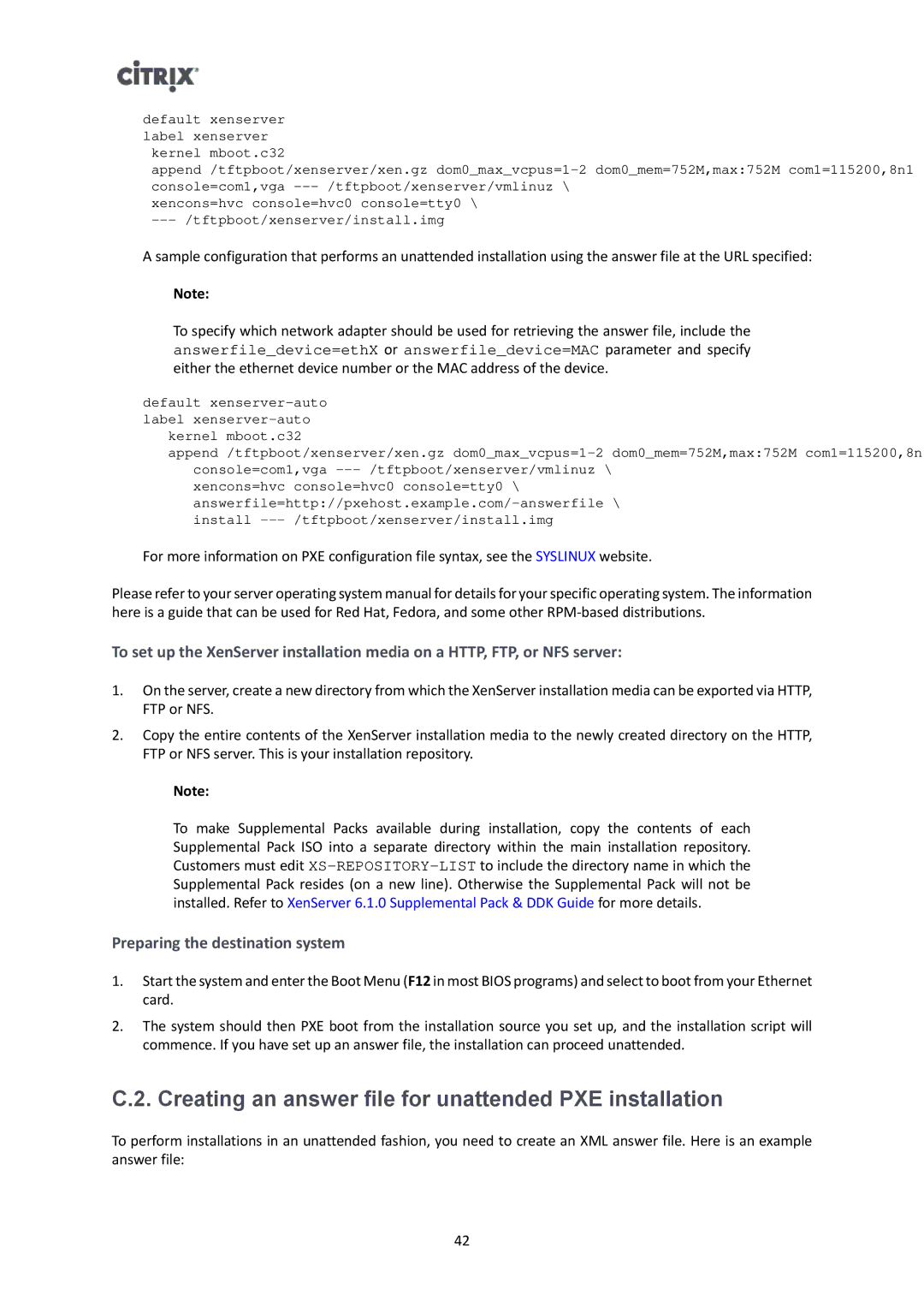default xenserver label xenserver
kernel mboot.c32
append /tftpboot/xenserver/xen.gz
xencons=hvc console=hvc0 console=tty0 \
A sample configuration that performs an unattended installation using the answer file at the URL specified:
Note:
To specify which network adapter should be used for retrieving the answer file, include the answerfile_device=ethX or answerfile_device=MAC parameter and specify either the ethernet device number or the MAC address of the device.
default
kernel mboot.c32
append /tftpboot/xenserver/xen.gz
xencons=hvc console=hvc0 console=tty0 \
For more information on PXE configuration file syntax, see the SYSLINUX website.
Please refer to your server operating system manual for details for your specific operating system. The information here is a guide that can be used for Red Hat, Fedora, and some other
To set up the XenServer installation media on a HTTP, FTP, or NFS server:
1.On the server, create a new directory from which the XenServer installation media can be exported via HTTP, FTP or NFS.
2.Copy the entire contents of the XenServer installation media to the newly created directory on the HTTP, FTP or NFS server. This is your installation repository.
Note:
To make Supplemental Packs available during installation, copy the contents of each Supplemental Pack ISO into a separate directory within the main installation repository. Customers must edit
Preparing the destination system
1.Start the system and enter the Boot Menu (F12 in most BIOS programs) and select to boot from your Ethernet card.
2.The system should then PXE boot from the installation source you set up, and the installation script will commence. If you have set up an answer file, the installation can proceed unattended.
C.2. Creating an answer file for unattended PXE installation
To perform installations in an unattended fashion, you need to create an XML answer file. Here is an example answer file:
42