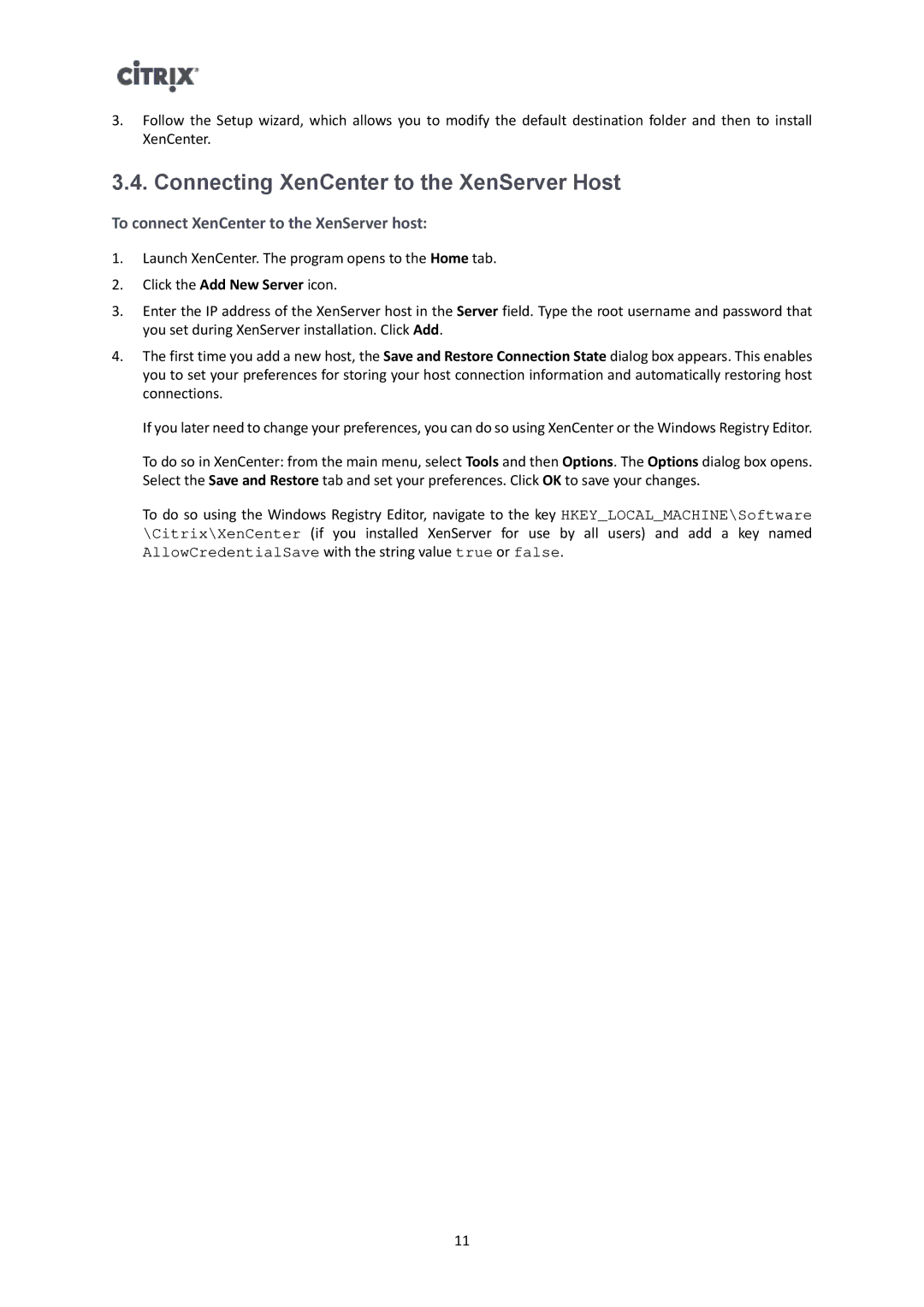3.Follow the Setup wizard, which allows you to modify the default destination folder and then to install XenCenter.
3.4. Connecting XenCenter to the XenServer Host
To connect XenCenter to the XenServer host:
1.Launch XenCenter. The program opens to the Home tab.
2.Click the Add New Server icon.
3.Enter the IP address of the XenServer host in the Server field. Type the root username and password that you set during XenServer installation. Click Add.
4.The first time you add a new host, the Save and Restore Connection State dialog box appears. This enables you to set your preferences for storing your host connection information and automatically restoring host connections.
If you later need to change your preferences, you can do so using XenCenter or the Windows Registry Editor.
To do so in XenCenter: from the main menu, select Tools and then Options. The Options dialog box opens. Select the Save and Restore tab and set your preferences. Click OK to save your changes.
To do so using the Windows Registry Editor, navigate to the key HKEY_LOCAL_MACHINE\Software \Citrix\XenCenter (if you installed XenServer for use by all users) and add a key named
AllowCredentialSave with the string value true or false.
11