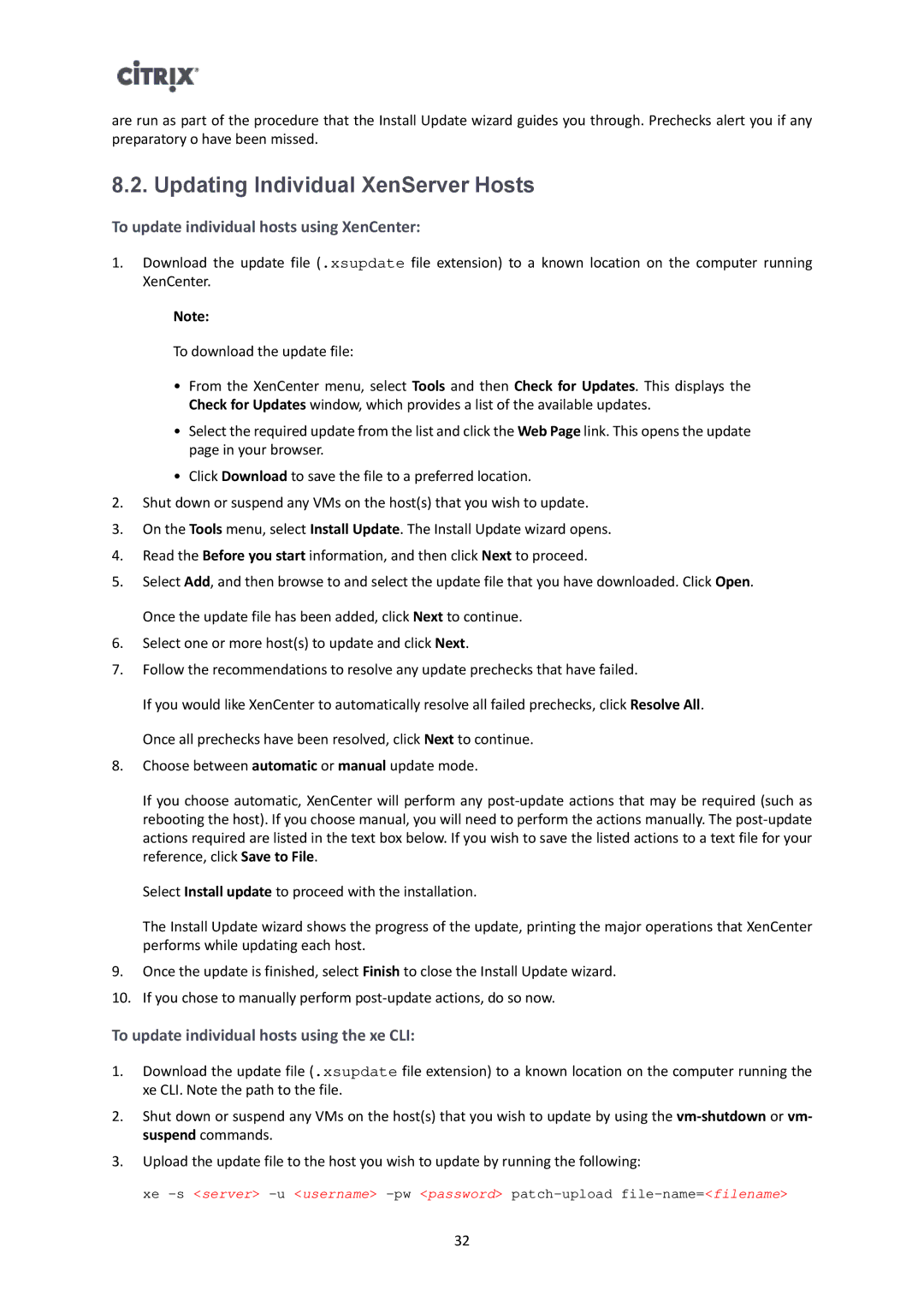are run as part of the procedure that the Install Update wizard guides you through. Prechecks alert you if any preparatory o have been missed.
8.2. Updating Individual XenServer Hosts
To update individual hosts using XenCenter:
1.Download the update file (.xsupdate file extension) to a known location on the computer running XenCenter.
Note:
To download the update file:
•From the XenCenter menu, select Tools and then Check for Updates. This displays the Check for Updates window, which provides a list of the available updates.
•Select the required update from the list and click the Web Page link. This opens the update page in your browser.
•Click Download to save the file to a preferred location.
2.Shut down or suspend any VMs on the host(s) that you wish to update.
3.On the Tools menu, select Install Update. The Install Update wizard opens.
4.Read the Before you start information, and then click Next to proceed.
5.Select Add, and then browse to and select the update file that you have downloaded. Click Open. Once the update file has been added, click Next to continue.
6.Select one or more host(s) to update and click Next.
7.Follow the recommendations to resolve any update prechecks that have failed.
If you would like XenCenter to automatically resolve all failed prechecks, click Resolve All. Once all prechecks have been resolved, click Next to continue.
8.Choose between automatic or manual update mode.
If you choose automatic, XenCenter will perform any
Select Install update to proceed with the installation.
The Install Update wizard shows the progress of the update, printing the major operations that XenCenter performs while updating each host.
9.Once the update is finished, select Finish to close the Install Update wizard.
10.If you chose to manually perform
To update individual hosts using the xe CLI:
1.Download the update file (.xsupdate file extension) to a known location on the computer running the xe CLI. Note the path to the file.
2.Shut down or suspend any VMs on the host(s) that you wish to update by using the
3.Upload the update file to the host you wish to update by running the following:
xe
32