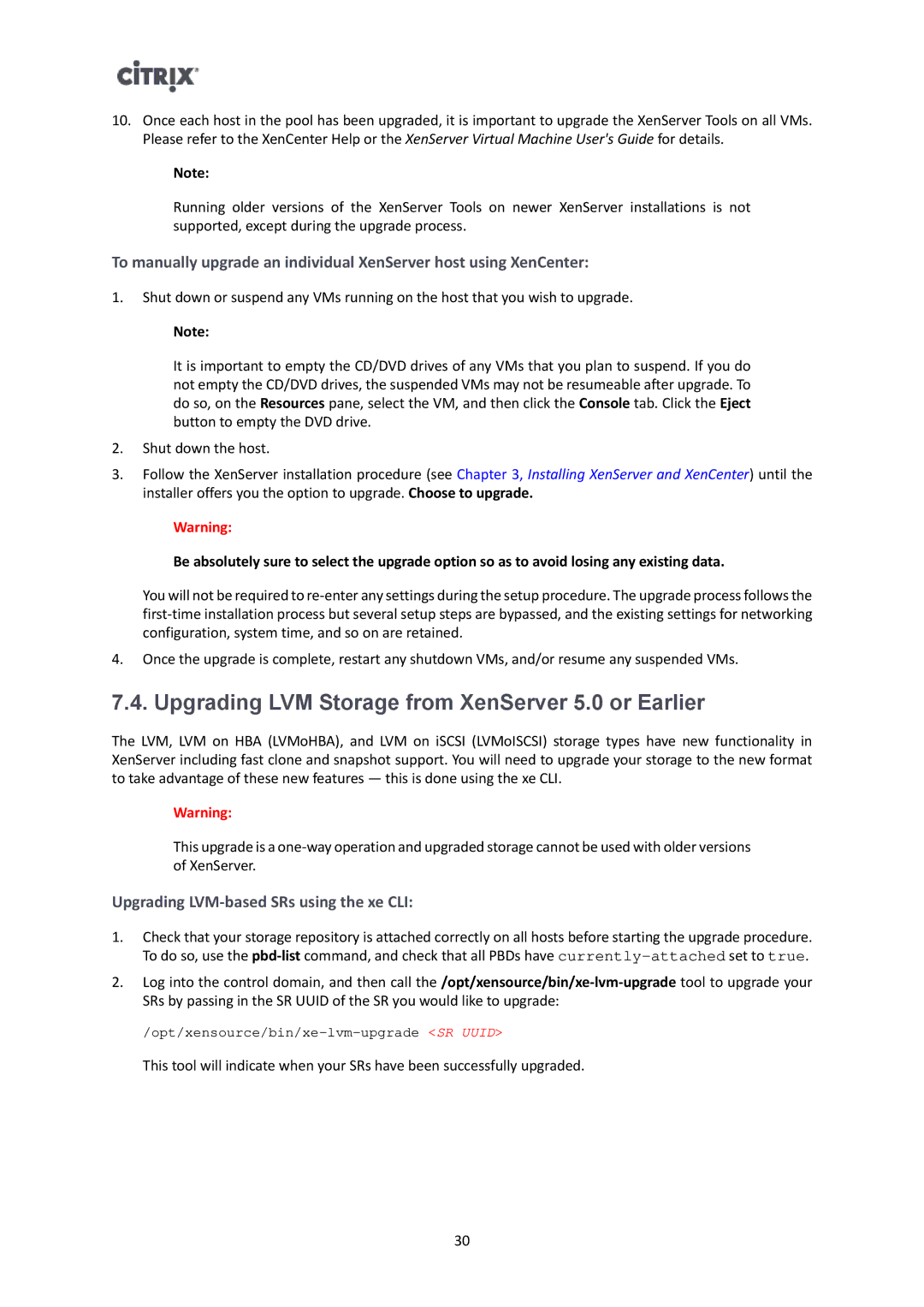10.Once each host in the pool has been upgraded, it is important to upgrade the XenServer Tools on all VMs. Please refer to the XenCenter Help or the XenServer Virtual Machine User's Guide for details.
Note:
Running older versions of the XenServer Tools on newer XenServer installations is not supported, except during the upgrade process.
To manually upgrade an individual XenServer host using XenCenter:
1.Shut down or suspend any VMs running on the host that you wish to upgrade.
Note:
It is important to empty the CD/DVD drives of any VMs that you plan to suspend. If you do not empty the CD/DVD drives, the suspended VMs may not be resumeable after upgrade. To do so, on the Resources pane, select the VM, and then click the Console tab. Click the Eject button to empty the DVD drive.
2.Shut down the host.
3.Follow the XenServer installation procedure (see Chapter 3, Installing XenServer and XenCenter) until the installer offers you the option to upgrade. Choose to upgrade.
Warning:
Be absolutely sure to select the upgrade option so as to avoid losing any existing data.
You will not be required to
4.Once the upgrade is complete, restart any shutdown VMs, and/or resume any suspended VMs.
7.4. Upgrading LVM Storage from XenServer 5.0 or Earlier
The LVM, LVM on HBA (LVMoHBA), and LVM on iSCSI (LVMoISCSI) storage types have new functionality in XenServer including fast clone and snapshot support. You will need to upgrade your storage to the new format to take advantage of these new features — this is done using the xe CLI.
Warning:
This upgrade is a
Upgrading LVM-based SRs using the xe CLI:
1.Check that your storage repository is attached correctly on all hosts before starting the upgrade procedure. To do so, use the
2.Log into the control domain, and then call
This tool will indicate when your SRs have been successfully upgraded.
30