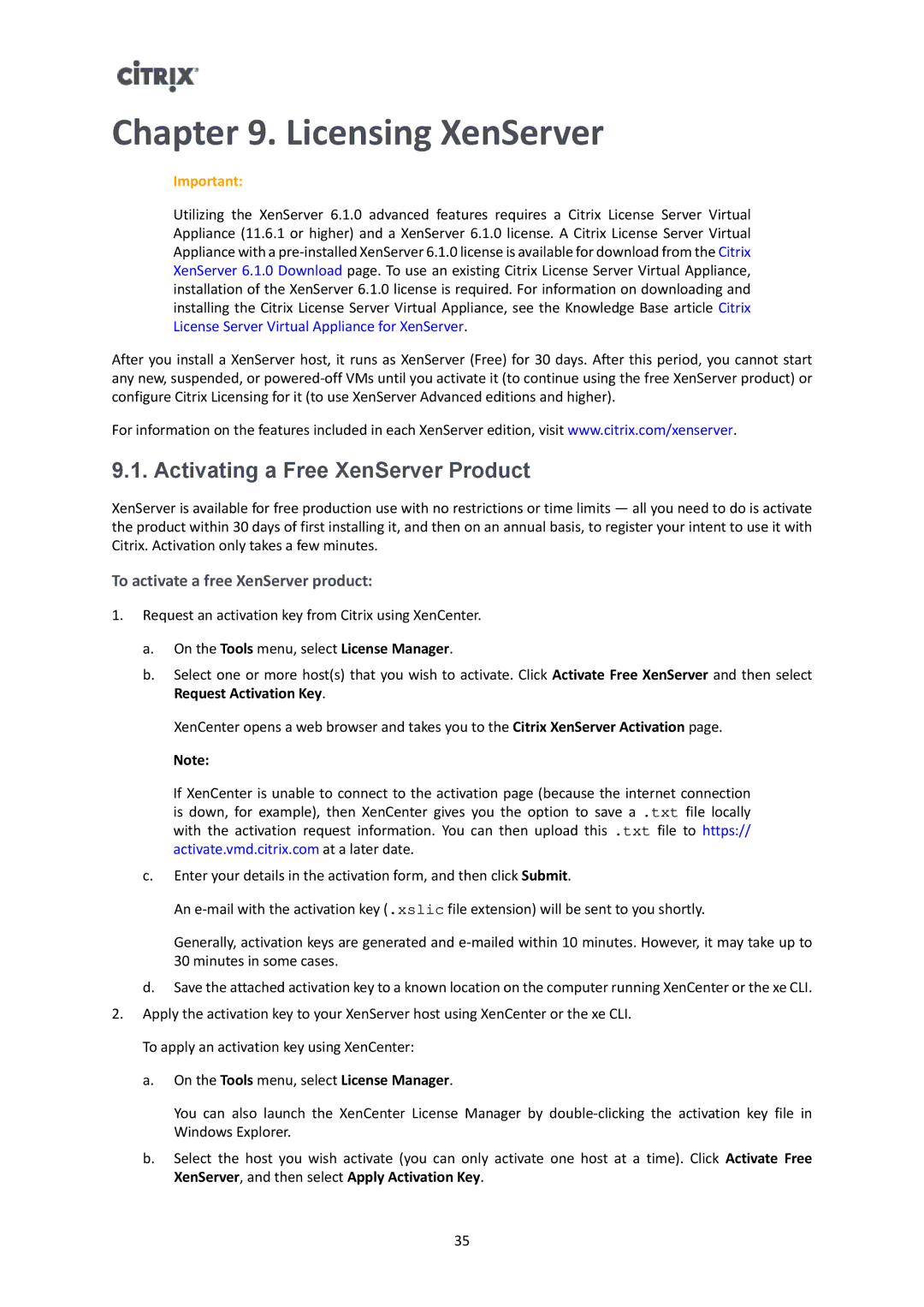Chapter 9. Licensing XenServer
Important:
Utilizing the XenServer 6.1.0 advanced features requires a Citrix License Server Virtual Appliance (11.6.1 or higher) and a XenServer 6.1.0 license. A Citrix License Server Virtual Appliance with a
After you install a XenServer host, it runs as XenServer (Free) for 30 days. After this period, you cannot start any new, suspended, or
For information on the features included in each XenServer edition, visit www.citrix.com/xenserver.
9.1. Activating a Free XenServer Product
XenServer is available for free production use with no restrictions or time limits — all you need to do is activate the product within 30 days of first installing it, and then on an annual basis, to register your intent to use it with Citrix. Activation only takes a few minutes.
To activate a free XenServer product:
1.Request an activation key from Citrix using XenCenter.
a.On the Tools menu, select License Manager.
b.Select one or more host(s) that you wish to activate. Click Activate Free XenServer and then select Request Activation Key.
XenCenter opens a web browser and takes you to the Citrix XenServer Activation page.
Note:
If XenCenter is unable to connect to the activation page (because the internet connection is down, for example), then XenCenter gives you the option to save a .txt file locally with the activation request information. You can then upload this .txt file to https:// activate.vmd.citrix.com at a later date.
c.Enter your details in the activation form, and then click Submit.
An
Generally, activation keys are generated and
d.Save the attached activation key to a known location on the computer running XenCenter or the xe CLI.
2.Apply the activation key to your XenServer host using XenCenter or the xe CLI. To apply an activation key using XenCenter:
a.On the Tools menu, select License Manager.
You can also launch the XenCenter License Manager by
b.Select the host you wish activate (you can only activate one host at a time). Click Activate Free XenServer, and then select Apply Activation Key.
35