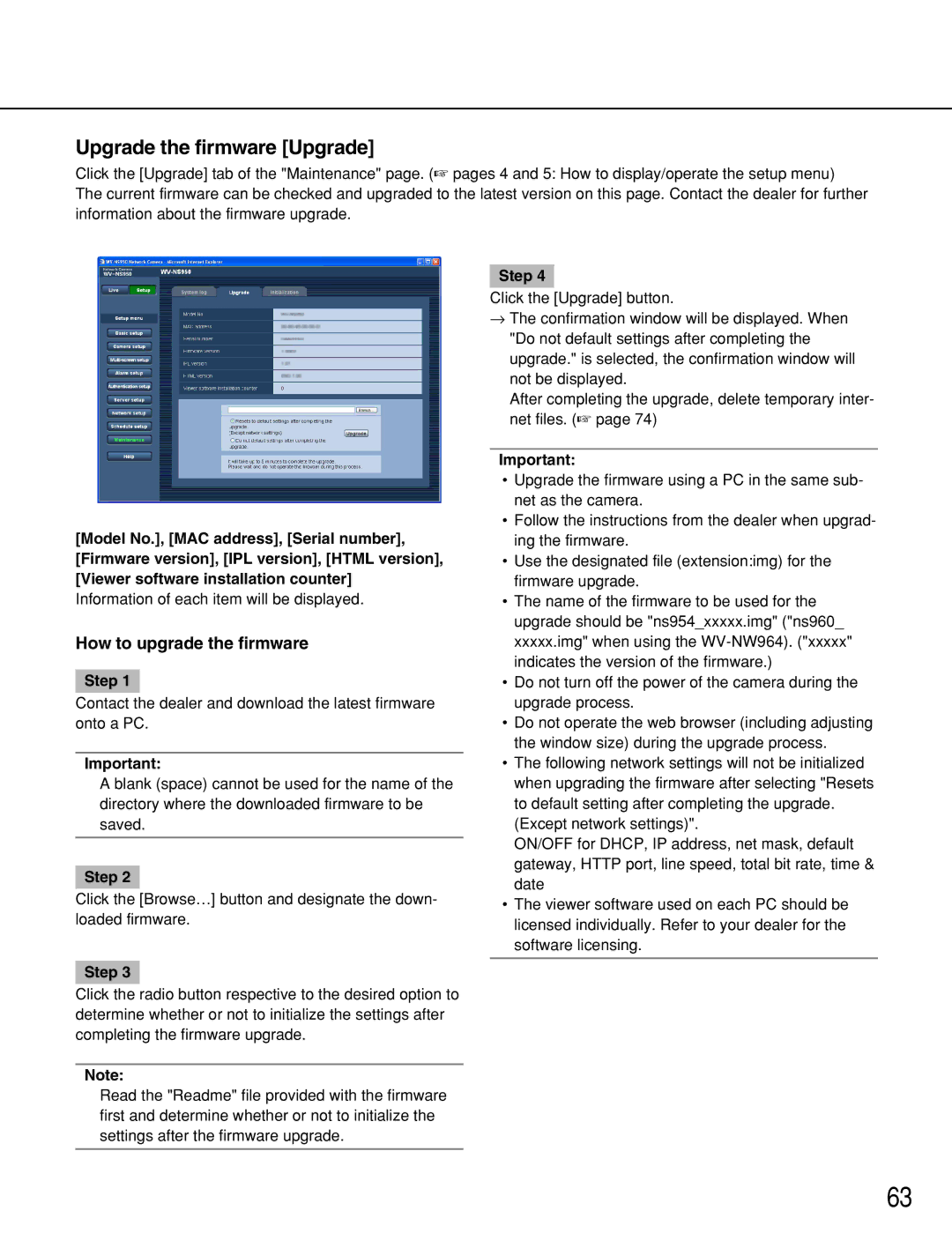WV-NW964, WV-NS954 specifications
The Panasonic WV-NW964 and WV-NS954 are advanced network cameras designed for high-performance surveillance in various applications. Both models offer a remarkable combination of features, technologies, and characteristics that make them ideal for security monitoring in both indoor and outdoor environments.The WV-NW964 is a high-definition network camera equipped with a 1/3-inch progressive scan CCD sensor, delivering exceptional image quality with resolutions up to 1280x960 pixels. It is particularly well-suited for situations where clarity and detail are paramount, such as in retail spaces or critical infrastructure facilities. The camera supports H.264 compression technology, which allows for efficient video streaming while maintaining high image quality. This feature is particularly useful for reducing bandwidth requirements and storage costs without compromising surveillance effectiveness.
On the other hand, the WV-NS954 is a PTZ (pan-tilt-zoom) network camera that provides extensive flexibility in monitoring wide areas. With its 3x optical zoom lens, it enables users to focus on specific subjects or areas of interest without loss of detail. The camera's ability to pan 360 degrees and tilt up to 90 degrees allows for comprehensive coverage of large spaces, making it ideal for applications such as parking lots, open-air venues, and warehouses.
Both cameras are equipped with advanced features such as digital noise reduction and wide dynamic range (WDR) technology, ensuring clear images in varying lighting conditions. The WDR feature is particularly beneficial in scenarios where backlighting can obscure details, allowing for better visibility of individuals or objects even in challenging environments. Additionally, the cameras support multiple streaming formats and resolutions, providing flexibility in how video feeds are accessed and managed across different network systems.
With built-in motion detection and event-triggered recording capabilities, both cameras enhance security by providing alerts when unusual activity is detected. Users can customize alert settings based on specific needs, ensuring efficient and timely response to potential security threats. Furthermore, both models are designed with robust IP66-rated weatherproofing, making them suitable for outdoor deployment in various weather conditions without the risk of damage.
In summary, the Panasonic WV-NW964 and WV-NS954 network cameras deliver outstanding performance through their advanced imaging technologies and versatile functionalities. With features tailored for high-quality surveillance, efficient data management, and user-friendly operation, they are essential tools for enhancing security in a variety of applications.