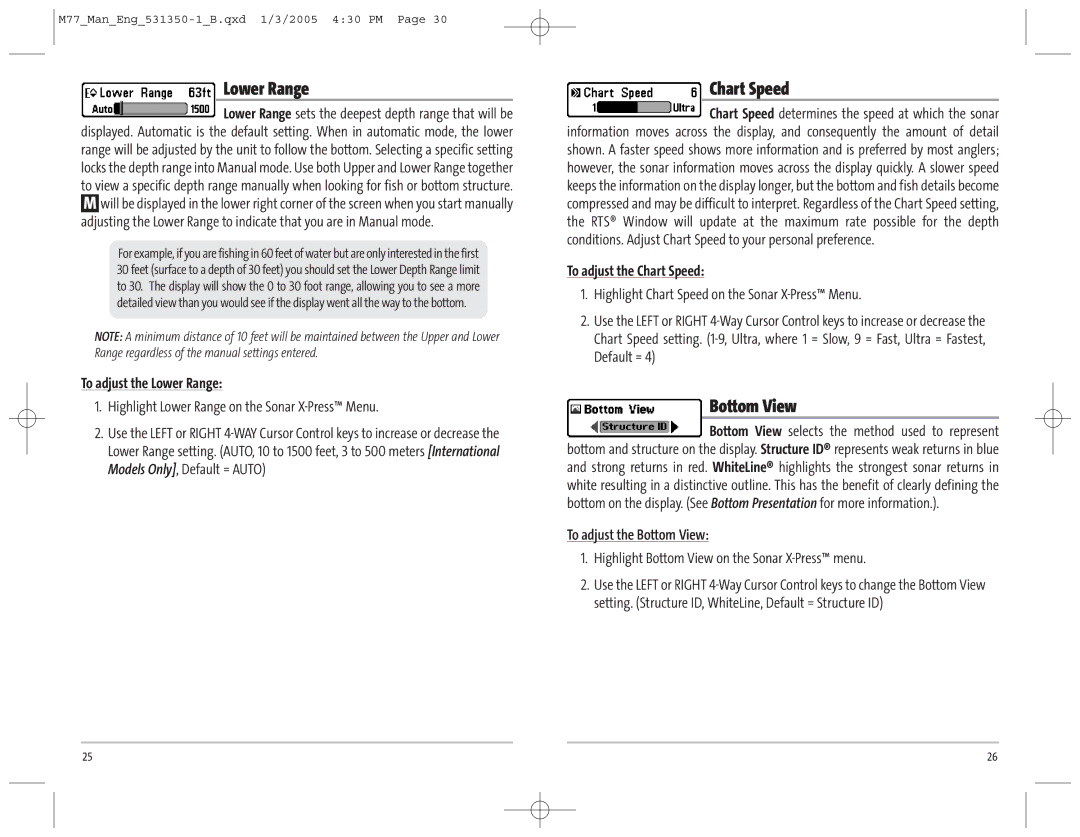Lower Range
Lower Range sets the deepest depth range that will be displayed. Automatic is the default setting. When in automatic mode, the lower range will be adjusted by the unit to follow the bottom. Selecting a specific setting locks the depth range into Manual mode. Use both Upper and Lower Range together to view a specific depth range manually when looking for fish or bottom structure.
Mwill be displayed in the lower right corner of the screen when you start manually adjusting the Lower Range to indicate that you are in Manual mode.
For example, if you are fishing in 60 feet of water but are only interested in the first 30 feet (surface to a depth of 30 feet) you should set the Lower Depth Range limit to 30. The display will show the 0 to 30 foot range, allowing you to see a more detailed view than you would see if the display went all the way to the bottom.
NOTE: A minimum distance of 10 feet will be maintained between the Upper and Lower Range regardless of the manual settings entered.
To adjust the Lower Range:
1.Highlight Lower Range on the Sonar X-Press™ Menu.
2.Use the LEFT or RIGHT
Chart Speed
Chart Speed determines the speed at which the sonar information moves across the display, and consequently the amount of detail shown. A faster speed shows more information and is preferred by most anglers; however, the sonar information moves across the display quickly. A slower speed keeps the information on the display longer, but the bottom and fish details become compressed and may be difficult to interpret. Regardless of the Chart Speed setting, the RTS® Window will update at the maximum rate possible for the depth conditions. Adjust Chart Speed to your personal preference.
To adjust the Chart Speed:
1.Highlight Chart Speed on the Sonar
2.Use the LEFT or RIGHT
Bottom View
Bottom View selects the method used to represent bottom and structure on the display. Structure ID® represents weak returns in blue and strong returns in red. WhiteLine® highlights the strongest sonar returns in white resulting in a distinctive outline. This has the benefit of clearly defining the bottom on the display. (See Bottom Presentation for more information.).
To adjust the Bottom View:
1.Highlight Bottom View on the Sonar X-Press™ menu.
2.Use the LEFT or RIGHT
25 | 26 |