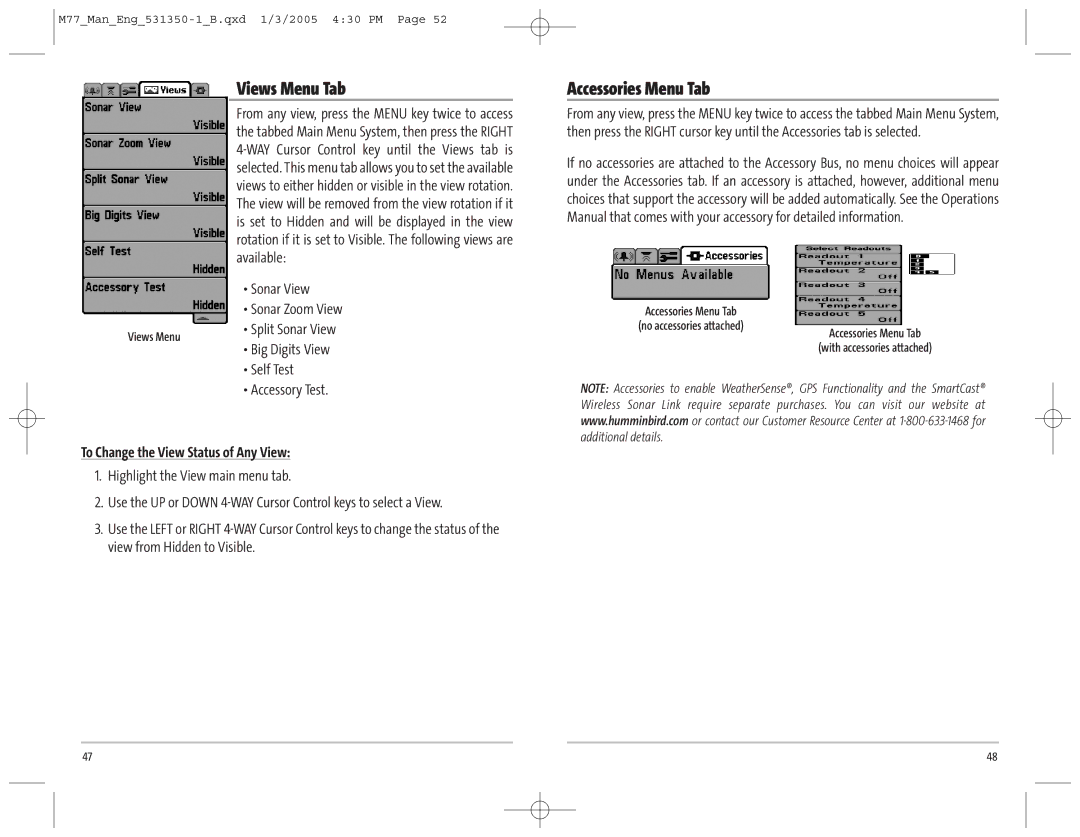| Views Menu Tab | |
| From any view, press the MENU key twice to access | |
| the tabbed Main Menu System, then press the RIGHT | |
|
| |
| selected. This menu tab allows you to set the available | |
| views to either hidden or visible in the view rotation. | |
| The view will be removed from the view rotation if it | |
| is set to Hidden and will be displayed in the view | |
| rotation if it is set to Visible. The following views are | |
| available: | |
| • Sonar View | |
| • Sonar Zoom View | |
Views Menu | • Split Sonar View | |
• Big Digits View | ||
| ||
| • Self Test | |
| • Accessory Test. | |
|
|
To Change the View Status of Any View:
1.Highlight the View main menu tab.
2.Use the UP or DOWN
3.Use the LEFT or RIGHT
Accessories Menu Tab
From any view, press the MENU key twice to access the tabbed Main Menu System, then press the RIGHT cursor key until the Accessories tab is selected.
If no accessories are attached to the Accessory Bus, no menu choices will appear under the Accessories tab. If an accessory is attached, however, additional menu choices that support the accessory will be added automatically. See the Operations Manual that comes with your accessory for detailed information.
Accessories Menu Tab
(no accessories attached)
Accessories Menu Tab
(with accessories attached)
NOTE: Accessories to enable WeatherSense®, GPS Functionality and the SmartCast® Wireless Sonar Link require separate purchases. You can visit our website at www.humminbird.com or contact our Customer Resource Center at
47 | 48 |