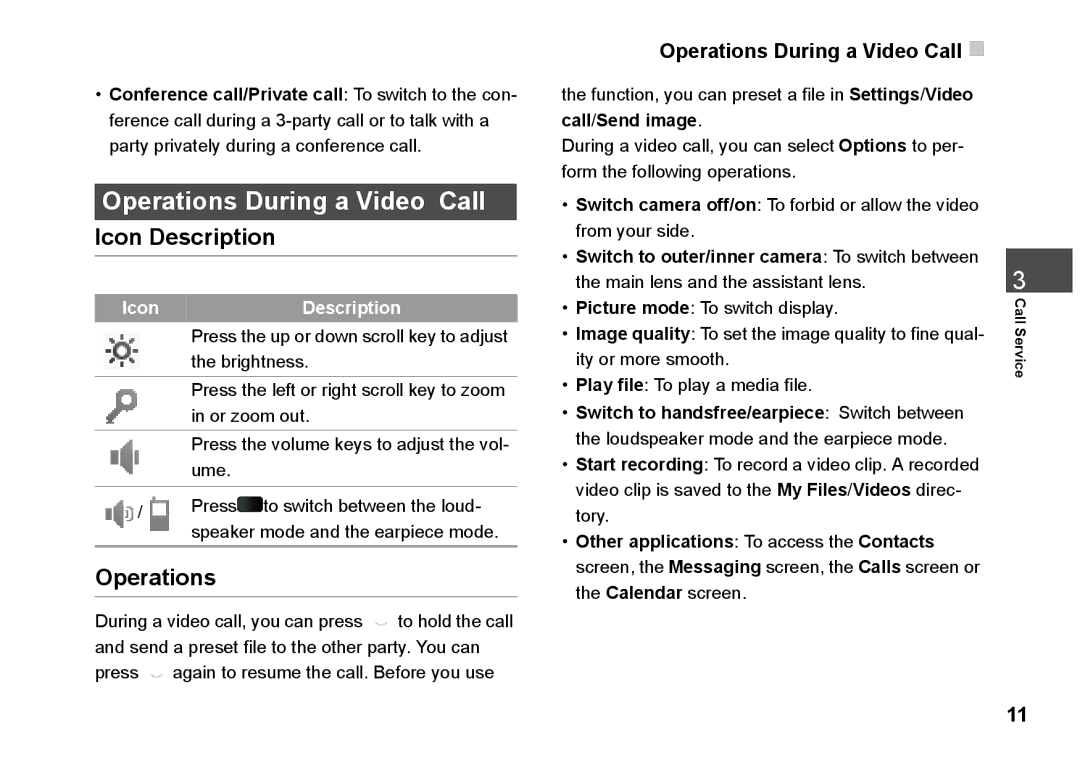830 specifications
The Husqvarna 830 is a powerful and versatile machine designed primarily for landscaping, tree care, and agricultural applications. This heavy-duty equipment is well-regarded for its exceptional performance and cutting-edge technology, making it a valuable asset for both professionals and enthusiasts.One of the standout features of the Husqvarna 830 is its robust engine. Powered by a high-performance, fuel-efficient engine, this machine delivers impressive torque and cutting power, enabling it to tackle even the most demanding tasks. The engine is designed to meet stringent emission regulations, ensuring that it operates within environmental standards while still providing superior performance.
The Husqvarna 830 is equipped with an advanced cutting system that enhances its efficiency and precision. Its unique blade design allows for smooth cuts, reducing the risk of damaging trees or plants. The adjustable cutting height feature gives users the flexibility to choose the ideal length for different tasks, ensuring that they can achieve their desired results every time.
Ergonomics is another essential aspect of the Husqvarna 830. The machine features an adjustable handlebar that allows operators to find their optimal working position, reducing fatigue during prolonged use. The lightweight design further enhances maneuverability, making it easier to navigate tight spaces and uneven terrain.
This model also incorporates various technological advancements that improve ease of use and maintenance. The Husqvarna 830 features an intuitive control system that allows users to access all functions quickly and without confusion. The machine is equipped with an easy-to-read display, providing essential information such as fuel level and operational status, allowing users to monitor performance efficiently.
Durability is a hallmark of the Husqvarna brand, and the 830 is no exception. Built with high-quality materials and components, this machine is designed to withstand the rigors of demanding work environments. Regular maintenance is simplified, with easily accessible parts that encourage routine checks and repairs, ensuring that the machine remains in optimal working condition for years to come.
In summary, the Husqvarna 830 is a top-tier piece of equipment that combines power, precision, and user-friendly design. With its innovative features and technologies, it is an indispensable tool for those in the landscaping and agricultural sectors, providing the reliability and performance needed to get the job done efficiently and effectively.