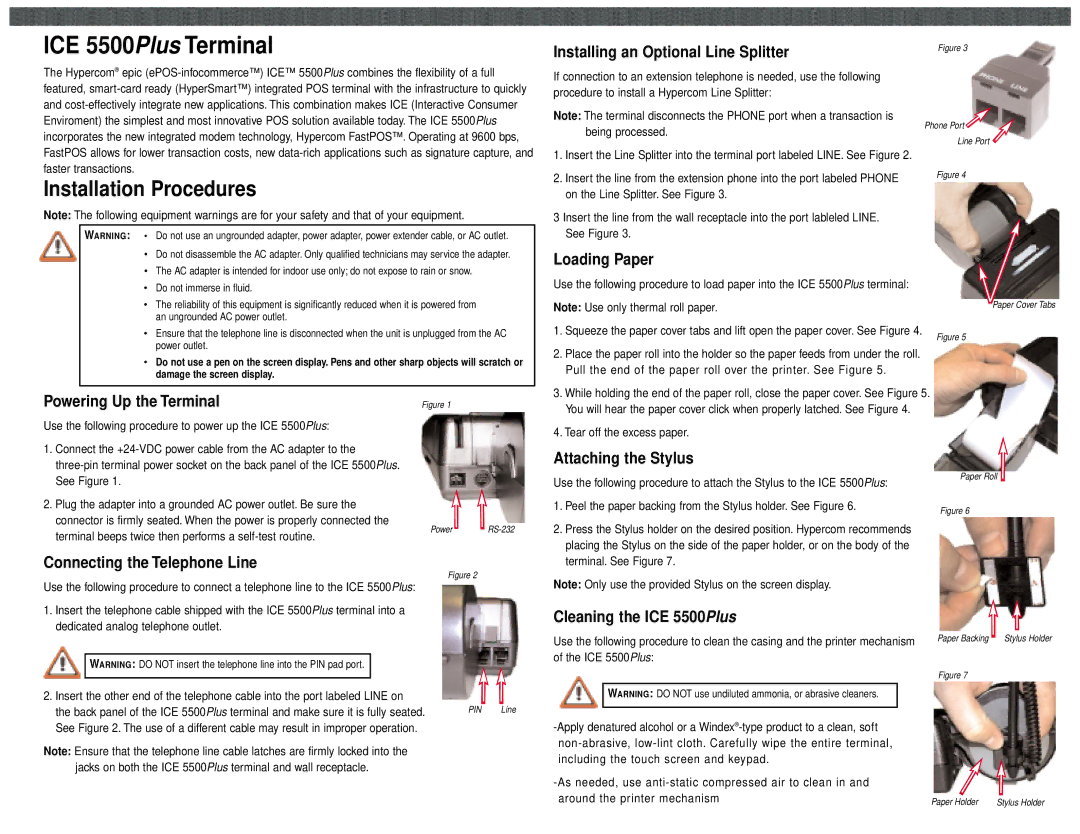ICE 5500Plus Terminal
The Hypercom® epic
Installing an Optional Line Splitter
If connection to an extension telephone is needed, use the following procedure to install a Hypercom Line Splitter:
Note: The terminal disconnects the PHONE port when a transaction is being processed.
Figure 3
Phone Port ![]()
![]() Line Port
Line Port ![]()
FastPOS allows for lower transaction costs, new
Installation Procedures
Note: The following equipment warnings are for your safety and that of your equipment.
WARNING : • Do not use an ungrounded adapter, power adapter, power extender cable, or AC outlet.
•Do not disassemble the AC adapter. Only qualified technicians may service the adapter.
•The AC adapter is intended for indoor use only; do not expose to rain or snow.
•Do not immerse in fluid.
•The reliability of this equipment is significantly reduced when it is powered from an ungrounded AC power outlet.
•Ensure that the telephone line is disconnected when the unit is unplugged from the AC power outlet.
•Do not use a pen on the screen display. Pens and other sharp objects will scratch or damage the screen display.
1. | Insert the Line Splitter into the terminal port labeled LINE. See Figure 2. |
|
2. | Insert the line from the extension phone into the port labeled PHONE | Figure 4 |
| on the Line Splitter. See Figure 3. |
|
3 Insert the line from the wall receptacle into the port lableled LINE. See Figure 3.
Loading Paper
Use the following procedure to load paper into the ICE 5500Plus terminal:
Note: Use only thermal roll paper. | Paper Cover Tabs |
1. Squeeze the paper cover tabs and lift open the paper cover. See Figure 4.
Figure 5
2. Place the paper roll into the holder so the paper feeds from under the roll. |
Pull the end of the paper roll over the printer. See Figure 5. |
3. While holding the end of the paper roll, close the paper cover. See Figure 5. |
Powering Up the Terminal
Use the following procedure to power up the ICE 5500Plus:
Figure 1
You will hear the paper cover click when properly latched. See Figure 4. |
4. Tear off the excess paper. |
1.Connect the
2.Plug the adapter into a grounded AC power outlet. Be sure the connector is firmly seated. When the power is properly connected the terminal beeps twice then performs a
Power
Attaching the Stylus
Use the following procedure to attach the Stylus to the ICE 5500Plus:
1. Peel the paper backing from the Stylus holder. See Figure 6. |
2. Press the Stylus holder on the desired position. Hypercom recommends |
placing the Stylus on the side of the paper holder, or on the body of the |
Paper Roll
Figure 6
Connecting the Telephone Line
Use the following procedure to connect a telephone line to the ICE 5500Plus:
1.Insert the telephone cable shipped with the ICE 5500Plus terminal into a dedicated analog telephone outlet.
Figure 2
terminal. See Figure 7. |
Note: Only use the provided Stylus on the screen display.
Cleaning the ICE 5500Plus
WARNING : DO NOT insert the telephone line into the PIN pad port.
2.Insert the other end of the telephone cable into the port labeled LINE on
the back panel of the ICE 5500Plus terminal and make sure it is fully seated. See Figure 2. The use of a different cable may result in improper operation.
Note: Ensure that the telephone line cable latches are firmly locked into the jacks on both the ICE 5500Plus terminal and wall receptacle.
PIN Line
Use the following procedure to clean the casing and the printer mechanism of the ICE 5500Plus:
WARNING : DO NOT use undiluted ammonia, or abrasive cleaners.
Paper Backing | Stylus Holder |
Figure 7
Paper Holder | Stylus Holder |