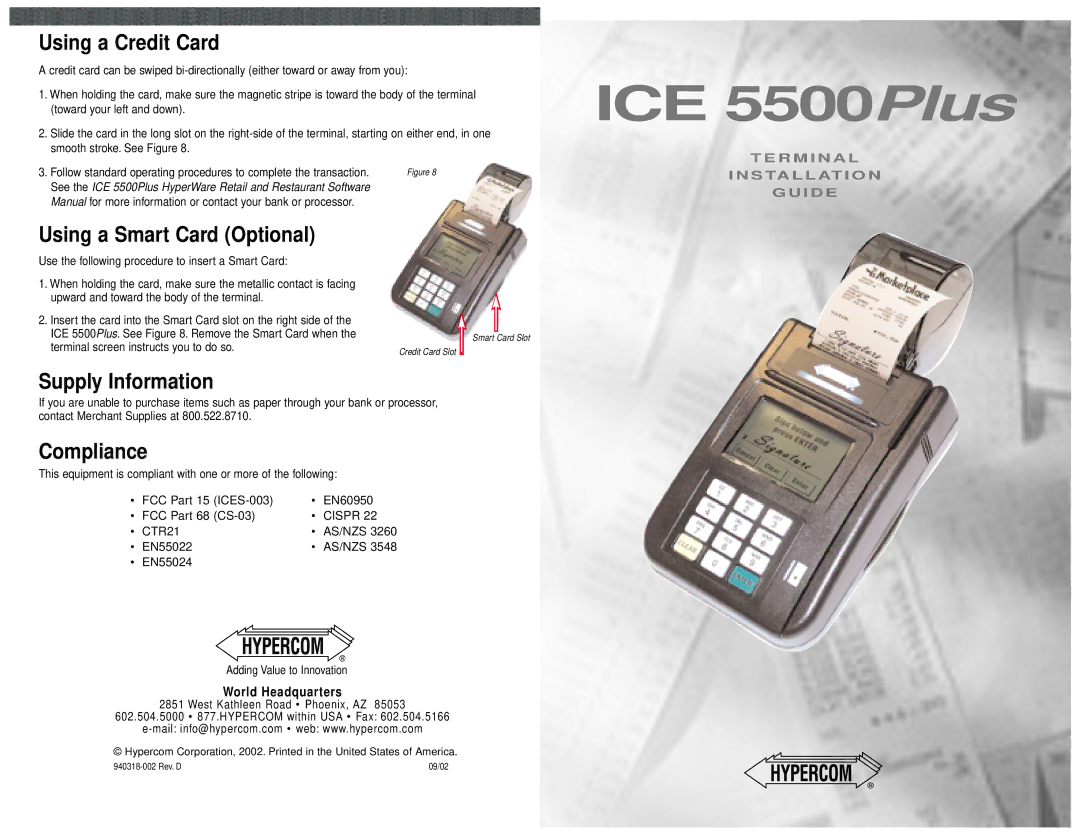Using a Credit Card
A credit card can be swiped
1.When holding the card, make sure the magnetic stripe is toward the body of the terminal (toward your left and down).
2.Slide the card in the long slot on the
ICE 5500Plus
T E R M I N A L
3.Follow standard operating procedures to complete the transaction. See the ICE 5500Plus HyperWare Retail and Restaurant Software Manual for more information or contact your bank or processor.
Using a Smart Card (Optional)
Use the following procedure to insert a Smart Card:
1.When holding the card, make sure the metallic contact is facing upward and toward the body of the terminal.
2.Insert the card into the Smart Card slot on the right side of the ICE 5500Plus. See Figure 8. Remove the Smart Card when the terminal screen instructs you to do so.
Figure 8
Smart Card Slot
Credit Card Slot
I N S TA L L AT I O N
G U I D E
Supply Information
If you are unable to purchase items such as paper through your bank or processor, contact Merchant Supplies at 800.522.8710.
Compliance
This equipment is compliant with one or more of the following:
• | FCC Part 15 | • | EN60950 |
• | FCC Part 68 | • | CISPR 22 |
• | CTR21 | • | AS/NZS 3260 |
• | EN55022 | • | AS/NZS 3548 |
• | EN55024 |
|
|
Adding Value to Innovation
World Headquarters
2851 West Kathleen Road • Phoenix, AZ 85053
602.504.5000 • 877.HYPERCOM within USA • Fax: 602.504.5166
© Hypercom Corporation, 2002. Printed in the United States of America.
09/02 |