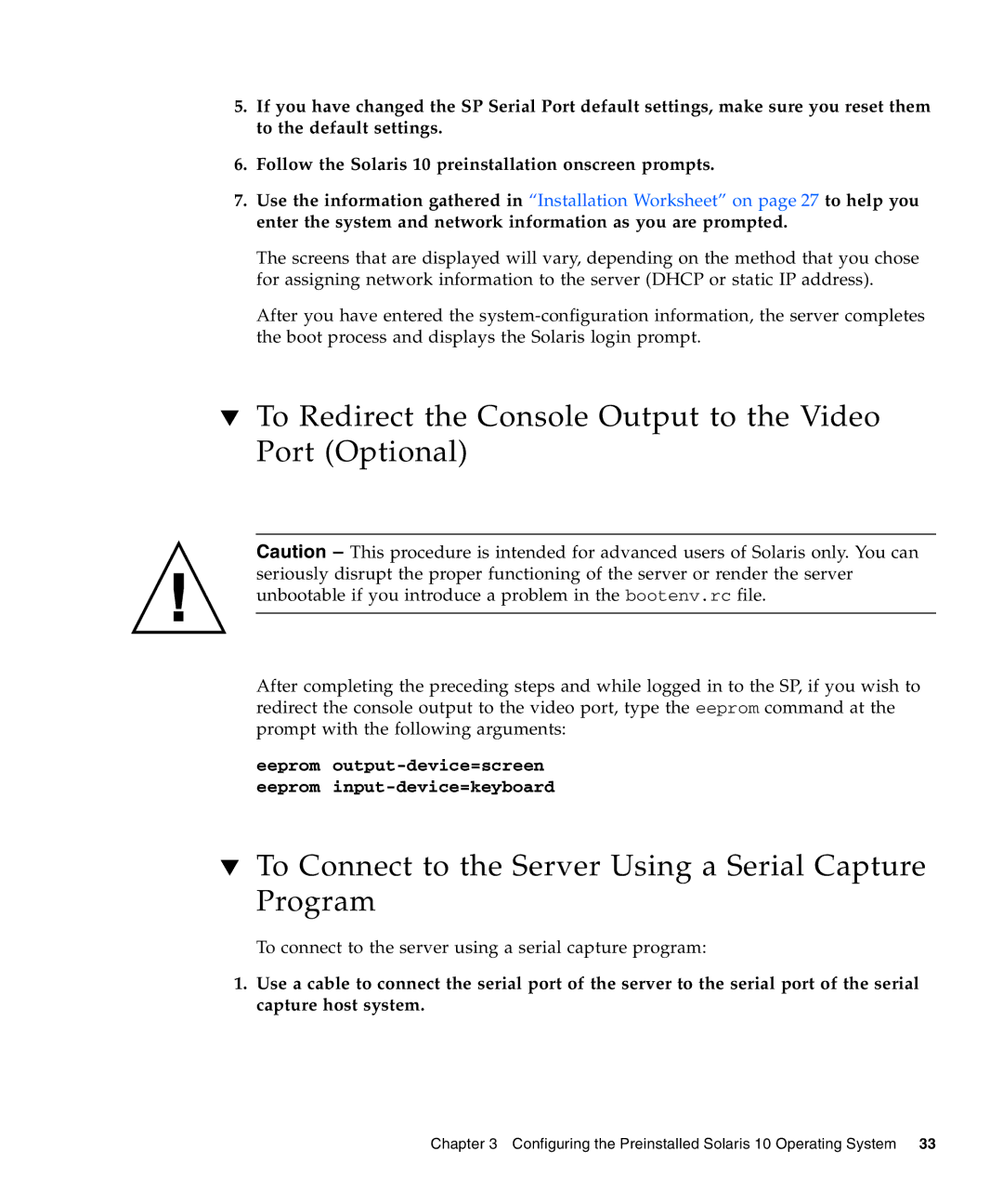5.If you have changed the SP Serial Port default settings, make sure you reset them to the default settings.
6.Follow the Solaris 10 preinstallation onscreen prompts.
7.Use the information gathered in “Installation Worksheet” on page 27 to help you enter the system and network information as you are prompted.
The screens that are displayed will vary, depending on the method that you chose for assigning network information to the server (DHCP or static IP address).
After you have entered the
▼To Redirect the Console Output to the Video Port (Optional)
Caution – This procedure is intended for advanced users of Solaris only. You can seriously disrupt the proper functioning of the server or render the server unbootable if you introduce a problem in the bootenv.rc file.
After completing the preceding steps and while logged in to the SP, if you wish to redirect the console output to the video port, type the eeprom command at the prompt with the following arguments:
eeprom
▼To Connect to the Server Using a Serial Capture Program
To connect to the server using a serial capture program:
1.Use a cable to connect the serial port of the server to the serial port of the serial capture host system.