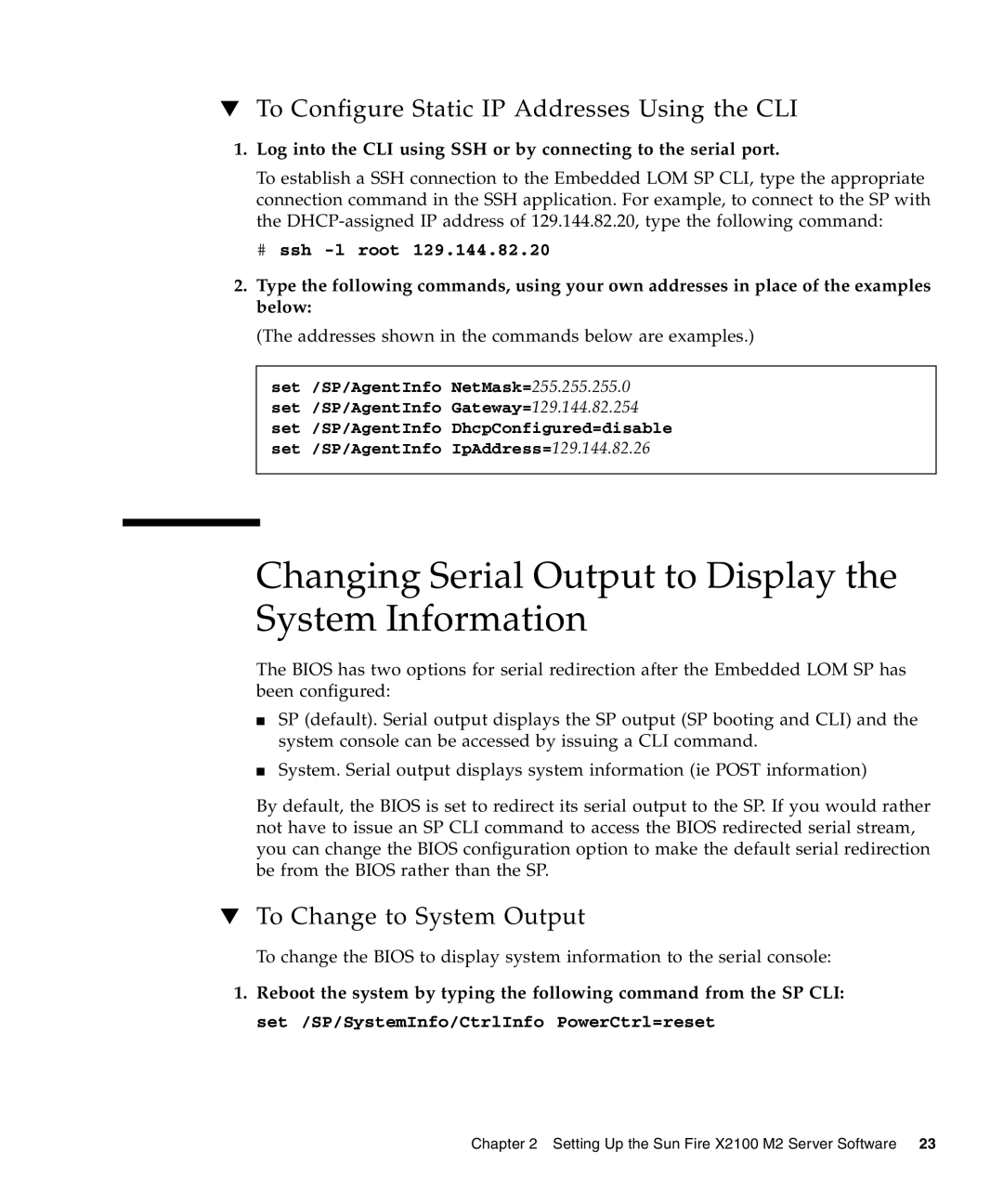▼To Configure Static IP Addresses Using the CLI
1.Log into the CLI using SSH or by connecting to the serial port.
To establish a SSH connection to the Embedded LOM SP CLI, type the appropriate connection command in the SSH application. For example, to connect to the SP with the
# ssh -l root 129.144.82.20
2.Type the following commands, using your own addresses in place of the examples below:
(The addresses shown in the commands below are examples.)
set /SP/AgentInfo NetMask=255.255.255.0 set /SP/AgentInfo Gateway=129.144.82.254 set /SP/AgentInfo DhcpConfigured=disable set /SP/AgentInfo IpAddress=129.144.82.26
Changing Serial Output to Display the System Information
The BIOS has two options for serial redirection after the Embedded LOM SP has been configured:
■SP (default). Serial output displays the SP output (SP booting and CLI) and the system console can be accessed by issuing a CLI command.
■System. Serial output displays system information (ie POST information)
By default, the BIOS is set to redirect its serial output to the SP. If you would rather not have to issue an SP CLI command to access the BIOS redirected serial stream, you can change the BIOS configuration option to make the default serial redirection be from the BIOS rather than the SP.
▼To Change to System Output
To change the BIOS to display system information to the serial console:
1.Reboot the system by typing the following command from the SP CLI: set /SP/SystemInfo/CtrlInfo PowerCtrl=reset
Chapter 2 Setting Up the Sun Fire X2100 M2 Server Software 23