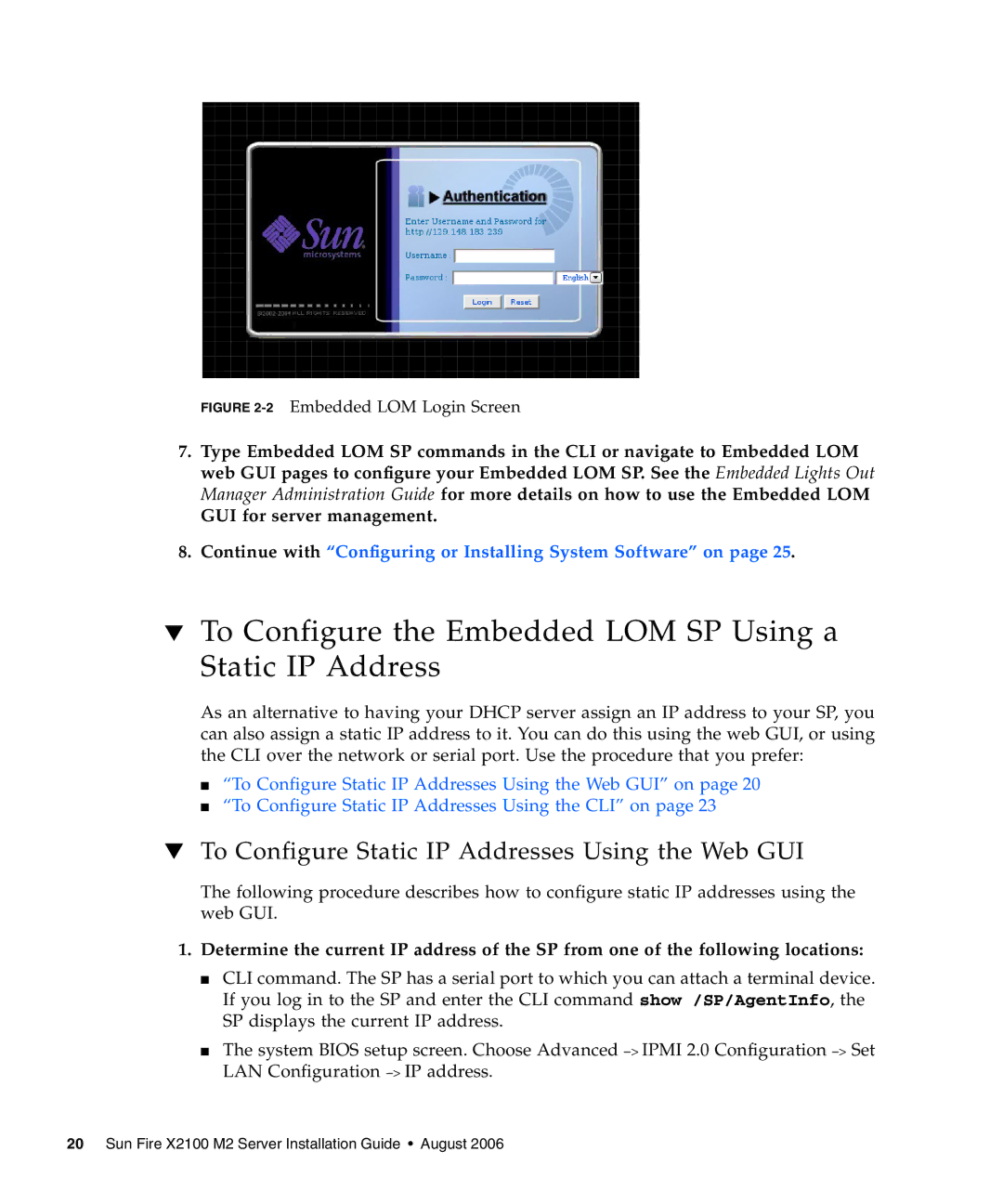FIGURE 2-2 Embedded LOM Login Screen
7.Type Embedded LOM SP commands in the CLI or navigate to Embedded LOM web GUI pages to configure your Embedded LOM SP. See the Embedded Lights Out Manager Administration Guide for more details on how to use the Embedded LOM
GUI for server management.
8.Continue with “Configuring or Installing System Software” on page 25.
▼To Configure the Embedded LOM SP Using a Static IP Address
As an alternative to having your DHCP server assign an IP address to your SP, you can also assign a static IP address to it. You can do this using the web GUI, or using the CLI over the network or serial port. Use the procedure that you prefer:
■“To Configure Static IP Addresses Using the Web GUI” on page 20
■“To Configure Static IP Addresses Using the CLI” on page 23
▼To Configure Static IP Addresses Using the Web GUI
The following procedure describes how to configure static IP addresses using the web GUI.
1.Determine the current IP address of the SP from one of the following locations:
■CLI command. The SP has a serial port to which you can attach a terminal device. If you log in to the SP and enter the CLI command show /SP/AgentInfo, the SP displays the current IP address.
■The system BIOS setup screen. Choose Advanced −> IPMI 2.0 Configuration −> Set LAN Configuration −> IP address.