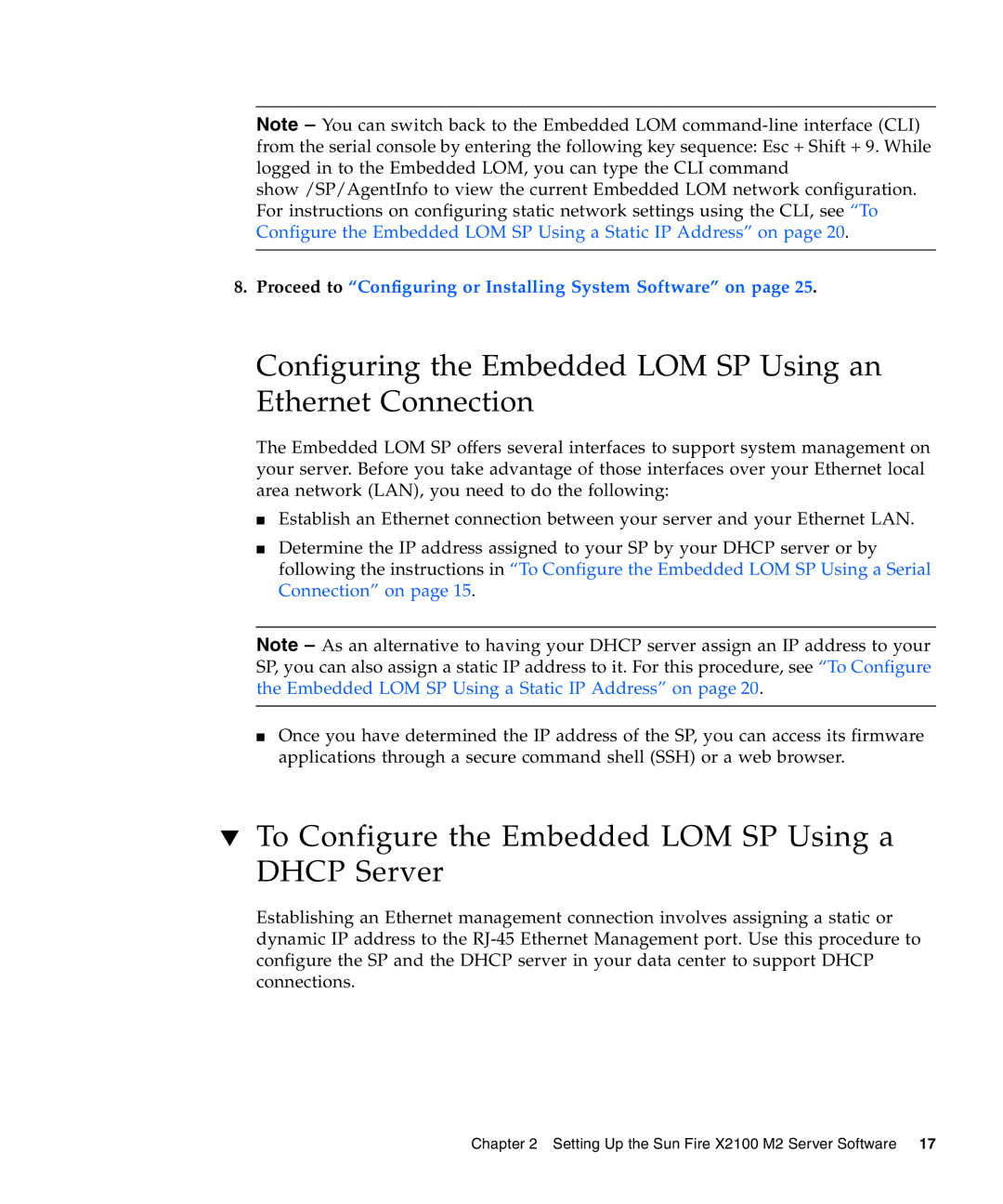Note – You can switch back to the Embedded LOM
show /SP/AgentInfo to view the current Embedded LOM network configuration. For instructions on configuring static network settings using the CLI, see “To Configure the Embedded LOM SP Using a Static IP Address” on page 20.
8. Proceed to “Configuring or Installing System Software” on page 25.
Configuring the Embedded LOM SP Using an Ethernet Connection
The Embedded LOM SP offers several interfaces to support system management on your server. Before you take advantage of those interfaces over your Ethernet local area network (LAN), you need to do the following:
■Establish an Ethernet connection between your server and your Ethernet LAN.
■Determine the IP address assigned to your SP by your DHCP server or by following the instructions in “To Configure the Embedded LOM SP Using a Serial Connection” on page 15.
Note – As an alternative to having your DHCP server assign an IP address to your SP, you can also assign a static IP address to it. For this procedure, see “To Configure the Embedded LOM SP Using a Static IP Address” on page 20.
■Once you have determined the IP address of the SP, you can access its firmware applications through a secure command shell (SSH) or a web browser.
▼To Configure the Embedded LOM SP Using a DHCP Server
Establishing an Ethernet management connection involves assigning a static or dynamic IP address to the
Chapter 2 Setting Up the Sun Fire X2100 M2 Server Software 17