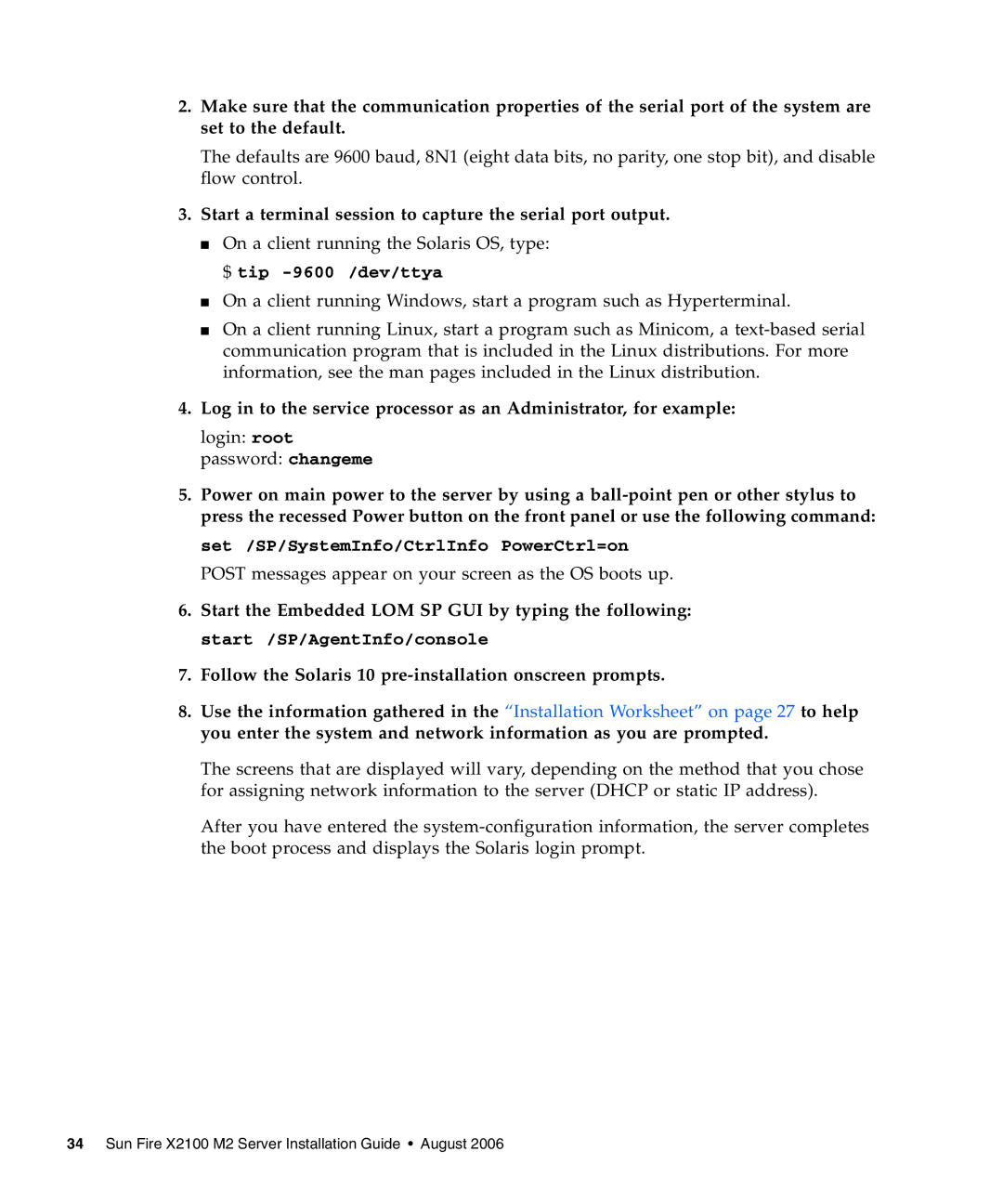2.Make sure that the communication properties of the serial port of the system are set to the default.
The defaults are 9600 baud, 8N1 (eight data bits, no parity, one stop bit), and disable flow control.
3.Start a terminal session to capture the serial port output.
■On a client running the Solaris OS, type: $ tip
■On a client running Windows, start a program such as Hyperterminal.
■On a client running Linux, start a program such as Minicom, a
4.Log in to the service processor as an Administrator, for example:
login: root
password: changeme
5.Power on main power to the server by using a
set /SP/SystemInfo/CtrlInfo PowerCtrl=on
POST messages appear on your screen as the OS boots up.
6.Start the Embedded LOM SP GUI by typing the following: start /SP/AgentInfo/console
7.Follow the Solaris 10
8.Use the information gathered in the “Installation Worksheet” on page 27 to help you enter the system and network information as you are prompted.
The screens that are displayed will vary, depending on the method that you chose for assigning network information to the server (DHCP or static IP address).
After you have entered the