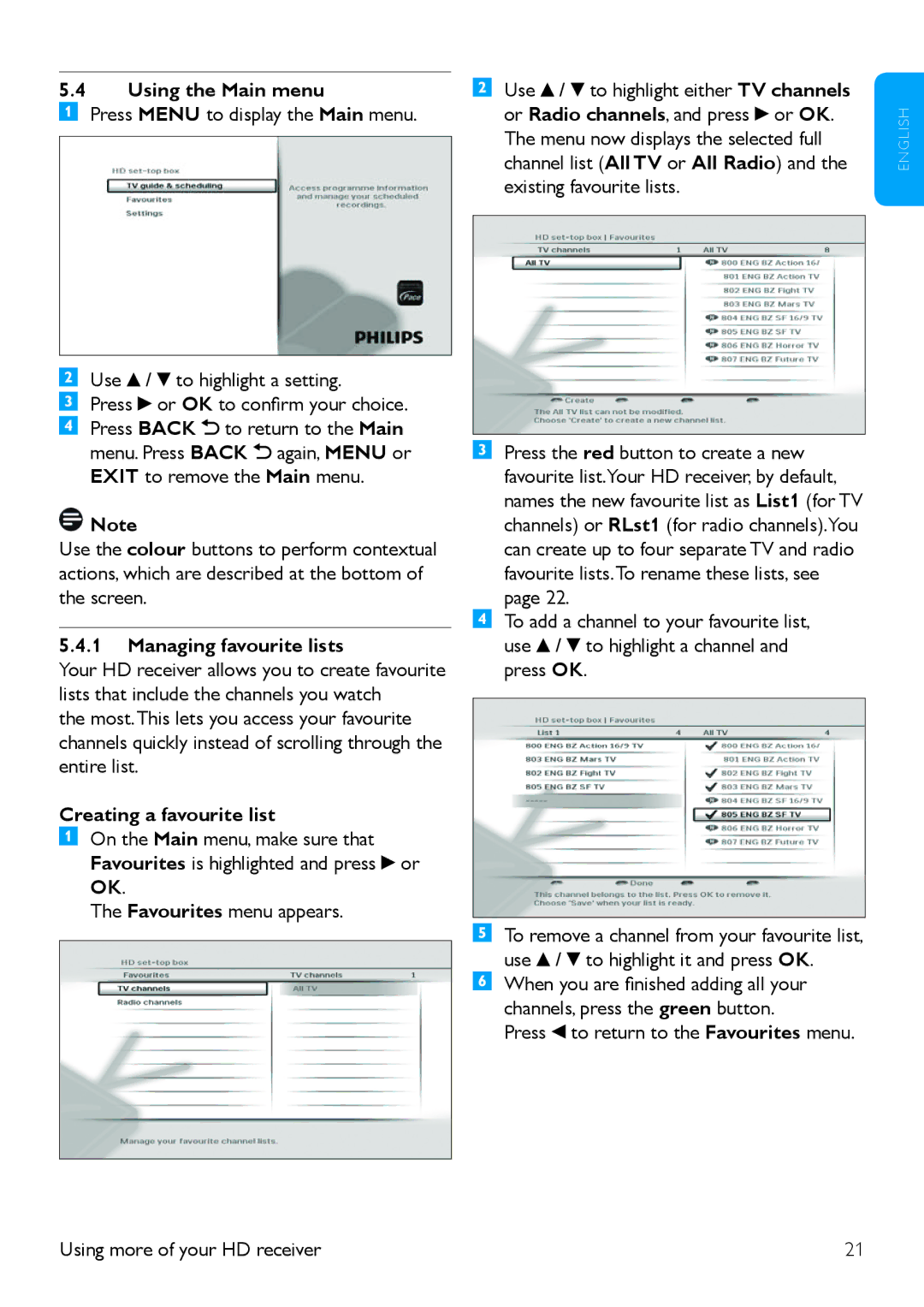5.4Using the Main menu
Press MENU to display the Main menu.
Use ![]() /
/ ![]() to highlight a setting.
to highlight a setting.
Press ![]() or OK to confirm your choice. Press BACK
or OK to confirm your choice. Press BACK ![]() to return to the Main menu. Press BACK
to return to the Main menu. Press BACK ![]() again, MENU or EXIT to remove the Main menu.
again, MENU or EXIT to remove the Main menu.
![]() Note
Note
Use the colour buttons to perform contextual actions, which are described at the bottom of the screen.
5.4.1Managing favourite lists
Your HD receiver allows you to create favourite lists that include the channels you watch
the most.This lets you access your favourite channels quickly instead of scrolling through the entire list.
Creating a favourite list
On the Main menu, make sure that Favourites is highlighted and press ![]() or OK.
or OK.
The Favourites menu appears.
Use ![]() /
/ ![]() to highlight either TV channels or Radio channels, and press
to highlight either TV channels or Radio channels, and press ![]() or OK. The menu now displays the selected full channel list (All TV or All Radio) and the existing favourite lists.
or OK. The menu now displays the selected full channel list (All TV or All Radio) and the existing favourite lists.
Press the red button to create a new favourite list.Your HD receiver, by default, names the new favourite list as List1 (for TV channels) or RLst1 (for radio channels).You can create up to four separate TV and radio favourite lists.To rename these lists, see page 22.
To add a channel to your favourite list, use ![]() /
/ ![]() to highlight a channel and press OK.
to highlight a channel and press OK.
To remove a channel from your favourite list, use ![]() /
/ ![]() to highlight it and press OK. When you are finished adding all your channels, press the green button.
to highlight it and press OK. When you are finished adding all your channels, press the green button.
Press ![]() to return to the Favourites menu.
to return to the Favourites menu.
E N G L I S H
Using more of your HD receiver | 21 |