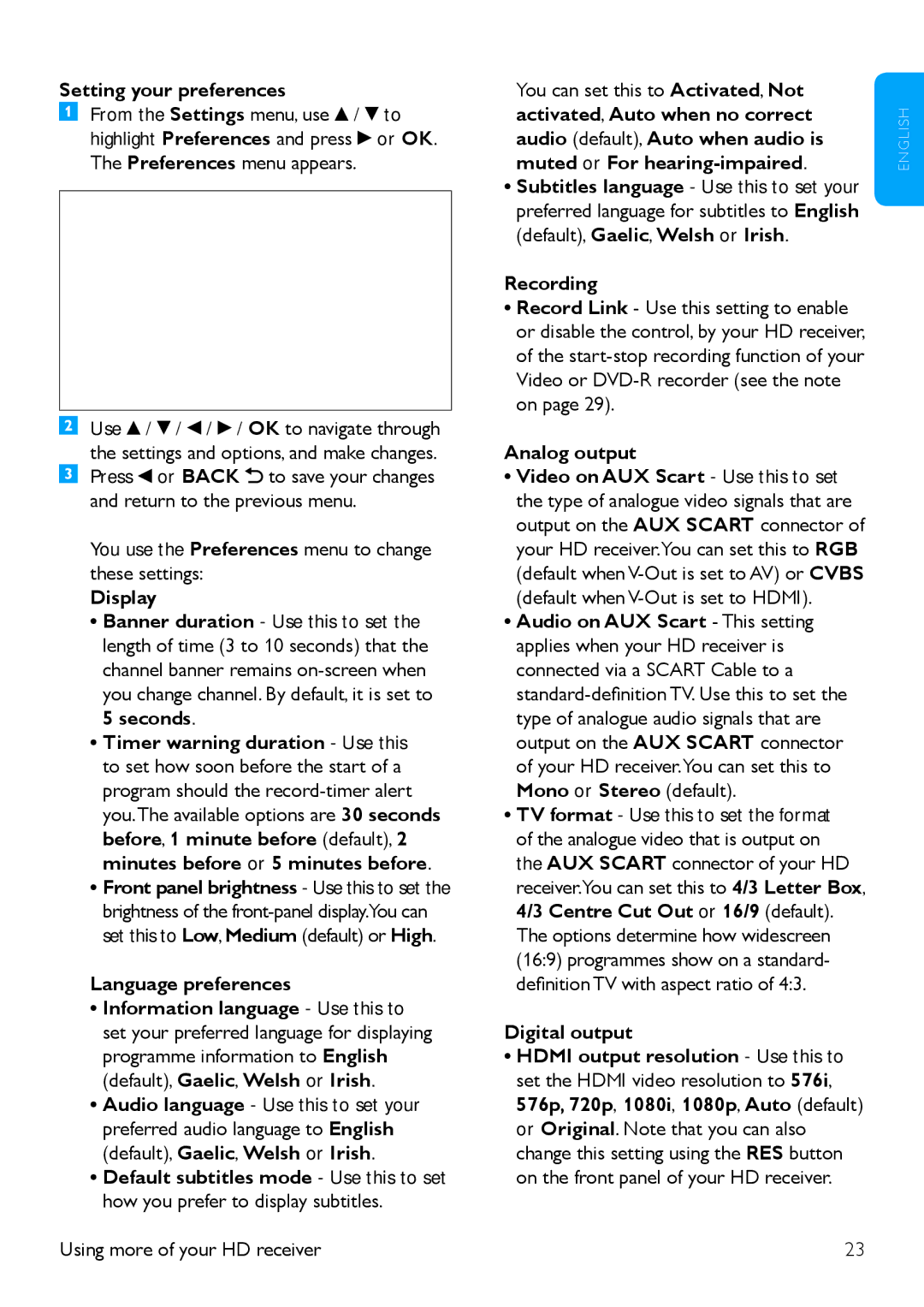Setting your preferences
From the Settings menu, use ![]() /
/ ![]() to highlight Preferences and press
to highlight Preferences and press ![]() or OK. The Preferences menu appears.
or OK. The Preferences menu appears.
Use ![]() /
/ ![]() /
/ ![]() /
/ ![]() / OK to navigate through the settings and options, and make changes. Press
/ OK to navigate through the settings and options, and make changes. Press ![]() or BACK
or BACK ![]() to save your changes and return to the previous menu.
to save your changes and return to the previous menu.
You use the Preferences menu to change these settings:
Display
•Banner duration - Use this to set the length of time (3 to 10 seconds) that the channel banner remains
5 seconds.
•Timer warning duration - Use this to set how soon before the start of a program should the
•Front panel brightness - Use this to set the brightness of the
Language preferences
•Information language - Use this to set your preferred language for displaying programme information to English
(default), Gaelic, Welsh or Irish.
•Audio language - Use this to set your preferred audio language to English
(default), Gaelic, Welsh or Irish.
•Default subtitles mode - Use this to set how you prefer to display subtitles.
Using more of your HD receiver
You can set this to Activated, Not activated, Auto when no correct audio (default), Auto when audio is muted or For
•Subtitles language - Use this to set your preferred language for subtitles to English
(default), Gaelic, Welsh or Irish.
Recording
•Record Link - Use this setting to enable or disable the control, by your HD receiver, of the
Analog output
•Video on AUX Scart - Use this to set the type of analogue video signals that are output on the AUX SCART connector of your HD receiver.You can set this to RGB (default when
•Audio on AUX Scart - This setting applies when your HD receiver is connected via a SCART Cable to a
Mono or Stereo (default).
•TV format - Use this to set the format of the analogue video that is output on the AUX SCART connector of your HD receiver.You can set this to 4/3 Letter Box,
4/3 Centre Cut Out or 16/9 (default). The options determine how widescreen (16:9) programmes show on a standard- definition TV with aspect ratio of 4:3.
Digital output
•HDMI output resolution - Use this to set the HDMI video resolution to 576i,
576p, 720p, 1080i, 1080p, Auto (default) or Original. Note that you can also change this setting using the RES button on the front panel of your HD receiver.
23
E N G L I S H