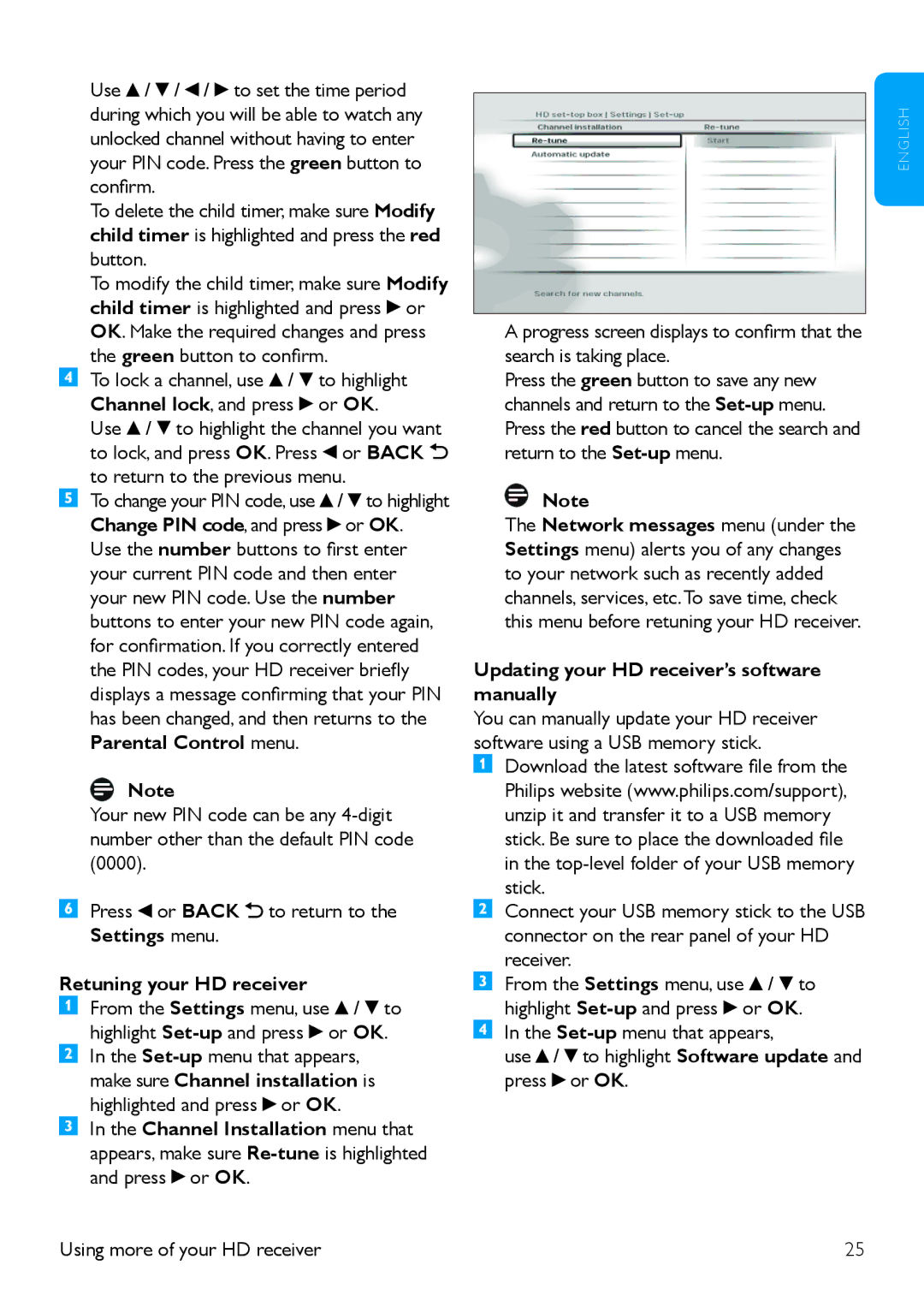Use ![]() /
/ ![]() /
/ ![]() /
/ ![]() to set the time period during which you will be able to watch any unlocked channel without having to enter your PIN code. Press the green button to confirm.
to set the time period during which you will be able to watch any unlocked channel without having to enter your PIN code. Press the green button to confirm.
To delete the child timer, make sure Modify child timer is highlighted and press the red button.
To modify the child timer, make sure Modify child timer is highlighted and press ![]() or OK. Make the required changes and press the green button to confirm.
or OK. Make the required changes and press the green button to confirm.
To lock a channel, use ![]() /
/ ![]() to highlight Channel lock, and press
to highlight Channel lock, and press ![]() or OK.
or OK.
Use ![]() /
/ ![]() to highlight the channel you want to lock, and press OK. Press
to highlight the channel you want to lock, and press OK. Press ![]() or BACK
or BACK ![]() to return to the previous menu.
to return to the previous menu.
To change your PIN code, use ![]() /
/ ![]() to highlight Change PIN code, and press
to highlight Change PIN code, and press ![]() or OK.
or OK.
Use the number buttons to first enter your current PIN code and then enter your new PIN code. Use the number buttons to enter your new PIN code again, for confirmation. If you correctly entered the PIN codes, your HD receiver briefly displays a message confirming that your PIN has been changed, and then returns to the Parental Control menu.
Note
Your new PIN code can be any
Press ![]() or BACK
or BACK ![]() to return to the Settings menu.
to return to the Settings menu.
Retuning your HD receiver
From the Settings menu, use ![]() /
/ ![]() to highlight
to highlight ![]() or OK.
or OK.
In the ![]() or OK.
or OK.
In the Channel Installation menu that appears, make sure ![]() or OK.
or OK.
A progress screen displays to confirm that the search is taking place.
Press the green button to save any new channels and return to the
Note
The Network messages menu (under the Settings menu) alerts you of any changes to your network such as recently added channels, services, etc.To save time, check this menu before retuning your HD receiver.
Updating your HD receiver’s software manually
You can manually update your HD receiver software using a USB memory stick.
Download the latest software file from the Philips website (www.philips.com/support), unzip it and transfer it to a USB memory stick. Be sure to place the downloaded file in the
Connect your USB memory stick to the USB connector on the rear panel of your HD receiver.
From the Settings menu, use ![]() /
/ ![]() to highlight
to highlight ![]() or OK.
or OK.
In the
use ![]() /
/ ![]() to highlight Software update and press
to highlight Software update and press ![]() or OK.
or OK.
E N G L I S H
Using more of your HD receiver | 25 |