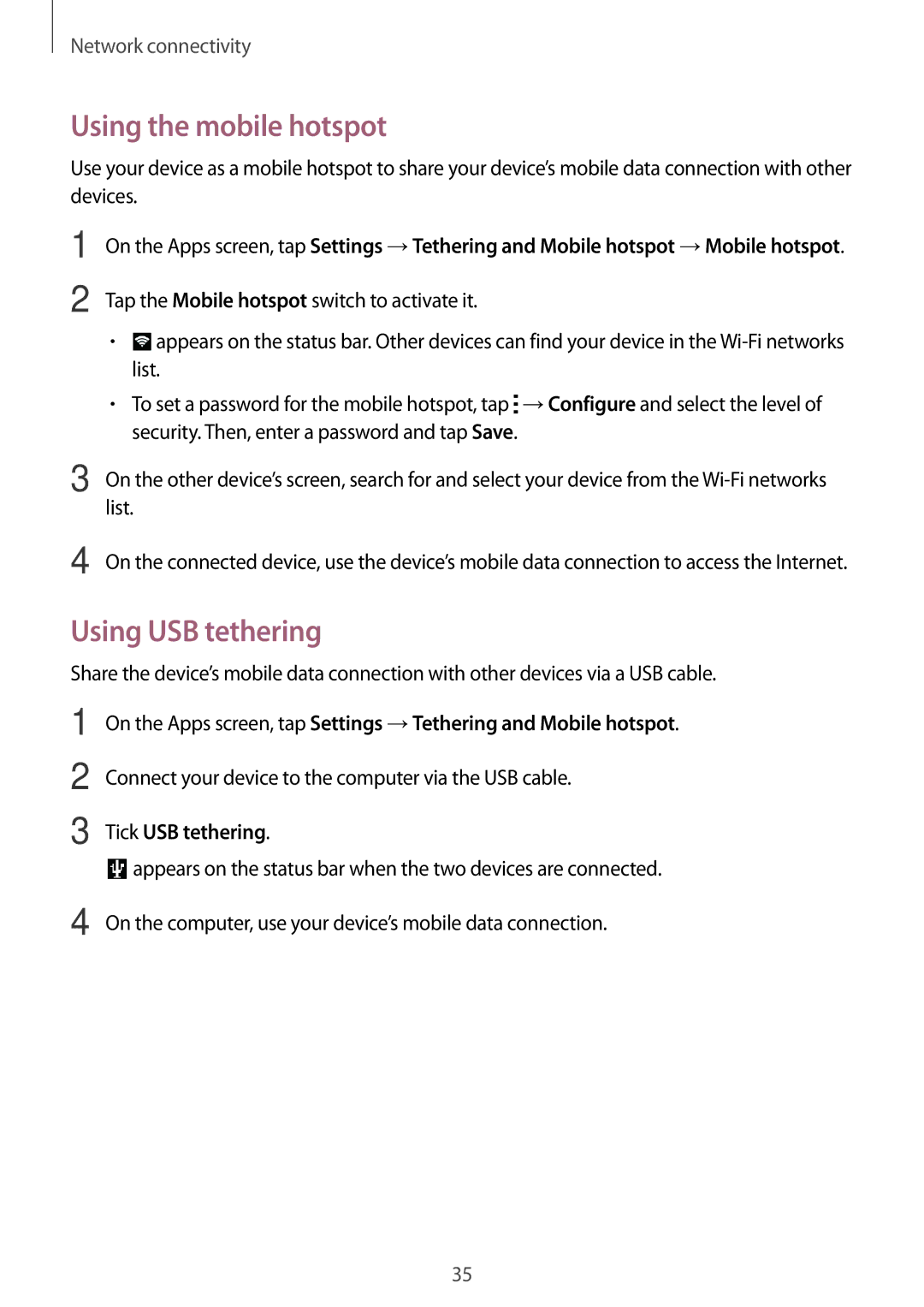Network connectivity
Using the mobile hotspot
Use your device as a mobile hotspot to share your device’s mobile data connection with other devices.
1
2
3
On the Apps screen, tap Settings →Tethering and Mobile hotspot →Mobile hotspot.
Tap the Mobile hotspot switch to activate it.
•![]() appears on the status bar. Other devices can find your device in the
appears on the status bar. Other devices can find your device in the
•To set a password for the mobile hotspot, tap ![]() →Configure and select the level of security. Then, enter a password and tap Save.
→Configure and select the level of security. Then, enter a password and tap Save.
On the other device’s screen, search for and select your device from the
4 On the connected device, use the device’s mobile data connection to access the Internet.
Using USB tethering
Share the device’s mobile data connection with other devices via a USB cable.
1
2
3
On the Apps screen, tap Settings →Tethering and Mobile hotspot.
Connect your device to the computer via the USB cable.
Tick USB tethering.
![]() appears on the status bar when the two devices are connected.
appears on the status bar when the two devices are connected.
4 On the computer, use your device’s mobile data connection.
35