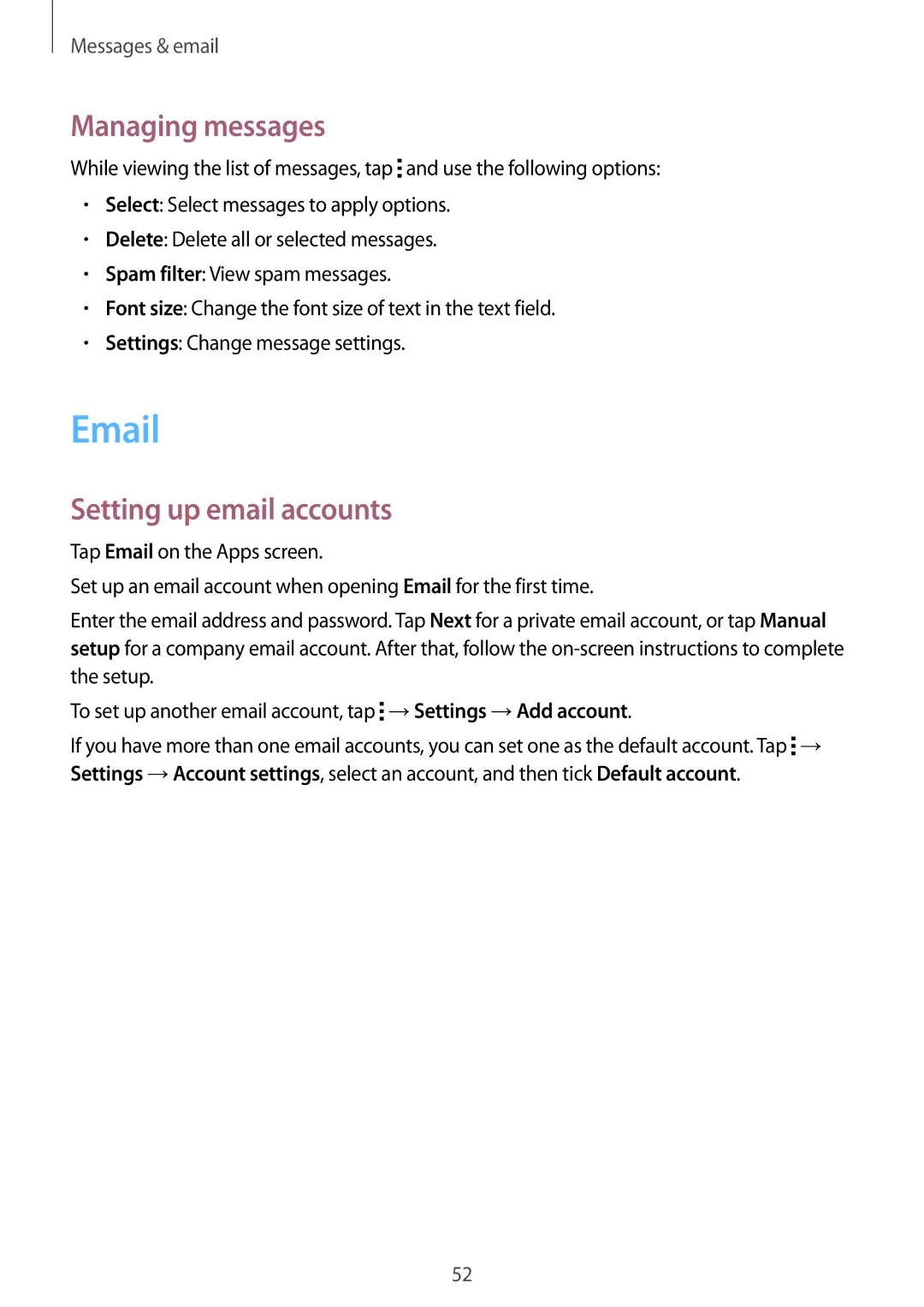Messages & email
Managing messages
While viewing the list of messages, tap ![]() and use the following options:
and use the following options:
•Select: Select messages to apply options.
•Delete: Delete all or selected messages.
•Spam filter: View spam messages.
•Font size: Change the font size of text in the text field.
•Settings: Change message settings.
Setting up email accounts
Tap Email on the Apps screen.
Set up an email account when opening Email for the first time.
Enter the email address and password. Tap Next for a private email account, or tap Manual setup for a company email account. After that, follow the
To set up another email account, tap ![]() →Settings →Add account.
→Settings →Add account.
If you have more than one email accounts, you can set one as the default account. Tap ![]() → Settings →Account settings, select an account, and then tick Default account.
→ Settings →Account settings, select an account, and then tick Default account.
52