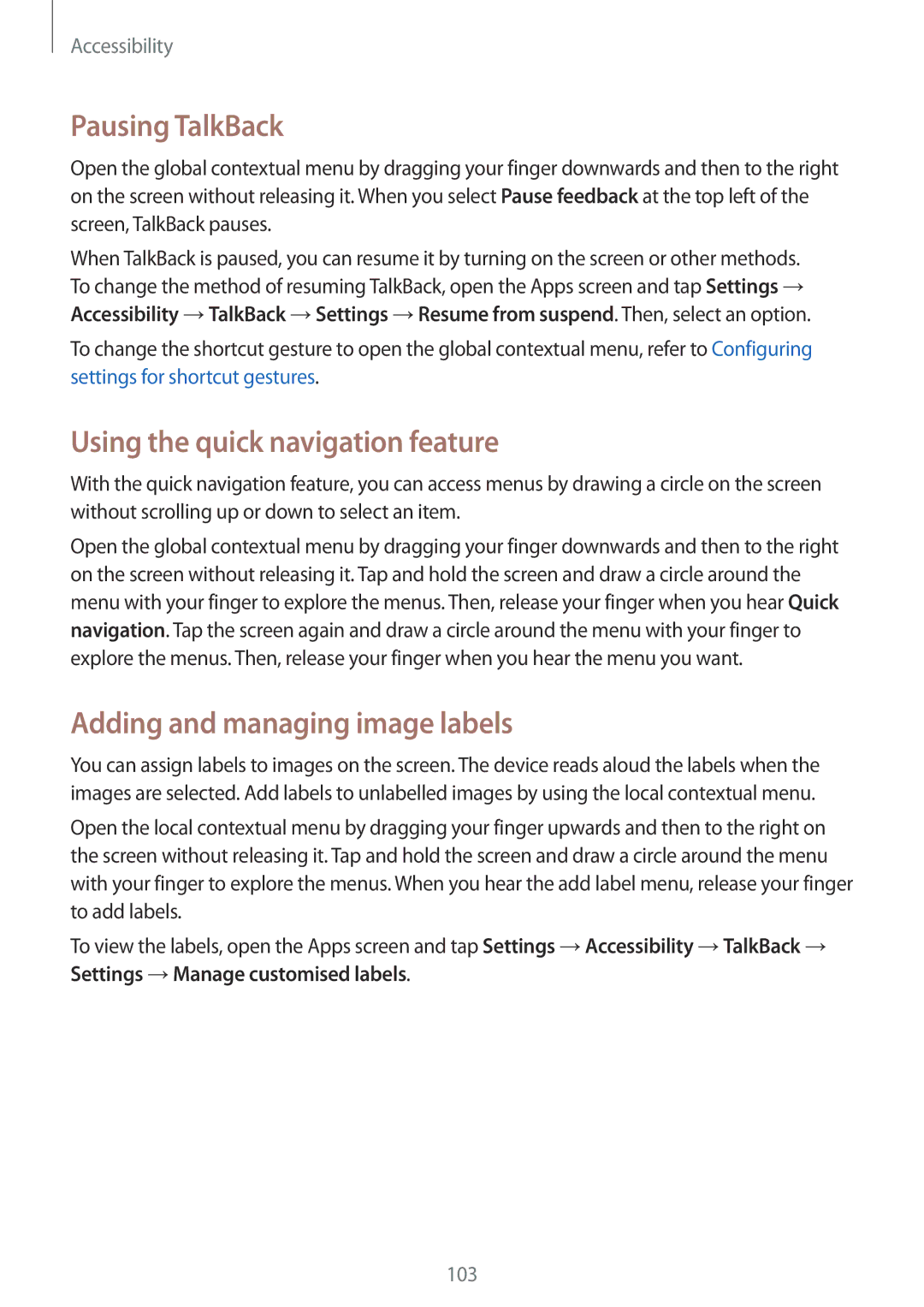Accessibility
Pausing TalkBack
Open the global contextual menu by dragging your finger downwards and then to the right on the screen without releasing it. When you select Pause feedback at the top left of the screen, TalkBack pauses.
When TalkBack is paused, you can resume it by turning on the screen or other methods. To change the method of resuming TalkBack, open the Apps screen and tap Settings → Accessibility →TalkBack →Settings →Resume from suspend. Then, select an option.
To change the shortcut gesture to open the global contextual menu, refer to Configuring settings for shortcut gestures.
Using the quick navigation feature
With the quick navigation feature, you can access menus by drawing a circle on the screen without scrolling up or down to select an item.
Open the global contextual menu by dragging your finger downwards and then to the right on the screen without releasing it. Tap and hold the screen and draw a circle around the menu with your finger to explore the menus. Then, release your finger when you hear Quick navigation. Tap the screen again and draw a circle around the menu with your finger to explore the menus. Then, release your finger when you hear the menu you want.
Adding and managing image labels
You can assign labels to images on the screen. The device reads aloud the labels when the images are selected. Add labels to unlabelled images by using the local contextual menu.
Open the local contextual menu by dragging your finger upwards and then to the right on the screen without releasing it. Tap and hold the screen and draw a circle around the menu with your finger to explore the menus. When you hear the add label menu, release your finger to add labels.
To view the labels, open the Apps screen and tap Settings →Accessibility →TalkBack → Settings →Manage customised labels.
103