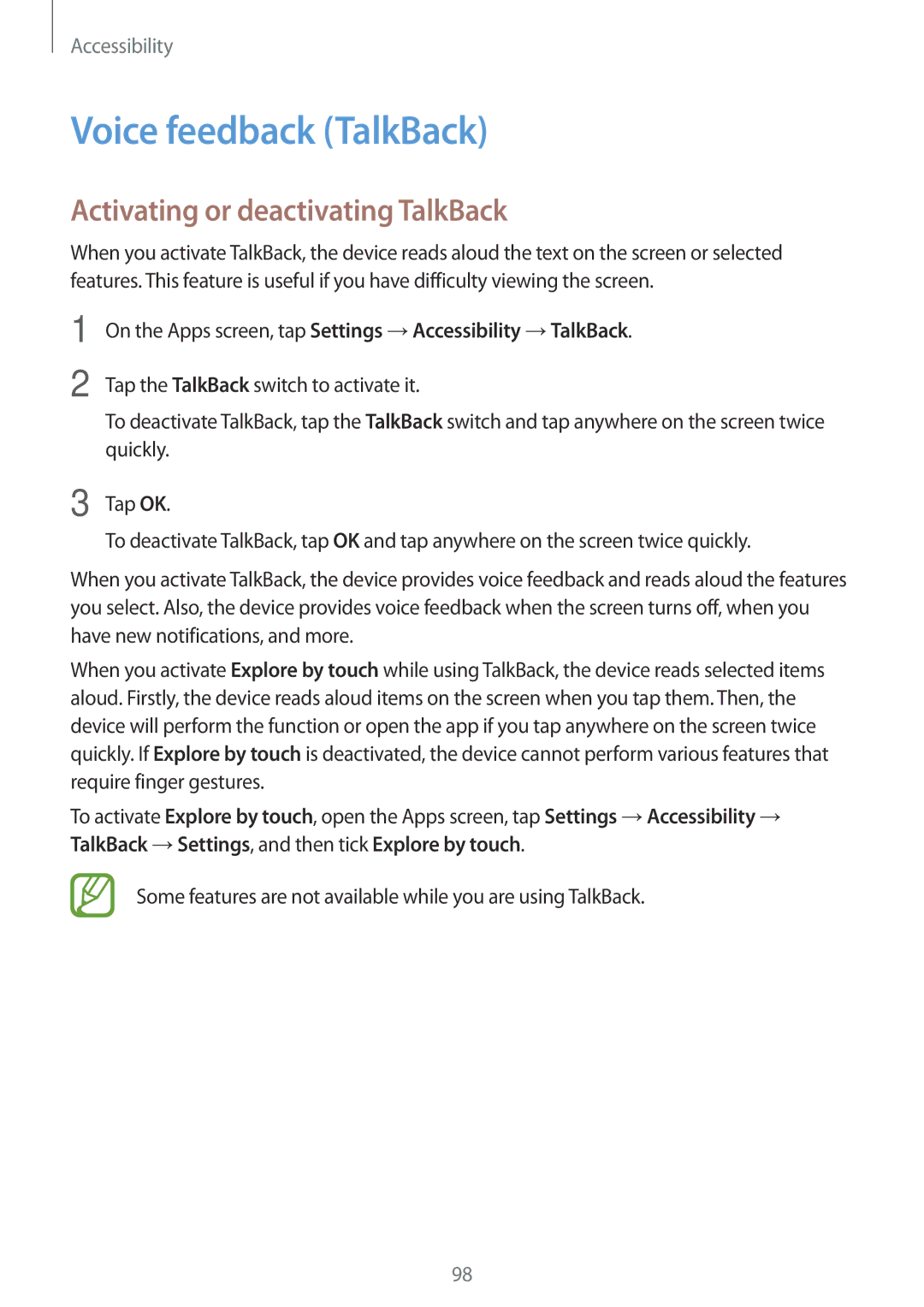Accessibility
Voice feedback (TalkBack)
Activating or deactivating TalkBack
When you activate TalkBack, the device reads aloud the text on the screen or selected features. This feature is useful if you have difficulty viewing the screen.
1
2
On the Apps screen, tap Settings →Accessibility →TalkBack.
Tap the TalkBack switch to activate it.
To deactivate TalkBack, tap the TalkBack switch and tap anywhere on the screen twice quickly.
3 Tap OK.
To deactivate TalkBack, tap OK and tap anywhere on the screen twice quickly.
When you activate TalkBack, the device provides voice feedback and reads aloud the features you select. Also, the device provides voice feedback when the screen turns off, when you have new notifications, and more.
When you activate Explore by touch while using TalkBack, the device reads selected items aloud. Firstly, the device reads aloud items on the screen when you tap them. Then, the device will perform the function or open the app if you tap anywhere on the screen twice quickly. If Explore by touch is deactivated, the device cannot perform various features that require finger gestures.
To activate Explore by touch, open the Apps screen, tap Settings →Accessibility → TalkBack →Settings, and then tick Explore by touch.
Some features are not available while you are using TalkBack.
98