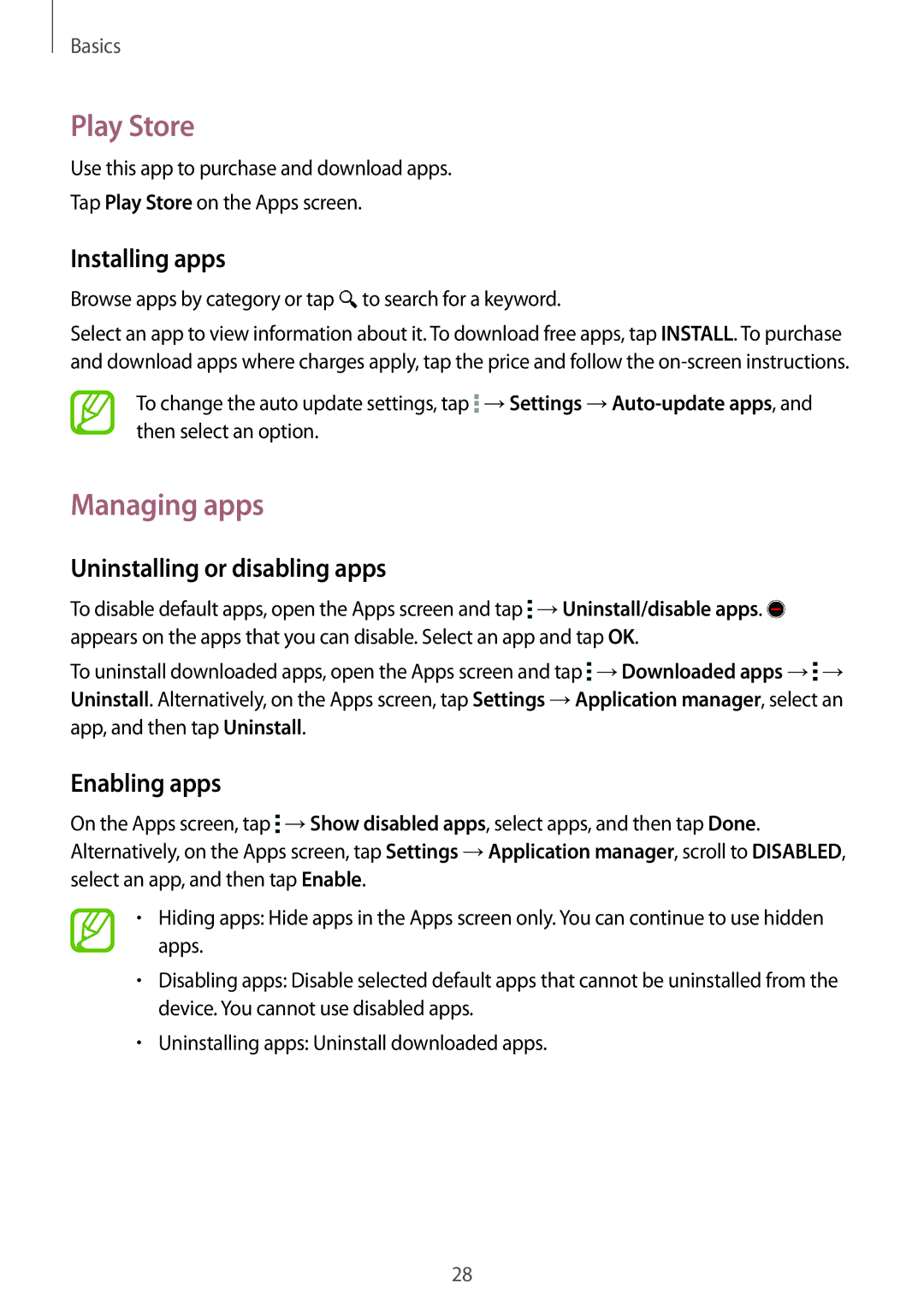Basics
Play Store
Use this app to purchase and download apps.
Tap Play Store on the Apps screen.
Installing apps
Browse apps by category or tap  to search for a keyword.
to search for a keyword.
Select an app to view information about it. To download free apps, tap INSTALL. To purchase and download apps where charges apply, tap the price and follow the
To change the auto update settings, tap ![]() →Settings
→Settings
Managing apps
Uninstalling or disabling apps
To disable default apps, open the Apps screen and tap ![]() →Uninstall/disable apps.
→Uninstall/disable apps. ![]() appears on the apps that you can disable. Select an app and tap OK.
appears on the apps that you can disable. Select an app and tap OK.
To uninstall downloaded apps, open the Apps screen and tap ![]() →Downloaded apps →
→Downloaded apps →![]() → Uninstall. Alternatively, on the Apps screen, tap Settings →Application manager, select an app, and then tap Uninstall.
→ Uninstall. Alternatively, on the Apps screen, tap Settings →Application manager, select an app, and then tap Uninstall.
Enabling apps
On the Apps screen, tap ![]() →Show disabled apps, select apps, and then tap Done. Alternatively, on the Apps screen, tap Settings →Application manager, scroll to DISABLED, select an app, and then tap Enable.
→Show disabled apps, select apps, and then tap Done. Alternatively, on the Apps screen, tap Settings →Application manager, scroll to DISABLED, select an app, and then tap Enable.
•Hiding apps: Hide apps in the Apps screen only. You can continue to use hidden apps.
•Disabling apps: Disable selected default apps that cannot be uninstalled from the device. You cannot use disabled apps.
•Uninstalling apps: Uninstall downloaded apps.
28