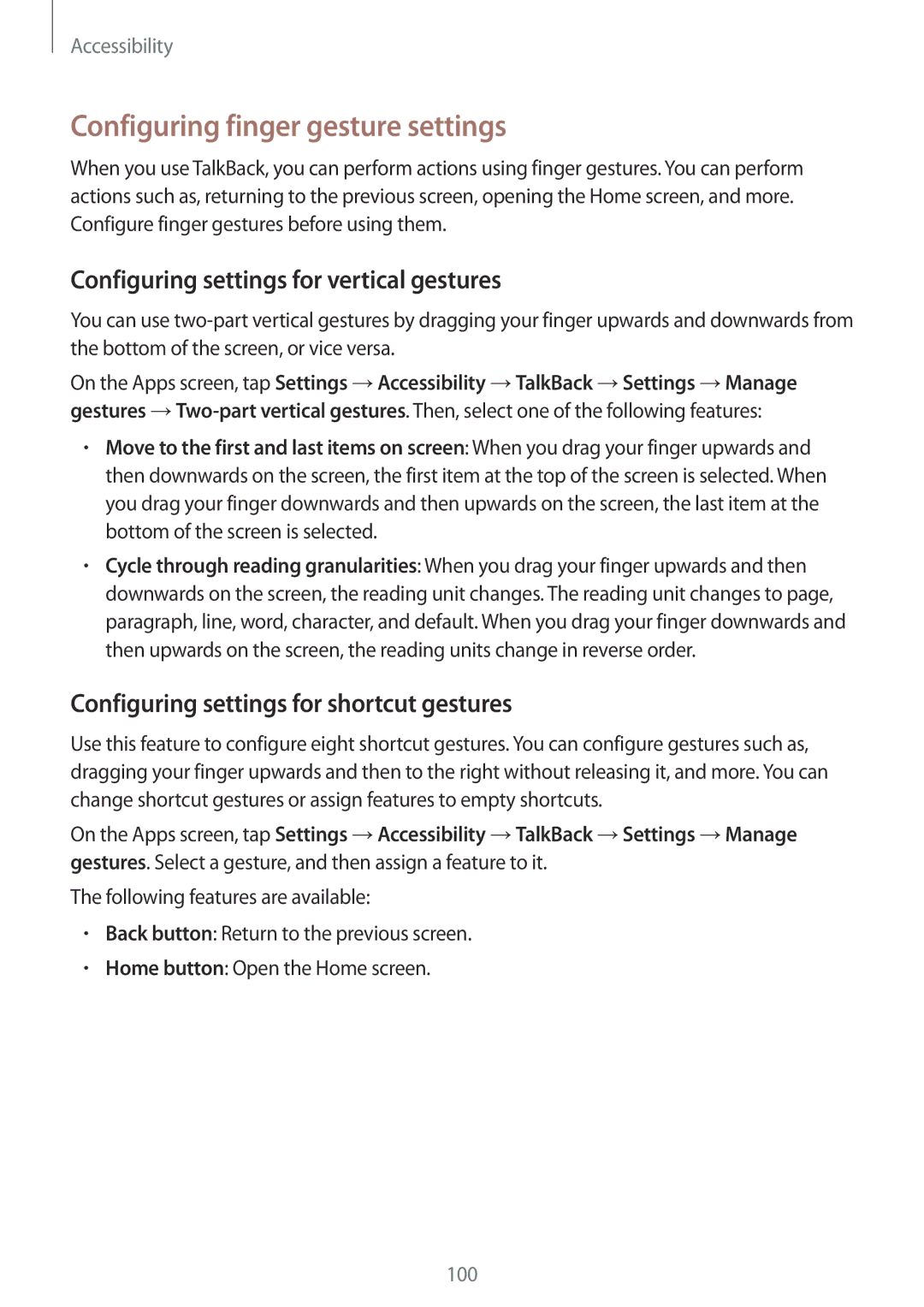Accessibility
Configuring finger gesture settings
When you use TalkBack, you can perform actions using finger gestures. You can perform actions such as, returning to the previous screen, opening the Home screen, and more. Configure finger gestures before using them.
Configuring settings for vertical gestures
You can use
On the Apps screen, tap Settings →Accessibility →TalkBack →Settings →Manage gestures
•Move to the first and last items on screen: When you drag your finger upwards and then downwards on the screen, the first item at the top of the screen is selected. When you drag your finger downwards and then upwards on the screen, the last item at the bottom of the screen is selected.
•Cycle through reading granularities: When you drag your finger upwards and then downwards on the screen, the reading unit changes. The reading unit changes to page, paragraph, line, word, character, and default. When you drag your finger downwards and then upwards on the screen, the reading units change in reverse order.
Configuring settings for shortcut gestures
Use this feature to configure eight shortcut gestures. You can configure gestures such as, dragging your finger upwards and then to the right without releasing it, and more. You can change shortcut gestures or assign features to empty shortcuts.
On the Apps screen, tap Settings →Accessibility →TalkBack →Settings →Manage gestures. Select a gesture, and then assign a feature to it.
The following features are available:
•Back button: Return to the previous screen.
•Home button: Open the Home screen.
100