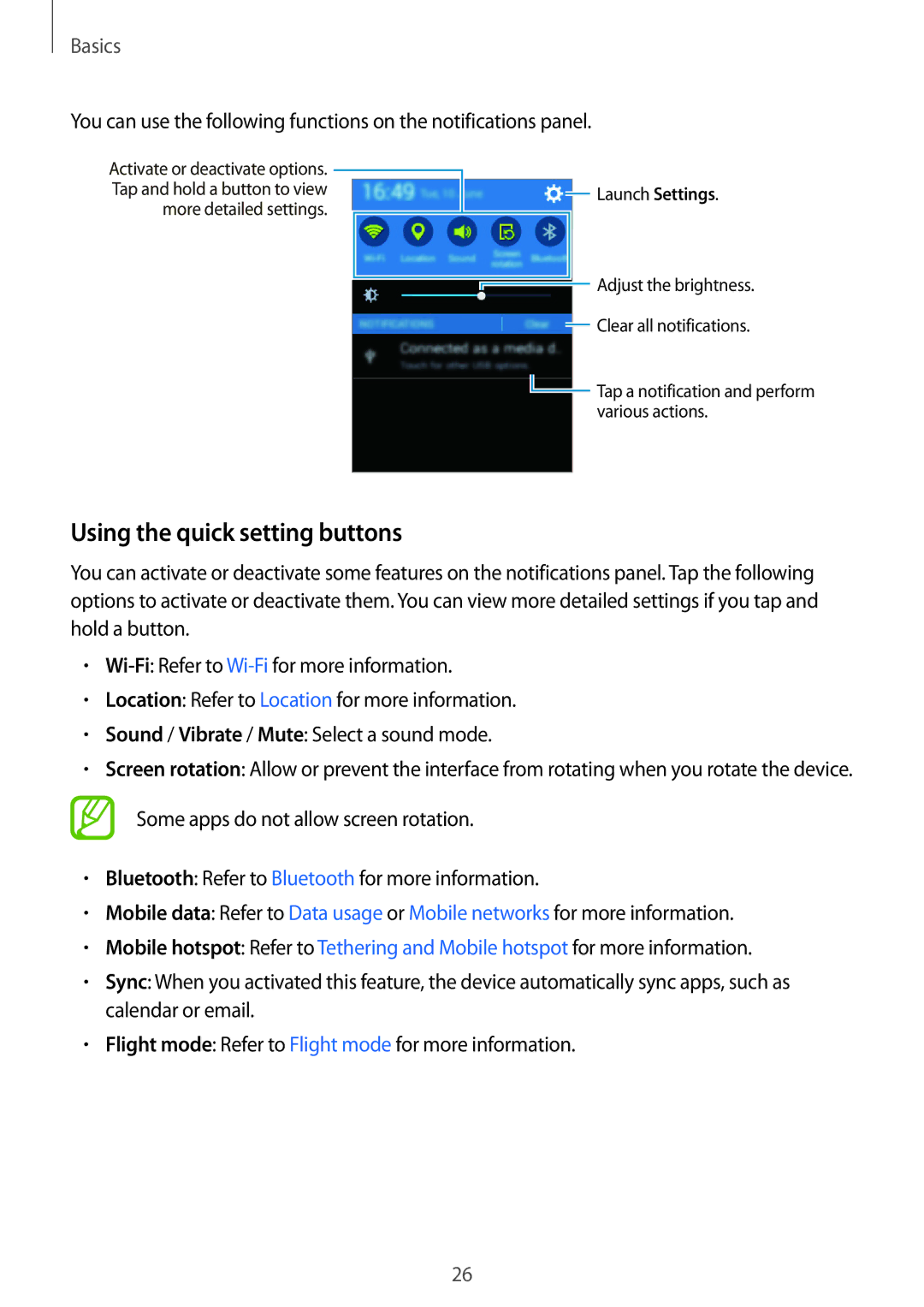Basics
You can use the following functions on the notifications panel.
Activate or deactivate options. |
|
|
|
|
|
|
|
|
|
|
|
|
|
|
|
|
|
|
|
| |
Tap and hold a button to view |
|
|
|
|
|
|
|
| Launch Settings. | |
|
|
|
|
|
|
|
| |||
more detailed settings. |
|
|
|
|
|
|
|
| Adjust the brightness. | |
|
|
|
|
|
|
|
| |||
|
|
|
|
|
|
|
|
|
| |
|
|
|
|
|
|
|
| |||
|
|
|
|
|
|
|
|
| ||
|
|
|
|
|
|
|
| |||
|
|
|
|
|
|
|
|
|
| Clear all notifications. |
|
|
|
|
|
|
|
|
|
| |
|
|
|
|
|
|
|
|
|
| Tap a notification and perform |
|
|
|
|
|
|
|
|
|
| |
|
|
|
|
|
|
|
|
|
| |
|
|
|
|
|
|
|
|
|
| various actions. |
|
|
|
|
|
|
|
|
|
|
|
Using the quick setting buttons
You can activate or deactivate some features on the notifications panel. Tap the following options to activate or deactivate them. You can view more detailed settings if you tap and hold a button.
•
•Location: Refer to Location for more information.
•Sound / Vibrate / Mute: Select a sound mode.
•Screen rotation: Allow or prevent the interface from rotating when you rotate the device.
Some apps do not allow screen rotation.
•Bluetooth: Refer to Bluetooth for more information.
•Mobile data: Refer to Data usage or Mobile networks for more information.
•Mobile hotspot: Refer to Tethering and Mobile hotspot for more information.
•Sync: When you activated this feature, the device automatically sync apps, such as calendar or email.
•Flight mode: Refer to Flight mode for more information.
26