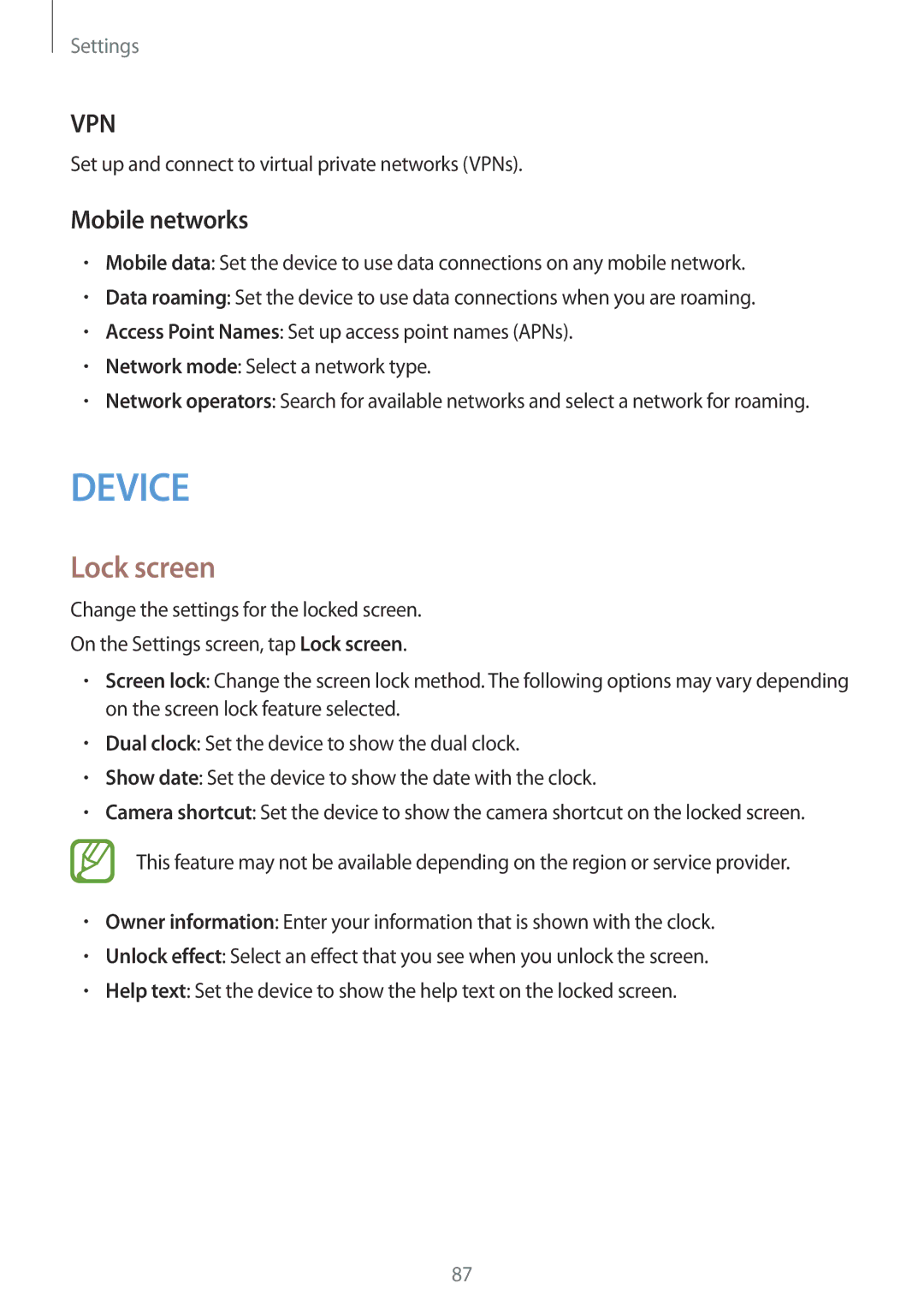Settings
VPN
Set up and connect to virtual private networks (VPNs).
Mobile networks
•Mobile data: Set the device to use data connections on any mobile network.
•Data roaming: Set the device to use data connections when you are roaming.
•Access Point Names: Set up access point names (APNs).
•Network mode: Select a network type.
•Network operators: Search for available networks and select a network for roaming.
DEVICE
Lock screen
Change the settings for the locked screen.
On the Settings screen, tap Lock screen.
•Screen lock: Change the screen lock method. The following options may vary depending on the screen lock feature selected.
•Dual clock: Set the device to show the dual clock.
•Show date: Set the device to show the date with the clock.
•Camera shortcut: Set the device to show the camera shortcut on the locked screen.
This feature may not be available depending on the region or service provider.
•Owner information: Enter your information that is shown with the clock.
•Unlock effect: Select an effect that you see when you unlock the screen.
•Help text: Set the device to show the help text on the locked screen.
87