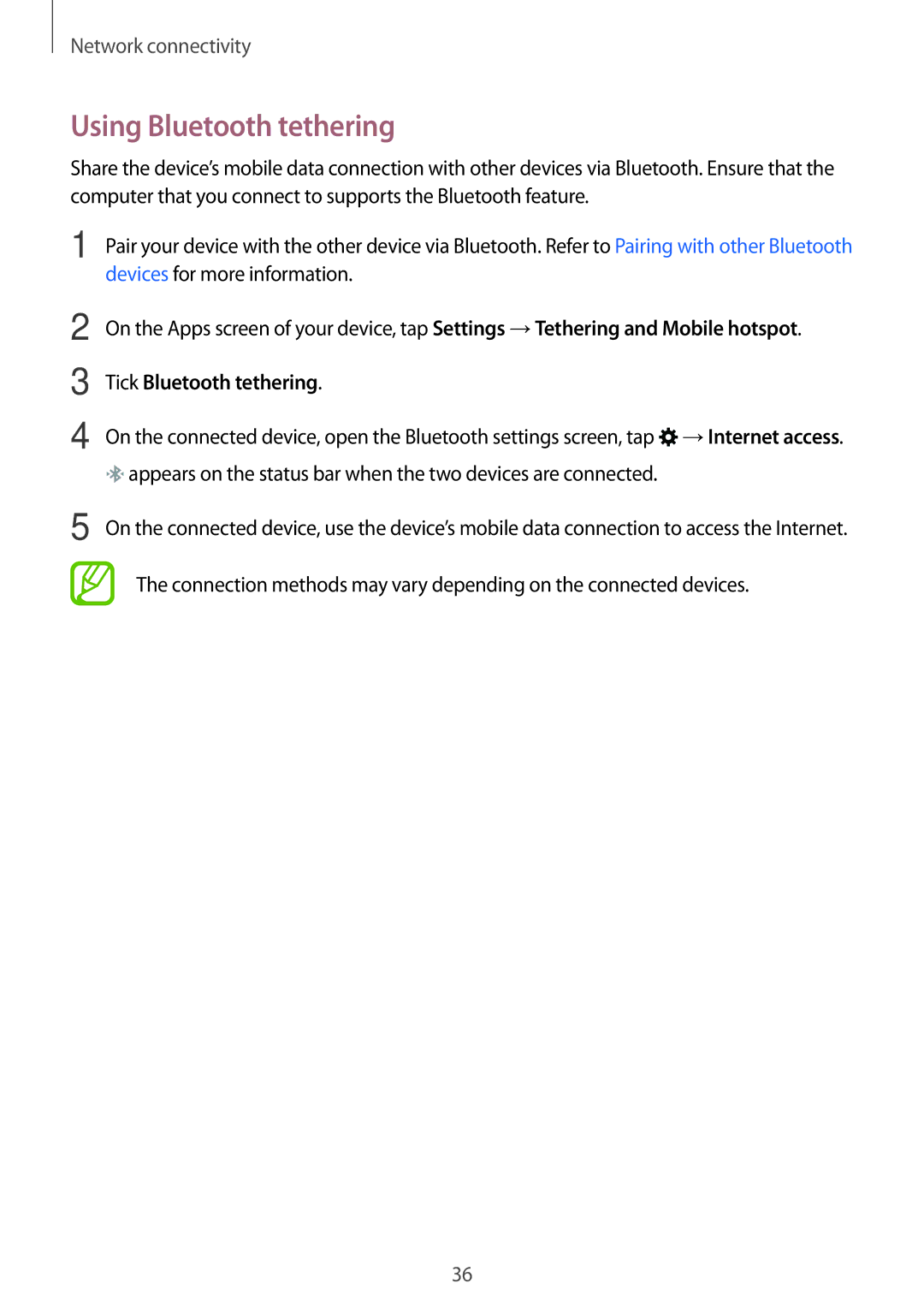Network connectivity
Using Bluetooth tethering
Share the device’s mobile data connection with other devices via Bluetooth. Ensure that the computer that you connect to supports the Bluetooth feature.
1 Pair your device with the other device via Bluetooth. Refer to Pairing with other Bluetooth devices for more information.
2
3
4
On the Apps screen of your device, tap Settings →Tethering and Mobile hotspot.
Tick Bluetooth tethering.
On the connected device, open the Bluetooth settings screen, tap ![]() →Internet access.
→Internet access. ![]() appears on the status bar when the two devices are connected.
appears on the status bar when the two devices are connected.
5 On the connected device, use the device’s mobile data connection to access the Internet.
The connection methods may vary depending on the connected devices.
36