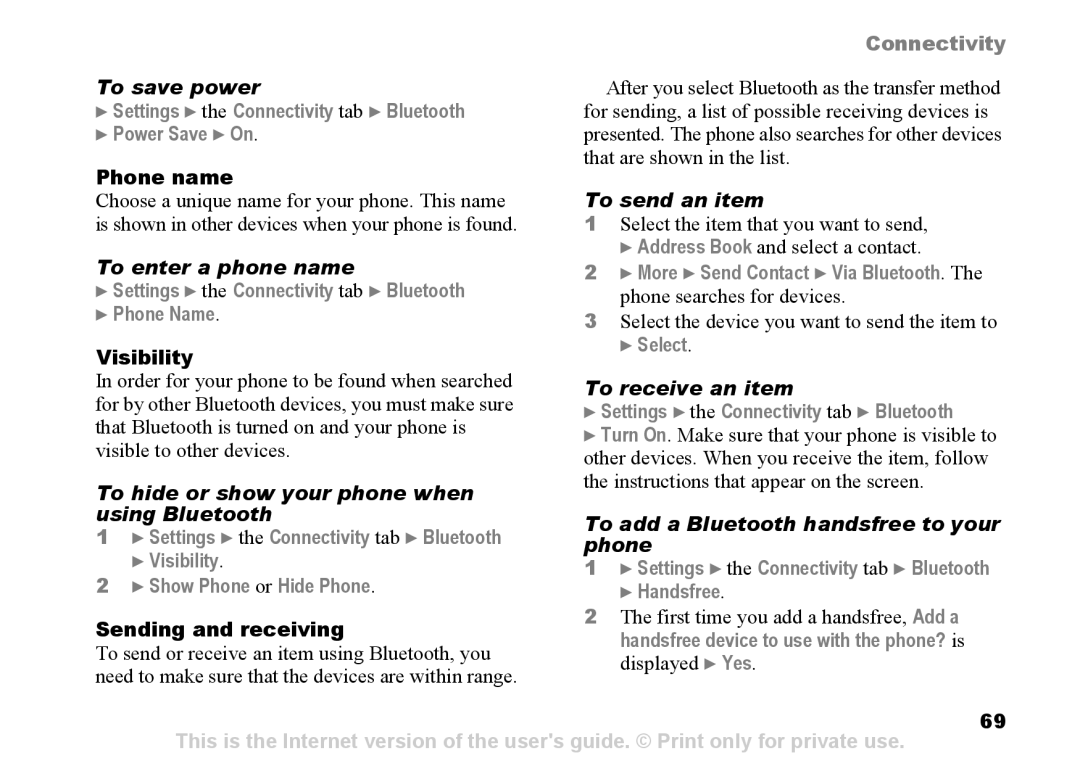| Connectivity | |
To save power | After you select Bluetooth as the transfer method | |
} Settings } the Connectivity tab } Bluetooth | for sending, a list of possible receiving devices is | |
} Power Save } On. | presented. The phone also searches for other devices | |
Phone name | that are shown in the list. | |
To send an item | ||
Choose a unique name for your phone. This name | ||
is shown in other devices when your phone is found. | 1 Select the item that you want to send, | |
To enter a phone name | } Address Book and select a contact. | |
2 } More } Send Contact } Via Bluetooth. The | ||
} Settings } the Connectivity tab } Bluetooth | phone searches for devices. | |
} Phone Name. | 3 Select the device you want to send the item to | |
Visibility | } Select. | |
| ||
In order for your phone to be found when searched | To receive an item | |
for by other Bluetooth devices, you must make sure | } Settings } the Connectivity tab } Bluetooth | |
that Bluetooth is turned on and your phone is | } Turn On. Make sure that your phone is visible to | |
visible to other devices. | other devices. When you receive the item, follow | |
To hide or show your phone when | the instructions that appear on the screen. | |
| ||
using Bluetooth | To add a Bluetooth handsfree to your | |
1 } Settings } the Connectivity tab } Bluetooth | ||
phone | ||
} Visibility. | ||
1 } Settings } the Connectivity tab } Bluetooth | ||
2 } Show Phone or Hide Phone. | ||
} Handsfree. | ||
Sending and receiving | 2 The first time you add a handsfree, Add a | |
handsfree device to use with the phone? is | ||
To send or receive an item using Bluetooth, you | ||
displayed } Yes. | ||
need to make sure that the devices are within range. | ||
| ||
| 69 |
This is the Internet version of the user's guide. © Print only for private use.