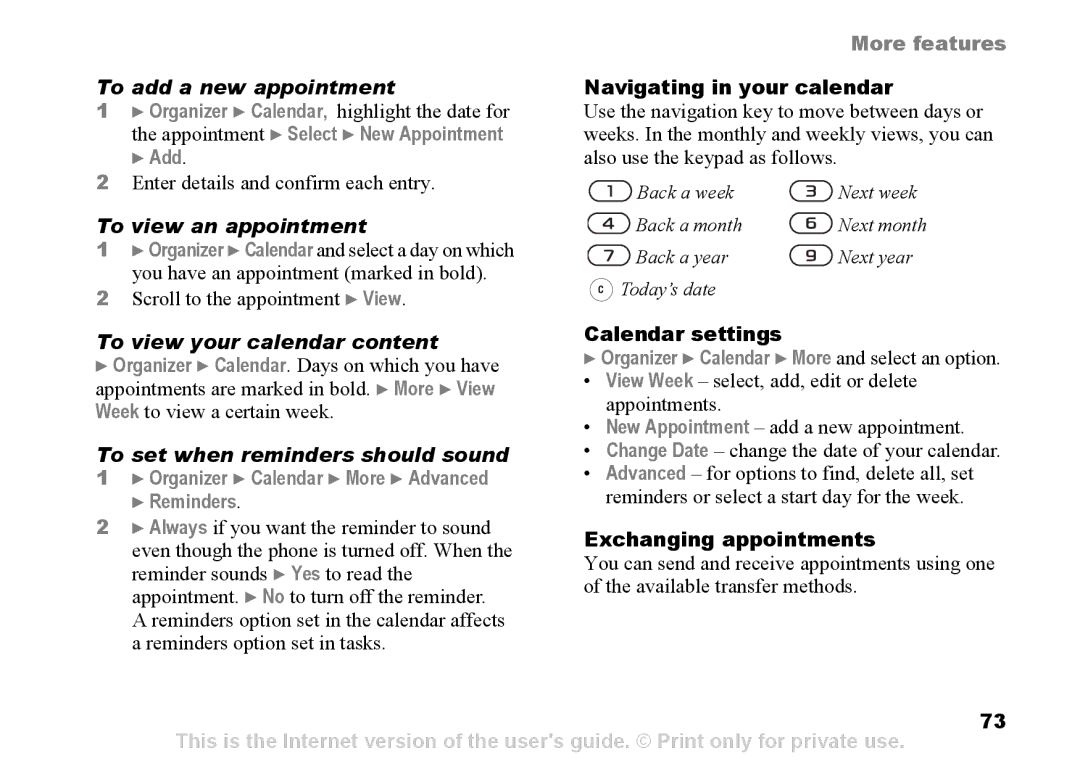| More features |
To add a new appointment | Navigating in your calendar |
1 } Organizer } Calendar, highlight the date for | Use the navigation key to move between days or |
the appointment } Select } New Appointment | weeks. In the monthly and weekly views, you can |
} Add. | also use the keypad as follows. |
2 | Enter details and confirm each entry. |
| Back a week | Next week | |
|
|
| |||
To view an appointment |
| Back a month | Next month | ||
1 | } Organizer } Calendar and select a day on which |
| Back a year | Next year | |
| you have an appointment (marked in bold). |
| |||
2 |
| Today’s date |
| ||
Scroll to the appointment } View. |
|
| |||
|
|
| |||
To view your calendar content | Calendar settings |
| |||
} Organizer } Calendar } More and select an option. | |||||
} Organizer } Calendar. Days on which you have | |||||
• | View Week – select, add, edit or delete | ||||
appointments are marked in bold. } More } View | |||||
| appointments. |
| |||
Week to view a certain week. | • |
| |||
|
| New Appointment – add a new appointment. | |||
To set when reminders should sound | • | Change Date – change the date of your calendar. | |||
1 | } Organizer } Calendar } More } Advanced | • | Advanced – for options to find, delete all, set | ||
| } Reminders. |
| reminders or select a start day for the week. | ||
2 } Always if you want the reminder to sound | Exchanging appointments | |
even though the phone is turned off. When the | ||
You can send and receive appointments using one | ||
reminder sounds } Yes to read the | ||
of the available transfer methods. | ||
appointment. } No to turn off the reminder. | ||
| ||
A reminders option set in the calendar affects |
| |
a reminders option set in tasks. |
| |
| 73 | |
This is the Internet version of the user's guide. © Print only for private use. | ||